I needed to import a whitelist consisting of a list of fully qualified domain names from a web page into a Microsoft Excel spreadsheet. The web page was just a text file with one entry per line, which made it easy to import data directly from the page in Excel 2013. The steps to import such data from a web page are as follows:
- Click on Data from the menu at the top of the Excel window.
- Select Get External Data and From
Web.
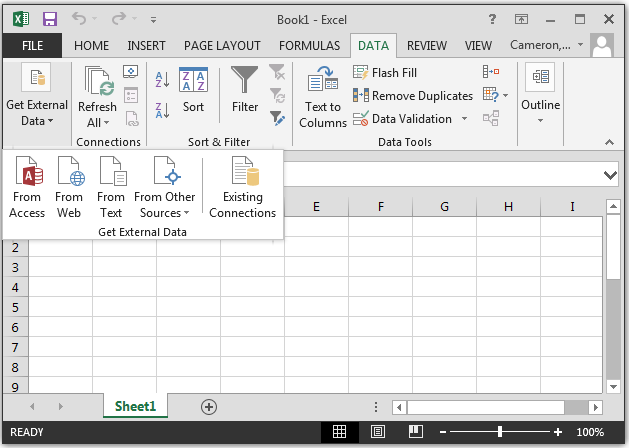
-
Type the URL for the webpage from which you wish to obtain the data
into the Address bar of the New Web Query window which will
have opened.
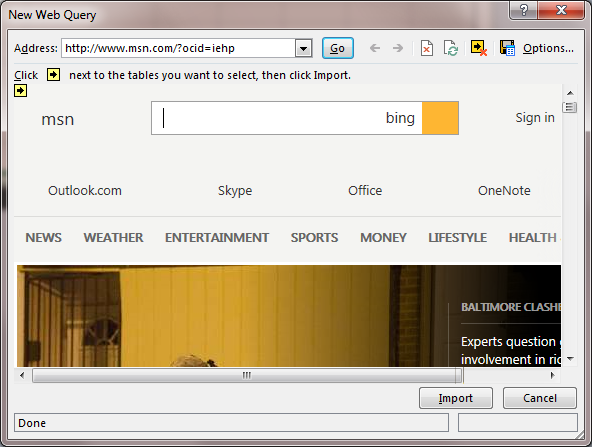
- The contents of the webpage will be displayed and you can click on the Import button.
-
You will then be asked "Where do you want to put the data?" The default
location will be $A$1, i.e., the cell in the first column and first row.
You can change the location or leave it as is and then click on OK to have the data inserted in the sheet in the Excel workbook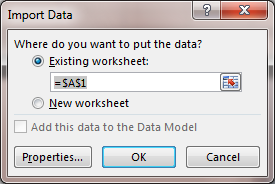
If you need to update the data from the webpage when working in the spreadsheet later, you can select Refresh All all from the Excel toolbar and then select Refresh.
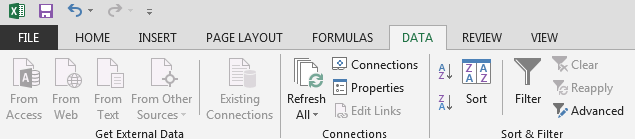
The contents of the sheet will then be refreshed with the latest data from the web page.

