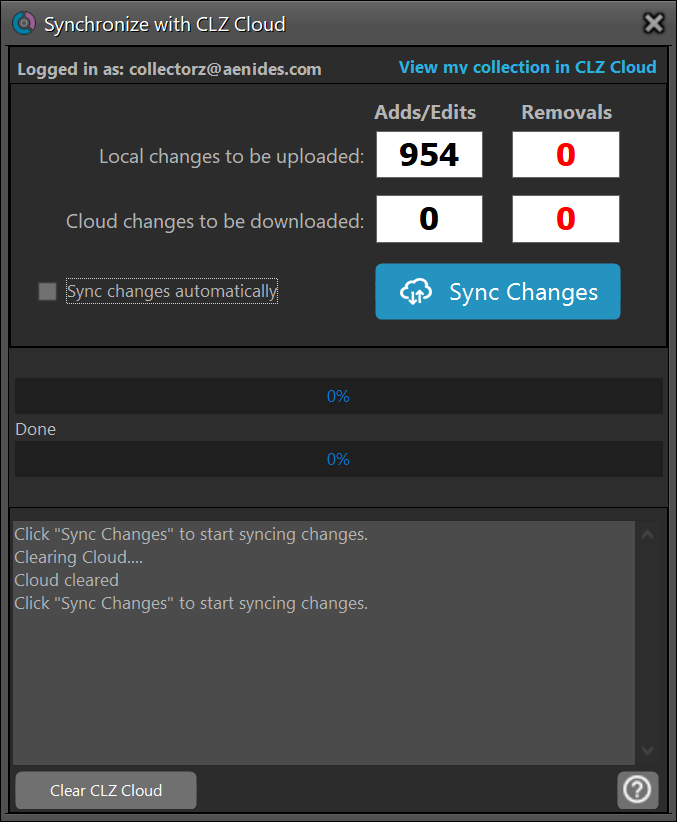The March 4, 2021 version of Book Collector, version 21.0.3, allows you to remove all entries from the CLZ Cloud account from within the program. I needed to do that because the cloud account contained entries from my wife's book database that would be added to my database if I synched the accounts—I wanted to keep the two book lists separate. The steps for wiping the copy of the database stored in the CLZ cloud from the Windows version of the program are listed below:
- Within the Book Collector program, click on Clz Cloud on the menu bar at the top of the program window.
- Select Synchronize.
- Click on View my collection in CLZ Cloud if you wish to view the books stored in the copy of the database in the CLZ Cloud in a webpage in your default browser before deleting everything in that version, then click on the Clear CLZ Cloud button at the bottom of the program window to remove all book entries from the version of the database stored in the cloud.
-
You should then see zero cloud changes to be downloaded.
If you wish to then synchronize your local copy of the database to a copy stored in the cloud, you can click on Sync Changes. When you do so you should see "sending items to cloud." Be prepared to wait a few minutes for the synchronization operation to complete if you have a large number of books in your Book Collector database. You will see the number of "Adds/Edits" decrease to zero as books are uploaded. When the process is complete you will see the message "Finished syncing changes. Would you like to view your collection in CLZ Cloud?"