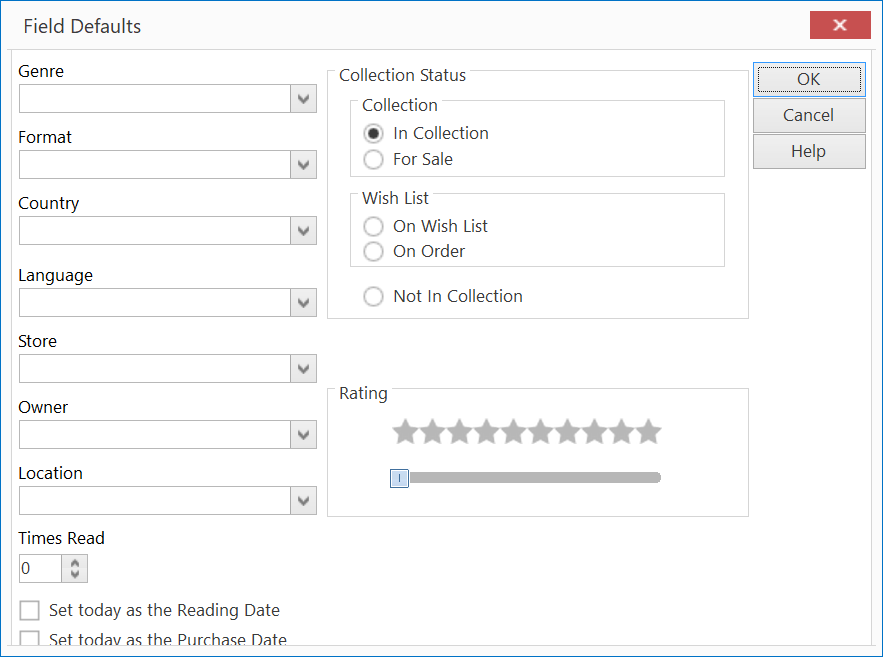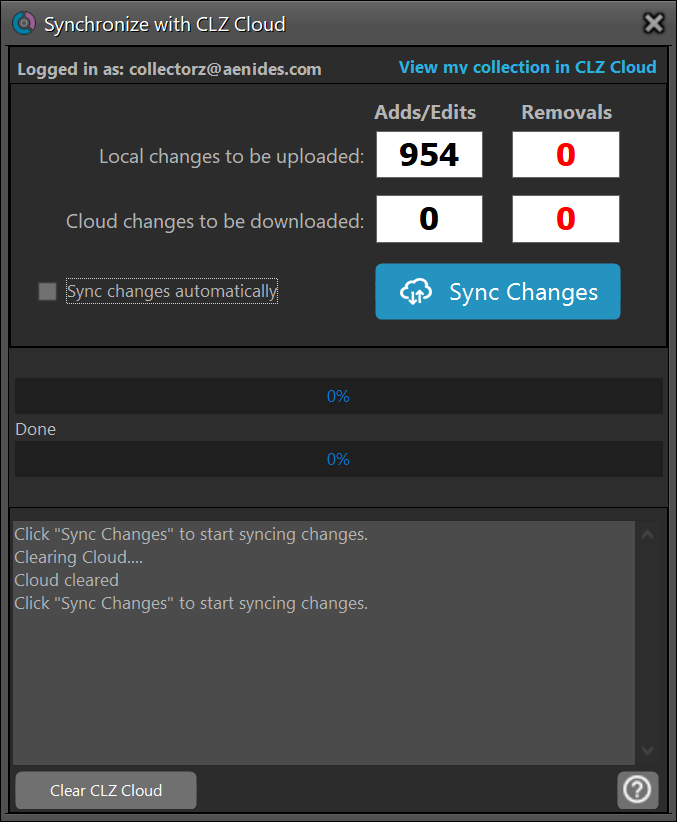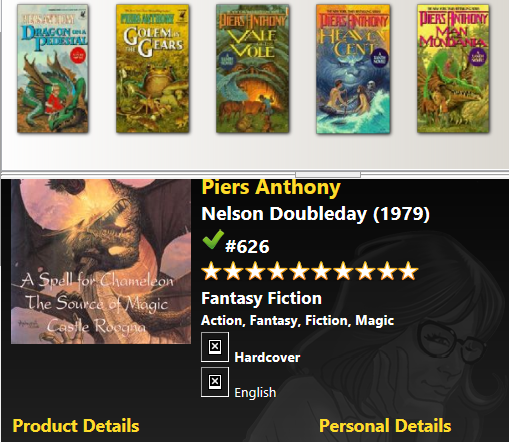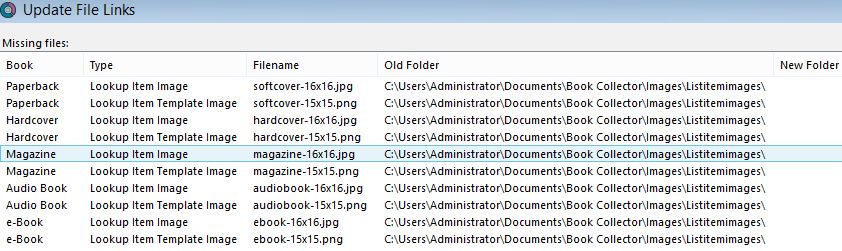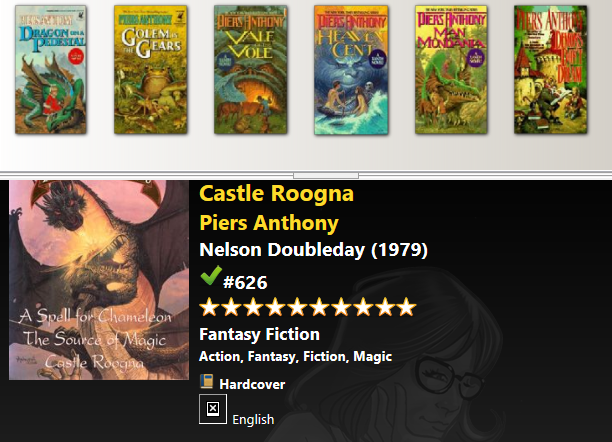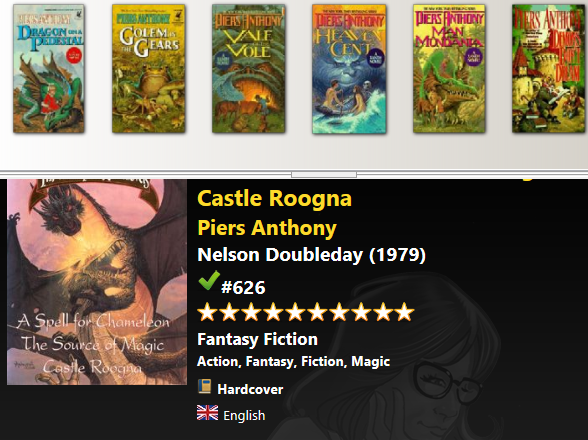Book classification fields in Book Collector
I use
Book Collector from
Collectorz.com to catalog my books.
When entering books into the Book Collector database, I like to include
the
Dewey
Decimal Classification (DDC) number,
Library of Congress Control Number, and
Library of Congress Classification if those are available. When you
enter a new book into the database, you can have the program search for
an existing entry for the book from its enormous online database of books by
clicking on the plus sign (+) at the top, left-hand part of the Book Collector
window, which will then allow you to search by
International Standard Book Number (ISBN), Author/Title, or LCCN.
If the book is found, you can then choose to add its entry to your own
collection or your wish list. Occasionally, I've found an LCCN listed in the
LoC Control Number book, as is the case for
Lost Treasures of
American History by W.C. Jameson, but when I search
the Library of Congress database for information associated with that
LCCN, such as the LOC classification, I find that no record is returned.
[ More Info ]
[/software/database/collectorz]
permanent link
Changing the default value for "Read It" in Book Collector
After I updated
Book Collector,
the book management database from
Collectorz.com that I use to track
my book collection, from 21.0 build 3 to 21.1 build 1 today, I noticed that
books I entered afterwards were being assigned a value of "Yes" for "Read
It" by default—that value appears under the "Personal" fields for a book
entry. I was able to change the default value to "No" by clicking on
Tools
on the main menu, selecting "Field Defaults" and changing the "Times
Read" value from "1" to "0"; after I made that change new books I entered
were given a "Read It" value of "No" by default.
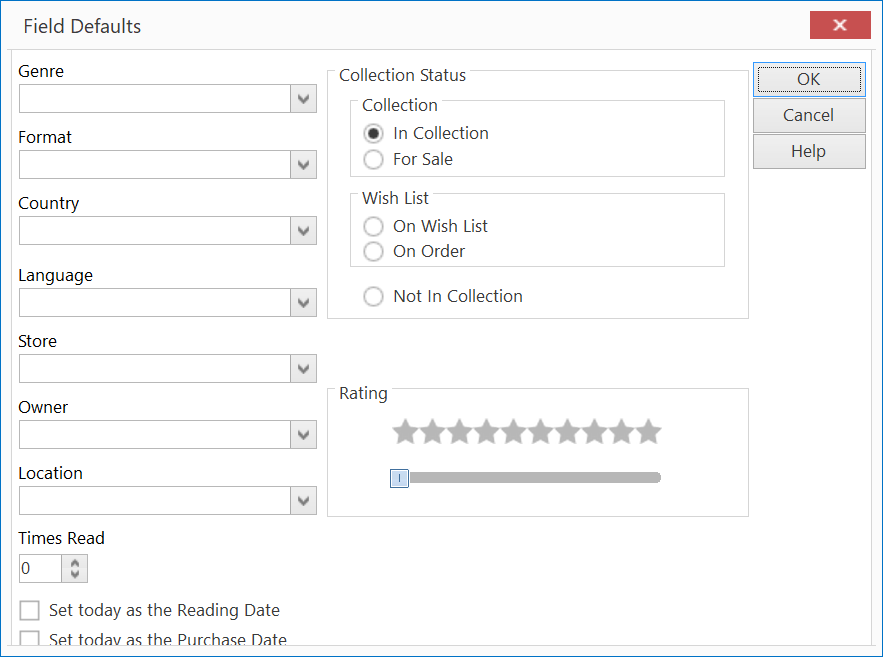
[/software/database/collectorz]
permanent link
Deleting entries from Book Collector CLZ Cloud account
The March 4, 2021 version of Book Collector, version 21.0.3, allows you to
remove all entries from the CLZ Cloud account from within the program.
I needed to do that because the cloud account contained entries from my
wife's book database that would be added to my database if I synched the
accounts—I wanted to keep the two book lists separate.
The steps for wiping the copy of the database stored in the CLZ cloud
from the Windows version of the program are listed below:
-
Within the Book Collector program, click on Clz Cloud on the menu
bar at the top of the program window.
- Select Synchronize.
-
Click on View my collection in CLZ Cloud if you wish to view
the books stored in the copy of the database in the CLZ Cloud in a
webpage in your default browser before deleting everything
in that version, then click on the Clear CLZ Cloud button
at the bottom of the program window to remove all book
entries from the version of the database stored in the cloud.
-
You should then see zero cloud changes to be downloaded.
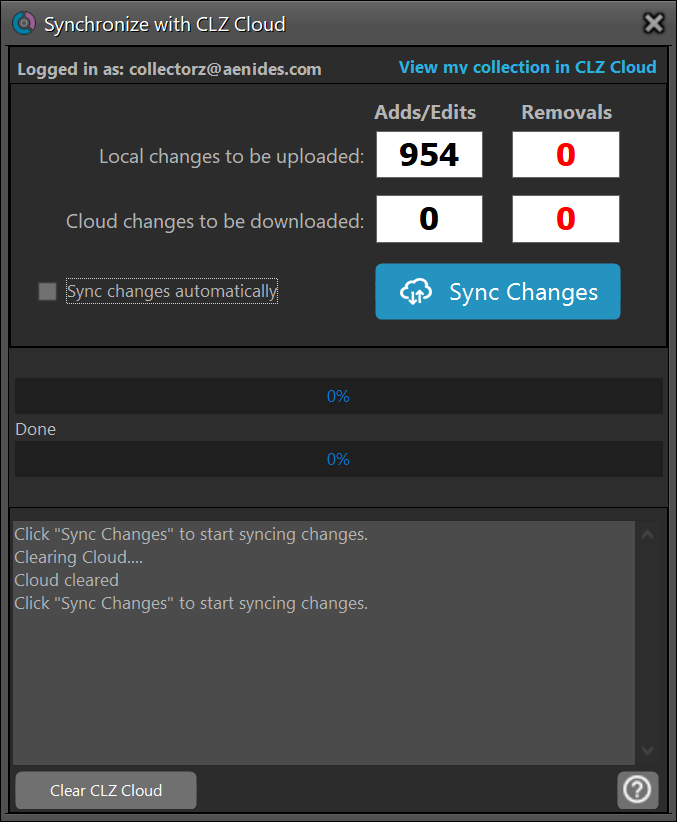
If you wish to then synchronize your local copy of the database to
a copy stored in the cloud, you can click on Sync Changes.
When you do so you should see "sending items to cloud." Be prepared to
wait a few minutes for the synchronization operation to complete if you have a
large number of books in your Book Collector database. You will see the
number of "Adds/Edits" decrease to zero as books are uploaded. When the process
is complete you will see the message "Finished syncing changes. Would you
like to view your collection in CLZ Cloud?"
[/software/database/collectorz]
permanent link
Book Collector lock file
When I opened Book Collector version 20.5.2 today, I saw the message
"Failed to open database, because your license key (xxxxxxxxxxxx) is already in
use on computer "YYYYYYYY" by another user (zzzzzz). Do you wish to unlock your
database file and open it here?" I could choose "yes" or "no" with the "no"
answer opening Book Collector with a new empty book database. The computer the
message referenced was the one on which I was currently trying to open the
program. Since the system I was using had crashed earlier in the day, I
realized that Book Collector was likely finding a lock file that would be
deleted when the program is closed normally. I saw a file with the name I had
given to my book collection, but with a .bkclck
filename
extension in the directory where I stored the book database. When I opened
the file I saw the file conained only one line:
<lockinfo><writable><client pcname="YYYYYYYY" name="5c22840efc7a3db854c44b0b780f8abc" key="xxxxxxxxxxxx" username="zzzzzzzz"/></writable></lockinfo>
In cases where Book Collector was not closed normally, you can either choose
"yes" at the prompt or delete the .bkclck file before opening Book
Collector as its presence is what causes the message to appear.
[/software/database/collectorz]
permanent link
Book Collector - Adding an author or publisher image
If you are using
Book Collector to track your book
collection and wish to add a photograph of an author to the information about
the author, you may be able to do so by taking the following steps:
-
Download the image of the author. If you wish, you can place the image in the
location where book cover images are stored, i.e. the
images
directory beneath the Book Collector directory where you store the book
database.
-
If you are editing an entry for a book by the author, you can right-click on the
icon of three horizontal bars to the left of the author's name while editing
the book entry and select "Edit this author entry." Or from the main Book
Collector window, you can select "Edit" then "Manage Pick Lists" to select
the author picklist where you can select the relevant author—you can
double-click on the author entry then to edit it.
-
In the Edit Author window, click on the Images tab.
-
For the "Template Image" field, browse to where you downloaded
the image of the author. Once you have selected the image, click on OK.
Leave the "Image (will be scaled to 16x16)" field blank.
You can then close the entry where you are editing the author's information.
When viewing the entry for a book by the author from the book list in
the home screen for Book Collector, you should then see a small thumbnail
picture of the author.
If you don't have an image, but want to add a picture to the author's
entry, check to see if there is a
Wikipedia entry for the author or if
the author has a website.
You can use similar steps to add an image for a publisher's entry in
the database.
[ More Info ]
[/software/database/collectorz]
permanent link
Book Collector database disappeared
I use the Collectorz.com book
database software to manage my book collection. I hadn't updated the
database for several months, but I had purchased some books recently and
wanted to add those books to the database. When I opened the Book Collector
program (version 16.4.3), it automatically opened the last book database I had
open, which was one that I use to track books my wife and I have purchased as
gifts for a friend who also enjoys reading, so I don't buy the same ones again
in the future. But when I tried to find the database in which I store
information for my own books, I couldn't find it. When I clicked on File
and selected Open Database in the program and navigated to a folder where
I thought that database was stored, the program didn't show the database
at that location. When I navigated to that directory with the
Windows
File Explorer, I didn't see any files with a .bkc extension, which is the
filename
extension used by the Book Collector database program. Collectorz.com
also provides comic, game, movie, and music database programs.
[ More
Info ]
[/software/database/collectorz]
permanent link
Book Collector Missing Images
After upgrading
Book Collector
from
Collectorz.com to version
9.0.6, I found that images on detail pages for some templates were missing
when I used an existing book database on a shared network drive..
E.g., images for "hardback", "paperback", and "English".
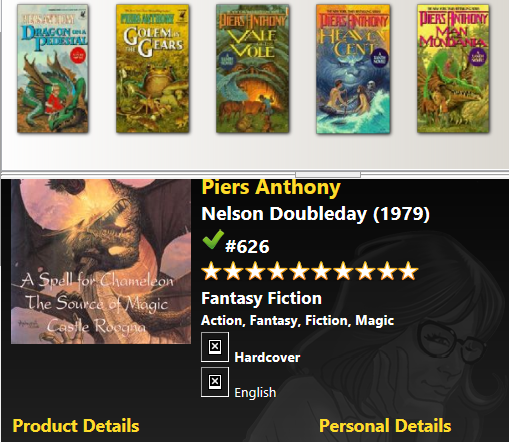
Inside Book Collector, I clicked on Tools, Maintenance,
Update File Links, which showed me that the program was expecting
to find missing files in the
C:\Users\Administrator\Documents\Book Collector\Images\Listitemimages
directory.
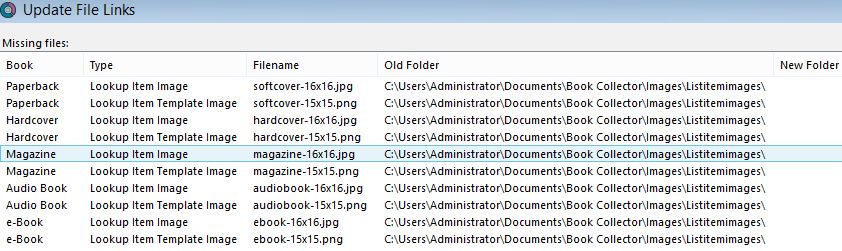
There was no Listitemimages directory beneath the
Book Collector\Images directory on the network shared folder where
I had the book database, so I copied the Listitemimages directory
from the user folder, i.e., the C:\Users\Administrator\Documents Book
Coletor\Images\Listitemimages\ folder underneath that location.
I had already updated the location for image and template files by selecting
Tools, Optins, and changing the location for
User Templates Folder and then clicking on the Images
tab and modifying the values for Default Folder for Image Files and
Default Folder for Thumbnail Files to point to the
Templates and Images subdirectories on the shared network
location, so I closed Book Collector and reoopened it to see if that
would cause the missing images to now appear. They didn't, so I clicked
on Tools, Maintenance, and Update File Links
again. When the Update File Links window opened, I clicked on
the Update button. I saw a window stating "This will update 76 file
paths. Are you sure?" I clicked on Yes, but 0 files were updated,
so I highlighted all of the misssing files in the Update File Links
window by clicking on the top one, then scrolling to the bottom and clicking
on the bottom file while holding down the shift key. Then with all of the
files highlighted, I clicked on the Automatic button. A window opened
allowing me to browse to the Listitemimages subdirectory
I created at the shared network folder location. I then clicked on
OK. I then saw the new location appear in the New Folder
column in the Update File Links window for most, but not all of
the files. E.g., there was nothing listed in the New Folder column
for files associated with languages. I then clicked on
the Update button. I was notified that "42 of the 76 files have
been updated." I clicked on OK then Close.
After closing and reopening Book Collector 9.0.6, I saw there was
now a small image representing "hardback" and "paperback", depending
on the book, but there was still a missing image for "English".
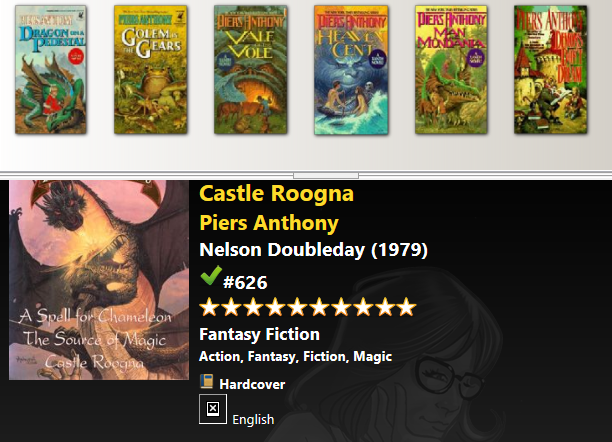
So I went through the same process as before for updating the file links.
Again, I browsed to the Listitemimages directory. This time
Book Collector showed an entry under New Folder for most, but not all,
of the remaining missing files when I selected all of the files, browsed to
the Listitemimages subdirectory and clicked on Automatic.
I clicked on Update and saw "This will update 34 file paths. Are
you sure?" I clicked on Yes and saw "26 files have been updated."
I clicked on OK and then Close. The image for English
then appeared.
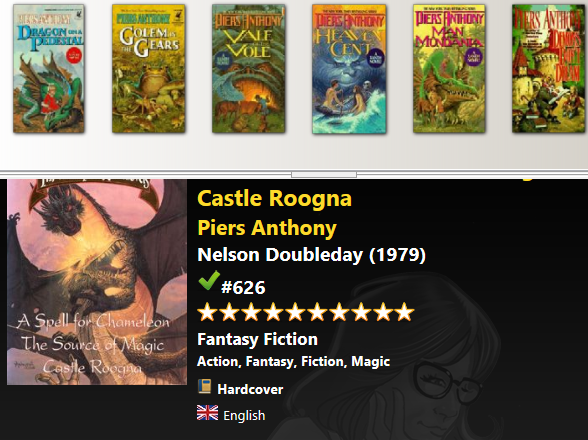
I then went through the same Update File Links process as before.
This time all but 2 of the missing files were found, though I was browsing
to the exact location as before when Book Collector had not found them. When
I clicked on Update this time, I was informed that 6 of the 8 missing
files had been updated.
I then repeated the Update File Links process once more. This
time the remaining two missing files were found. It's weird how Book Collector
couldn't find them all in one pass, but required me to repeat the process
multiple times, though each time I was browsing to the same location.
[/software/database/collectorz]
permanent link
Collectorz Movie Database Locked
I installed the 9.0.6 version of
Movie Collector from
Collectorz.com
. When I attempted to open an existing movie database with it,
I saw the following message:
| Collectorz.com Movie Collector 9.0 |
|---|
| Opening the database in Read-Only mode, because another user (Jane) on
computer "Tarzan" is currently using this database in Writable mode.
[ OK ] |
Because Movie Collector thought the database was already in use it opened
it in read-only mode.
The database was located on a shared network drive, but when I checked
the mentioned computer and all other computers on the
LAN, I did not find any running
Movie Collector. I found a jane_movies.mvclck database file in the
same directory as the database jane_movies. I opened that file
with Notepad and saw the following:
<lockinfo><writable><client pcname="TARZAN" name="Jane Doe" key="196876543211" username="Jane"/></writable><readonly/></lockinfo>
I closed Movie Collector and deleted the .mvclck file. I was then able
to open the database with Movie Collector in write mode.
[/software/database/collectorz]
permanent link
Movie Collector 6.4.1 Customization
I installed
Movie Collector™
on my wife's new laptop today. Since we want all systems in the
household to use a common movie database, I configured it to use a database
stored on a shared network folder.
[ More Info ]
[/software/database/collectorz/MC-Customization]
permanent link