If you wish to import a contact list from Microsoft Outlook into Event Planner 2015, which is part of Hallmark Card Studio 2015, first export the contact list from Outlook into a format that Event Planner can import, such as a Microsoft Access .mdb, Excel .xls, or comma separated values (CSV) file, e.g., see Exporting contacts from Outlook 2010. Though, when I tried importing from a Microsoft Access .mdb file, a ODBC Microsoft Access Driver Login Failed window opened with the message "Unrecognized database format 'C:\Users\Jane\Documents\Contacts.mdb'" after I was prompted for a login name and password, so I exported the data as an Excel .xls file, instead. I was able to successfully import from an Excel .xls spreadsheet.
Once you have exported the data from Outlook, in Event Planner, click on File then select Import. When prompted to "Select the data source you are importing from, select "Access (*.mdb), Excel (*.xls) or Comma Delimited (*.csv) files". The other options are "Existing Event Planner installation" and "Outlook Express". Outlook Express is a different application than Outlook, though both were created by Microsoft, and stores information in its own format, which is not the one used by Microsoft Outlook, so you will need to import from an mdb, xls, or csv file.
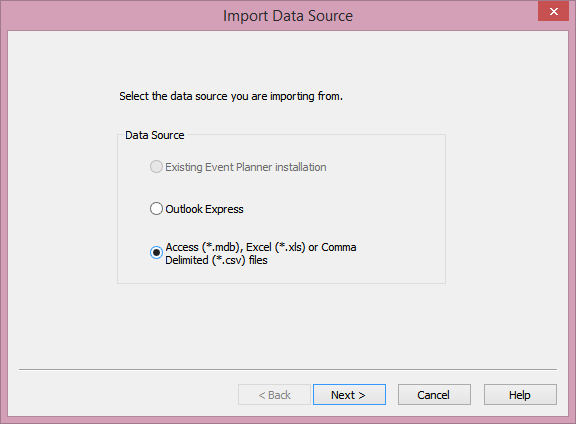
After clicking on Next, browse to the location of the file you exported, e.g. Contacts.xls, and select it then click on Next. You will then need to map fields from the imported file to Address Book fields in the Event Planner.
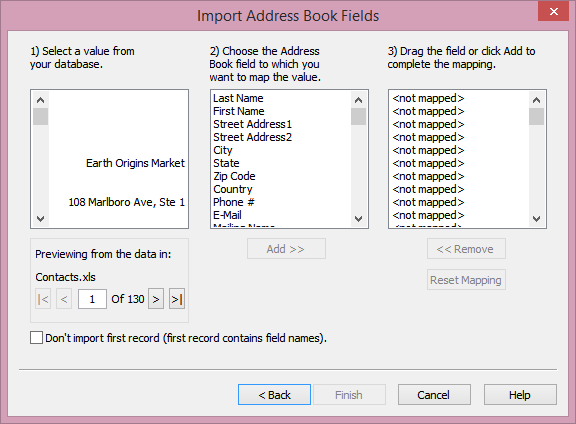
Some Outlook fields won't have an exact match with Event Planner fields. E.g., Outlook has a company name field for its contacts, whereas the Event Planner does not, so you will have to map a company name to last name. To perform the mapping, you will need to click on an entry in the left-most "Select a value from your database" column in the Import Address Book Fields window, then select an entry from "Choose the Address Book field to which you want to map the value", and then click on the Add button to complete the mapping. You may have to open the exported file in an application such as Excel to determine what the column headers are for entries to make an appropriate mapping. You may not even need to map some values if you feel you don't need them in the Event Planner contact list, e.g., "gender", "sensitivity", etc. have no comparable Event Planner fields.
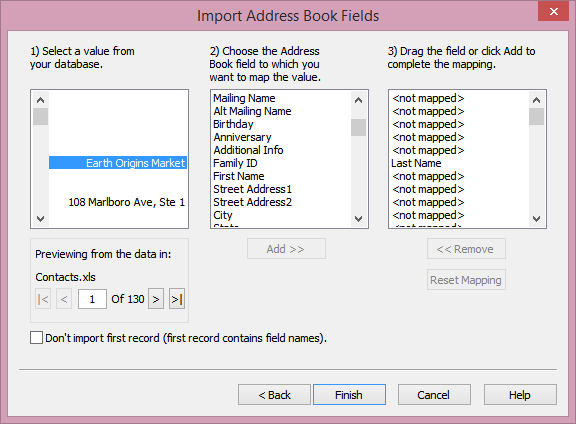
You will need to do this for each entry in the left column
Note: Tested with Event Planner 2015 version 3.0.3.1, which is part of Hallmark Card Studio 2015, but may apply to other versions as well.
[/os/windows/software/graphics/Event-Planner] permanent link

