If your Mac OS X keychain password does not match your login password, you will be prompted for the keychain password when an application needs access to the keychain and your keychain is locked.
You can change your keychain password at any time by the following procedure.
- Using the Finder, go to the Applications folder and then look for the Keychain Access utility within the Utilities folder beneath the Applications folder.
- Double-click on Keychain Access to start the utility.
- Click on login under Keychains to select that keychain.
- Click on Edit and choose Change Password for Keychain "login"... .
- If the keychain is not already unlocked, you will be prompted to supply the current keychain password. Enter it.
-
You will be prompted to "Enter a new password for the keychain "login." You
will need to enter the current password again and the new password you wish
to use. You must also type the new password a second time to verify it.
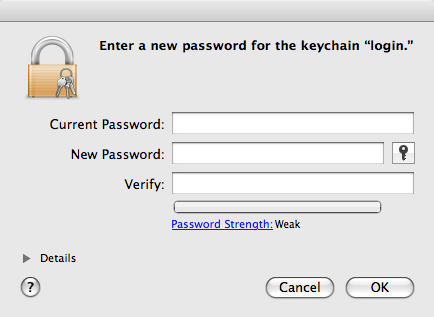
There is a bar that shows the strength of the password you have entered. I.e., how likely the password is to be resistant to someone guessing it. If you click on Password Strength, you can have the system suggest a password for you. Make sure you pick a password that is not weak, i.e., easily guessed. You should strive for a minimum of "good", if not "excellent".
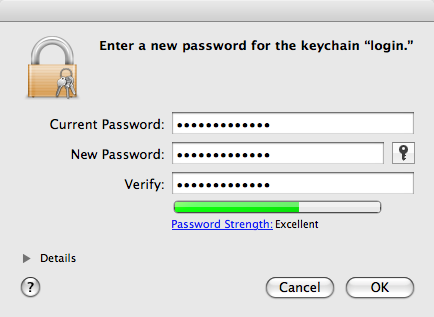
- Click OK.
Note: this procedure applies to Mac OS X 10.5 and possibly other versions of Mac OS X.
References:

