A user reported she received the following message when attempting to download an attachment to email she was viewing while logged into her GoDaddy email account through Internet Explorer 11.
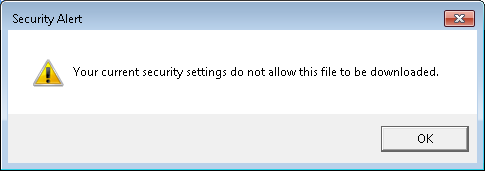
I tried downloading a Microsoft Word .docx attachment to an email and saw the same Security Alert window, which stated "Your current security settings do not allow this file to be downloaded."
The setting, which applies to all files rather than a particular type of file such as a Microsoft Word document, can be changed through the following steps in Internet Explorer (IE) 11:
- Click on Tools.
- Select Internet Options.
- Click on the Security tab.
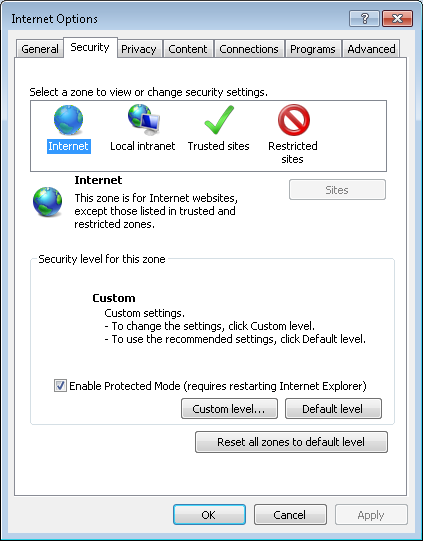
- Select the Internet zone, which is the left-most zone in the row of icons representing the four zones: Internet, Local intranet, Trusted sites, and Restricted sites.
- Click on the Custom level button.
-
In the Security Settings - Internet Zone window that opens, scroll
down through the settings list until you see Downloads. For
the File download option, change it from "Disable" to "Enable"
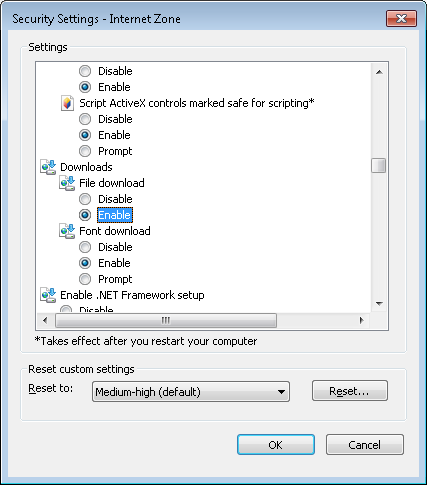
- Click on the radio button next to "Enable".
- Click on OK.
- When asked "Are you sure you want to change the settings for this zone?", click on Yes.
- Click on the OK button to close the Internet Options window.

