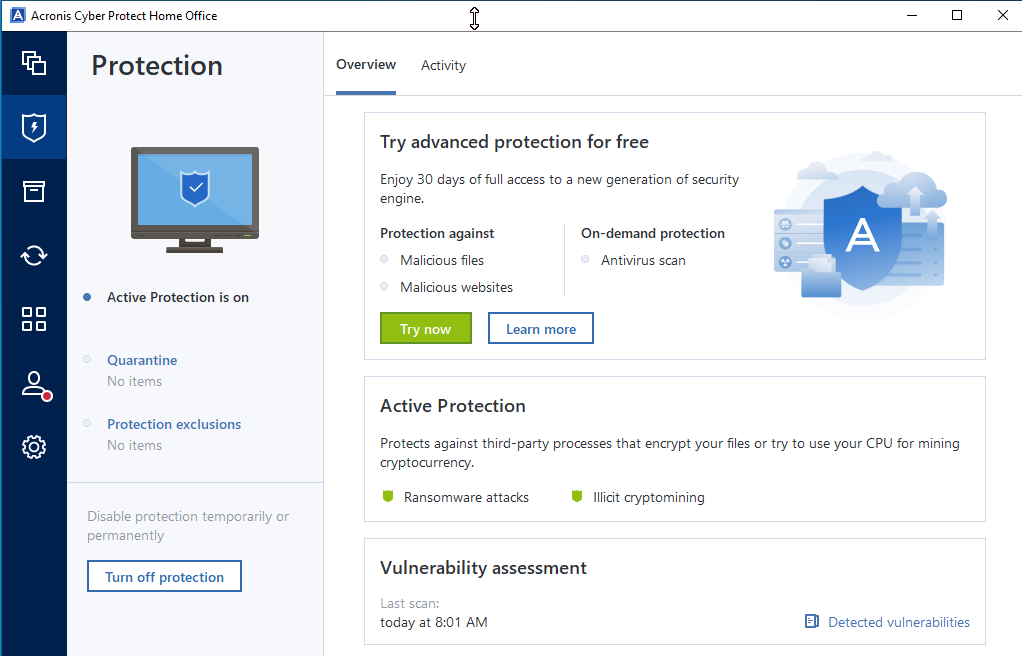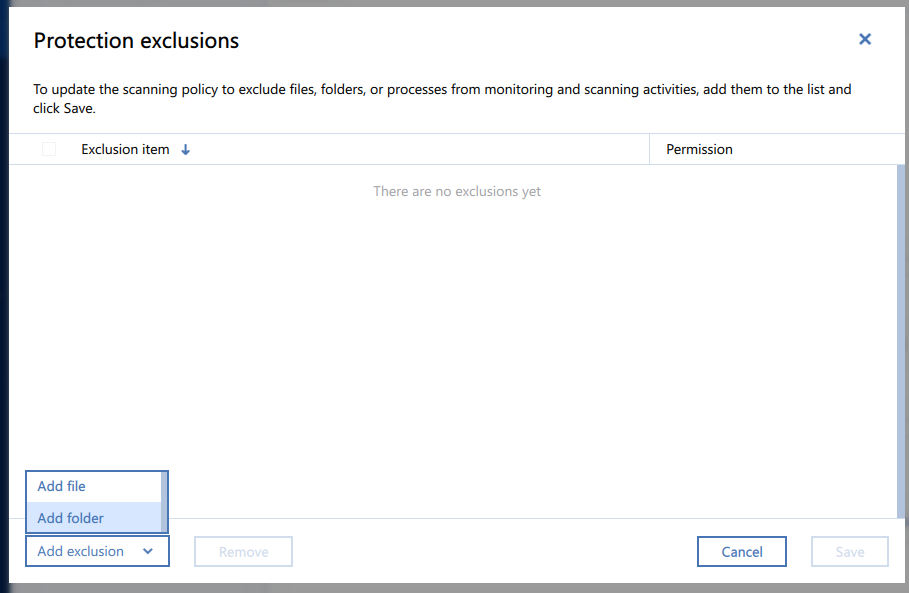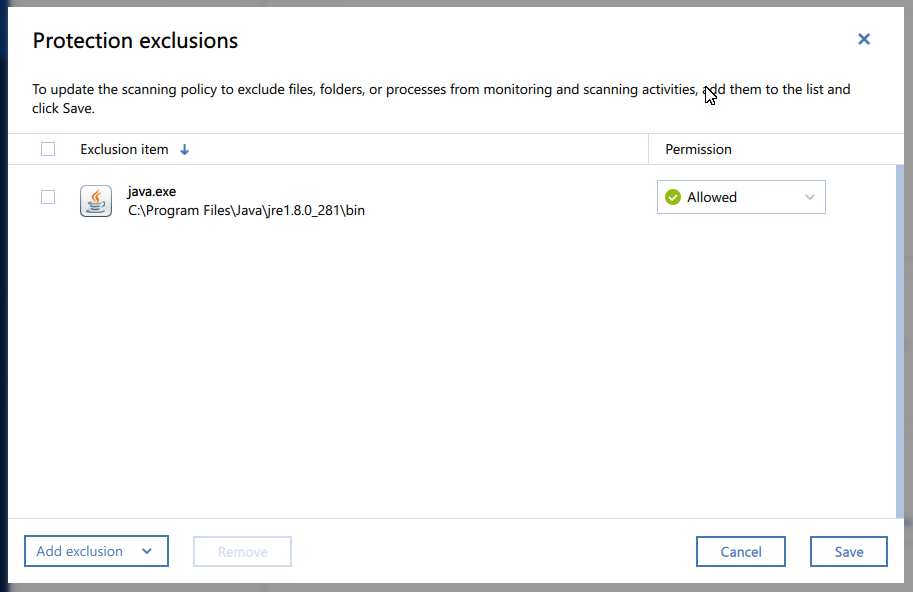Because Acronis® Cyber Protect Home Office, which is backup, cloning, and antivirus software for Windows and macOS systems, was prompting a user as to whether Java should be allowed to run on a Microsoft Windows system on which it was needed, I wanted to exclude the Java.exe program from monitoring. The process to exclude a program from monitoring and scanning by that application is as follows:
- Start Acronis Cyber Protect Home Office. When prompted "Do you want to allow this app to make changes to your device?" to allow CyberProtectHomeOfficeLauncher.exe by the verified publisher Acronis International GmbH to run, choose "Yes."
- Select Protection, if it is not already displayed.
- Click on Protection Exclusions then click on Add exclusion and choose either Add file or Add folder depending on whether you wish to exclude either an individual file or an entire directory from being scanned and possibly flagged.
- When you select an option, e.g., Add file, you can browse to the relevant locaton and select what you wish to exclude from monitoring and scanning activities.
- Click on Save to have the application keep the changes you've made.