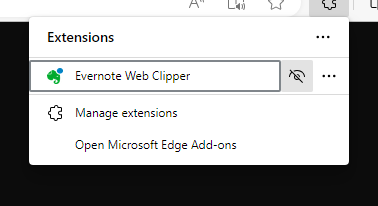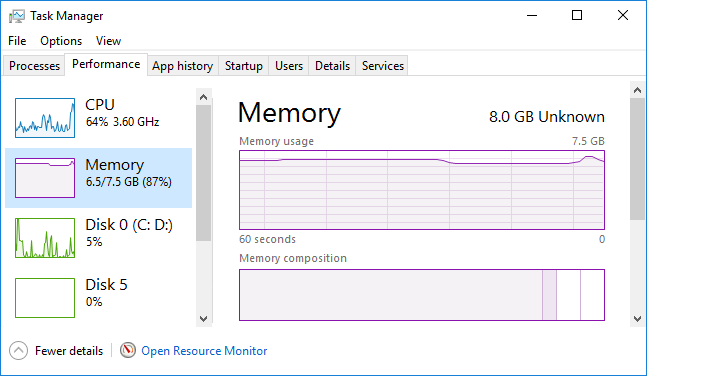Pinning Evernote to the Microsoft Edge browser toolbar
TO pin the
Evernote
Web Clipper extension to the
toolbar in the
Microsoft Edge browser, click on the 3 dots at the top, right-hand
corner of an Edge browser window, then select
Extensions, then
click on the Evernote Web Clipper extension, and then click on the icon
that appears to the right of it, which will have a slash through it if an
icon for the extension has not yet been added to the toolbar.
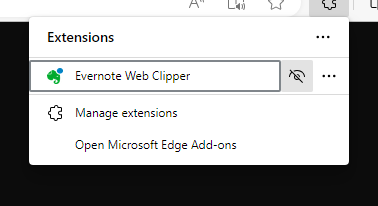
That will remove the slash from the icon and add an icon for Evernote,
the green elephant head, to the toolbar.
[/network/web/browser/edge/evernote]
permanent link
Importing Firefox Bookmarks and Saved Passwords into Microsoft Edge
If you wish to import bookmarks and/or saved passwords from the
Firefox web browser into the
Microsoft Edge
browser, you can take the following steps:
-
Click the star with the 3 horizontal lines on it at the top, right corner
of the Edge browser window which is used to access your favorite websites.
-
Click the ellipsis,
i.e., the "...", at the top, right corner of the browser window and
select Import Favorites.
-
Change "import from" to "Mozilla Firefox" and then click on Import
after deselecting other options, if there are some things like saved passwords
that you don't want to import. If you want to import all of the items selected
by default, just click on Import.
-
When you see "All done," you can click on the Done button and you
can then close the tab (Ctrl-W is one way to close it).
To view the imported bookmarks, click on the star with 3 lines on it to
access the Edge favorites, which are akin to the Firefox bookmarks.
You will see "Other favorites" listed under Favorites; you can click on
the arrowhead to the left of "Other favorites" to see your imported bookmarks.
[ More Info ]
[/network/web/browser/edge]
permanent link
Unable to type in Microsoft Edge address field
I couldn't type anything in the
Microsoft Edge
address bar where URLs are entered nor could I type in the "Find on page"
field in Edge on a Microsoft Windows 10 system. But in tabs opened to
pages where I might type some input, such as a tab in which I was viewing
a Wikipedia article, I cold type and see what I had typed appear. E.g.,
in the Wikipedia tab, I could search for other Wikipedia articles. And in
the outlook.com tab that was also open, I could compose email messages. I
could also type input into the Microsoft Windows "Type here to search"
field at the bottom of the screen. When I searched online for a
possible resolution to the problem, I found a couple of pages where
people linked it to McAfee antivirus software on the system, but that
isn't installed on the system. I also saw a couple of pages where people
stated that running the built-in Windows
ctfmon.exe program might resolve the problem. I opened a command prompt
and issued the tasklist
command to see if it was already running. It was and when I ran it again
anyway, there was no change to the problem.
C:\>tasklist | find /i "ctfmon"
ctfmon.exe 25000 Console 3 22,444 K
C:\>ctfmon.exe
C:\>
Closing and reopening Microsoft Edge resolved the problem.
[/network/web/browser/edge]
permanent link
Determining the version of Microsoft Edge on a Windows system
You can obtain the version of the
Microsoft Edge browser on a Windows system using the
Get-AppXPackage cmdlet with
Get-AppXPackage -Name Microsoft.MicrosoftEdge.
PS C:\> Get-AppXPackage -Name Microsoft.MicrosoftEdge
Name : Microsoft.MicrosoftEdge
Publisher : CN=Microsoft Corporation, O=Microsoft Corporation, L=Redmond, S=Washington, C=US
Architecture : Neutral
ResourceId :
Version : 40.15063.0.0
PackageFullName : Microsoft.MicrosoftEdge_40.15063.0.0_neutral__8wekyb3d8bbwe
InstallLocation : C:\Windows\SystemApps\Microsoft.MicrosoftEdge_8wekyb3d8bbwe
IsFramework : False
PackageFamilyName : Microsoft.MicrosoftEdge_8wekyb3d8bbwe
PublisherId : 8wekyb3d8bbwe
IsResourcePackage : False
IsBundle : False
IsDevelopmentMode : False
IsPartiallyStaged : False
PS C:\>
If you just want to see the version number and not the additional
information, you can add "| select Version" at the end of the command.
PS C:\> Get-AppXPackage -Name Microsoft.MicrosoftEdge | select Version
Version
-------
40.15063.0.0
PS C:\>
[/network/web/browser/edge]
permanent link
Installing the Evernote extension for Microsoft Edge
If you wish to be able to save webpages with the
Evernote
web clipper inside the
Microsoft Edge browser, you can install the Evernote
extension using the following
steps:
-
Inside the Edge browser, click on the row of 3 dots that appears at
the upper, right-hand corner of the browser window.
-
Select Extensions.
-
Then click on Get extensions from the Store.
-
Look for Evernote in the list of extensions and click on it
to install the Evernote extension for Edge.
-
You will then see details on the extension, which is free. Click on
Get.
-
Once it is installed, you can click on the Launch button.
[ More Info ]
[/network/web/browser/edge]
permanent link
Microsoft Edge Process Memory Consumption
While working on a family member's PC, which is running Microsoft Windows 10
Professional edition, I found performance was slow while I was trying to look
up some information in a tab in the
Microsoft Edge browser. When I hit
Ctrl-Alt-Del and brought up the
Windows Task Manager, clicked on the
Performance tab, then clicked on
Memory to view the
memory utilization, I saw that most of the system's memory was being consumed,
which would contribute to poor performance, if information needs to be swapped
in and out of memory to disk while I'm switching between open applications.
CPU utilization was also, high.
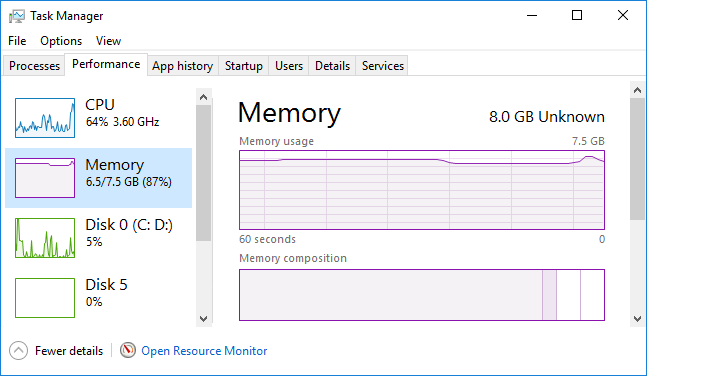
When I clicked on Details and then clicked on the "Memory (private
working set)" column header to order the processes by memory consumption,
I saw that the 7 topmost consumers of memory were
MicrosoftEdgeCP.exe processes, i.e.,
Microsoft Edge web browser processes.
[ More Info ]
[/network/web/browser/edge]
permanent link