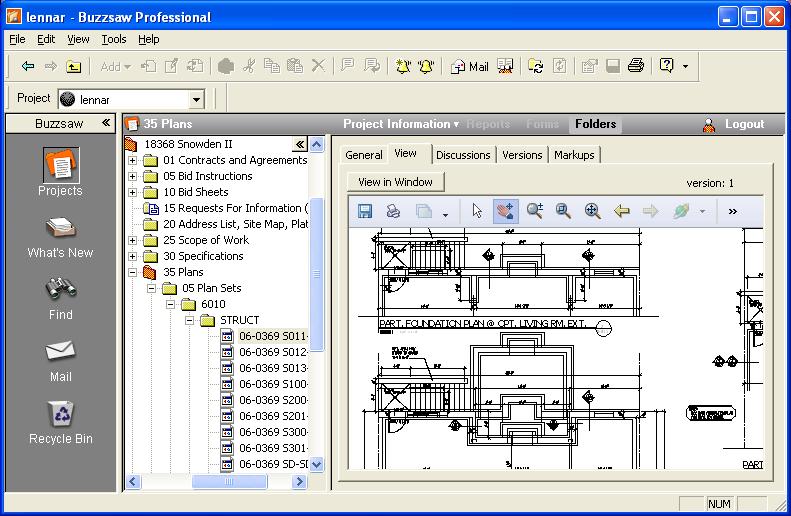FunWebProducts Malware
When I updated Spybot 1.4 on a system and then scanned the system, Spybot found
FunWeb, FunWebProducts, MyWay.MyWebSearch, and MyWebSearch, all of which appeared
to be related. This particular malware appears to be associated with
iWon.
[ More Info ]
[/security/spyware/funwebproducts]
permanent link
Viewing DWF Drawings in Buzzsaw
When you are viewing a
DWF drawing, you will see a toolbar at the top of the
drawing.
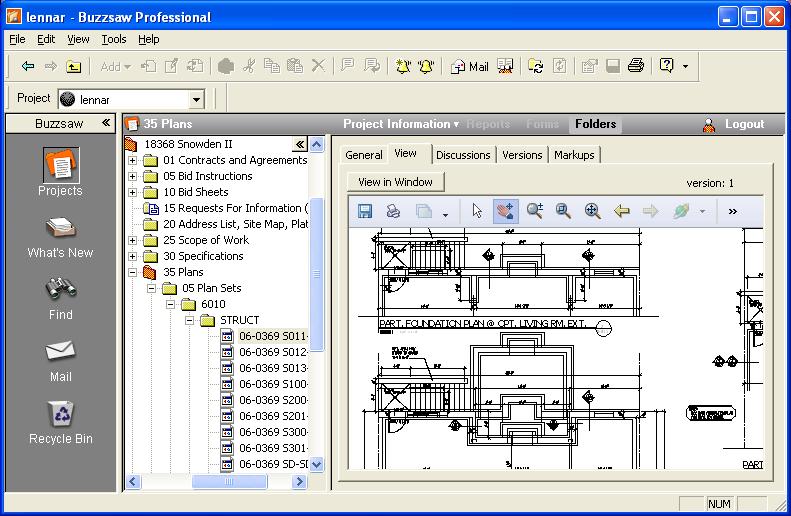
To zoom in or out of the drawing, click on the icon of the magnifying
glass on the toolbar, which will change the cursor to a magnifying glass.
Move the cursor into the drawing. To zoom in, while holding the left mouse
button down (or the right mouse button, if you have the mouse configured
for left-handed use), move the cursor left in the drawing. To zoom out,
move the cursor right.
To zoom into a particular section of the drawing, click on the "zoom
rectangle" tool. It has an icon that looks like a magnifying glass with a
rectangle in it. It is immediately to the right of the magnifying tool
that allows you to zoom in and out. Move the cursor into the drawing then
click the mouse button and while holding down the mouse button drag the
cursor to form a rectangle. When you release the mouse button, you will
zoom into the area of the drawing you have defined by the rectangle you
drew.
To pan the drawing, i.e. move to different sections of the drawing, click
on the hand icon on the toolbar, which will change the cursor to a hand.
Then move the cursor into the drawing. While holding the left mouse button
down (or the right mouse button, if you have the mouse configured for
left-handed use), move the cursor in the direction you wish to pan.
[/os/windows/software/cad/buzzsaw]
permanent link