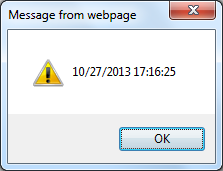Obtaining the date a web page was last modified
If you wish to know the date a web page was last modified, when you are
visiting the page, you can replace the URL of the page in the address bar
with
javascript:alert(document.lastModified) to see the date
the page was last modified. Note: you can access the address bar by the
keyboard shortcut
Ctrl-L. If you are pasting
javascript:alert(document.lastModified) into Internet Explorer's
address bar, you may find that
javascript: gets stripped off,
so you will need to put it back in front of
alert(document.lastModified)
before hitting
Enter.
One caveat is that this will only work for telling you when the content of
the page was last modified for static web pages. Ones that
include content dynamically, e.g., ads, etc. will show the time that the
page was last modified as when that content for the page was last updated.
I.e., the time may not be the time the author of the page wrote the
information you've found on the page.
On a Microsoft Windows system, you will see a window similar to the following
one open when you enter the javascript command in the address bar.
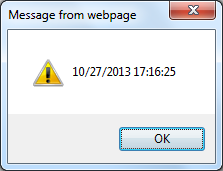
Another technique to attempt to learn when a webpage was created or modified
is to check the Wayback Machine
to see when it archived the site.
[/network/web/browser]
permanent link
IE 9 to 10 Upgrade Failure with Code 9C59 Error
Yesterday, while in the process of bringing all of the software on a laptop
running Windows 7 Professional up-to-date, I tried upgrading Internet Explorer
from version 9 to 10 as
Windows Update listed it as one of the
important updates pending installation on the system. But every time I
tried updating Internet Explorer 9 to version 10 through
Windows
Update, I received a "Code 9C59" error message. I worked on the issue
for all day yesterday before being finally being able to successfully
complete the upgrade from IE 9 to 10 today after uninstalling packages
from the
C:\Widnows\servicing\packages directory via the
pkgmgr /up command.
[ More Info ]
[/network/web/browser/ie]
permanent link
Google +1 button markup validation
At Google's
+1 Button page, Google suggests adding start and end tags similar to
the following at a point in a webpage where you want the plus 1 button to
appear:
<g:plusone></g:plusone>
But if you use those tags on a page and check the page with the
W3C Markup Validation Service, which
checks the validity of HTML code, you will see errors reported such as
the following:
 Line 731, Column 11: element "G:PLUSONE" undefined
Line 731, Column 11: element "G:PLUSONE" undefined
<g:plusone></g:plusone>
An alternative is to use another mechanism provided by Google to have the
button appear. The alternative is to insert the following div
start and end tags where you wish the button to appear.
<div class="g-plusone"></div>
[/network/web/services/google]
permanent link