The following steps can be used to import contacts from an Outlook .pst file into Outlook 2013:
- Click on File.
- Click on Open & Export.
- Select Import/Export.
-
When the Import and Export Wizard window opens,
select "Import from another program or file" and click on Next.
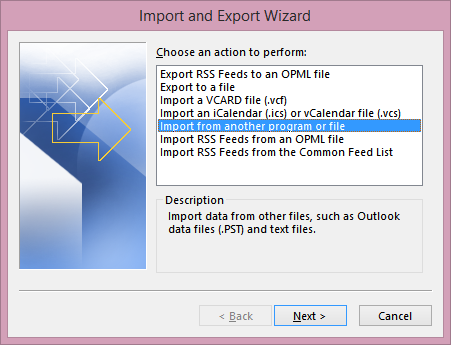
-
Select "Outlook Data File (.pst)" and click on Next.

-
Browse to the location of the .pst file and then click on Next after
selecting the option you prefer in regards to how Outlook should deal with
any entries that duplicate existing entries in your contact list. The options
are as follows:
- Replace duplicates with items imported
- Allow duplicates to be created
- Do not import duplicates
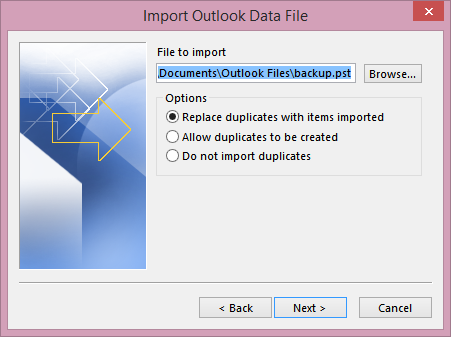
-
At the next step, you can select the folder to import from. You can also
decide whether you wish to import any subfolders from the imported file;
the default value is to include subfolders. You can also choose from the
following 2 options:
- Import items into the current folder
- Import items into the same folder in
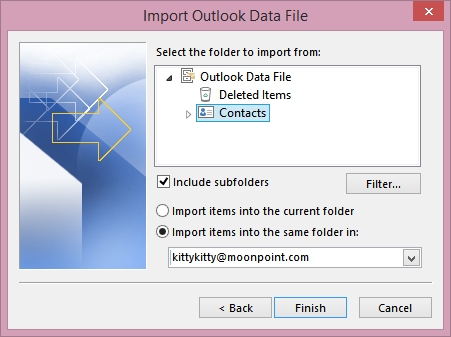
For contacts, you may want to import them into the Contacts folder in Outlook, so can leave "Import items into the same folder in" selected for the appropriate email account.
- Click on Finish to complete the process.
For creating a contacts list PST file from the prior version of the application which can be imported into Outlook 2013, see Exporting contacts from Outlook 2010.

