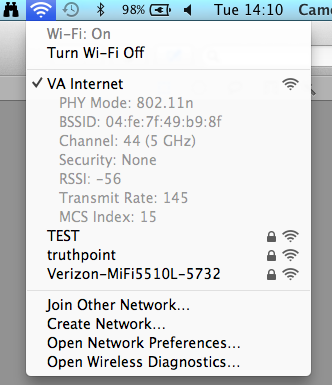Losing Internet connectivity via Wi-Fi on an OS X system
On my MacBook Pro laptop running
OS X El
Capitan (10.11.6), I've been losing Internet connectivity periodically.
Though it appears I still have Wi-Fi connectivity, when I attempt to access websites
through a browser I find that I can't access sites at times, though a moment
before I had no issues browsing the Web. Firefox will display a "Server not
found" message. If I go to a
Terminal window and try to ping any IP address, I see "request timeout"
messages.
$ ping 8.8.8.8
PING 8.8.8.8 (8.8.8.8): 56 data bytes
Request timeout for icmp_seq 0
Request timeout for icmp_seq 1
^C
--- 8.8.8.8 ping statistics ---
3 packets transmitted, 0 packets received, 100.0% packet loss
$
If I check the status of the WiFi connection using the
airport
command, I see that it is very noisy, though the signal stength is good, which
I would expect, since the laptop is only a few feet from the wireless router.
$ /System/Library/PrivateFrameworks/Apple80211.framework/Versions/Current/Resources/airport -I
agrCtlRSSI: -39
agrExtRSSI: 0
agrCtlNoise: -93
agrExtNoise: 0
state: running
op mode: station
lastTxRate: 73
maxRate: 72
lastAssocStatus: 0
802.11 auth: open
link auth: wpa2-psk
BSSID: 94:44:52:4a:43:40
SSID: Rain
MCS: 7
channel: 11
$[ More Info ]
[/os/os-x/wireless]
permanent link
OS X Wireless Diagnostics Conflicting Country Codes
I have been experiencing issues with wireless network connectivity at one
location recently while using my MacBook Pro laptop running OS X Yosemite
(10.10.5). Until fairly recently, wireless network connectivity at the location
was great, but recently I would find that
SSH
connections I made from the laptop to another MacBook Pro laptop were
constantly being dropped requiring me to re-establish the connection. And when
I would ping the other system, which I was accessing via the wireless network,
I would see "request timeout" messages. I would also see "request timeout"
messages when I pinged the router's address. A few minutes later I might be
able to successfully ping both systems. Or I could go to
System Preferences
, then double-click on
Network, and then click on "Turn Wi-Fi Off"
and then, after WiFi connectivity was disabled, I could turn it back on and
the Wi-Fi access would then work.
When I used the airport
utility from a Terminal windowto check the noise level and
signal strength for the WiFi connection, I saw the following:
$ /System/Library/PrivateFrameworks/Apple80211.framework/Versions/Current/Resources/airport -I
agrCtlRSSI: -56
agrExtRSSI: 0
agrCtlNoise: -87
agrExtNoise: 0
state: running
op mode: station
lastTxRate: 73
maxRate: 72
lastAssocStatus: 0
802.11 auth: open
link auth: wpa2-psk
BSSID: 94:44:52:4a:43:40
SSID: Rain
MCS: 7
channel: 11[ More Info ]
[/os/os-x/wireless]
permanent link
OS X Wireless Diagnostics
On a Mac OS X system, at the bottom of the display you see when you hold
down the
Option key while clicking on the icon for wireless
networking, you will see "Open Wireless Diagnostics"; select that option
to start the wireless networking diagnostics program provided by Apple. The
utility can be used for troubleshooting Wi-Fi network problems and to
generate a report of information related to wireless networking on the system,
which may assist you with troubleshooting Wi-Fi issues on the system.
[ More Info ]
[/os/os-x/wireless]
permanent link
Checking WiFi status on Mac OS X
To check the status of a WiFi connection on a Mac OS X system, you can click
on the wireless networking icon, which is a series of curved lines one
beneath the other, at the top of the screen while holding down the
Option
key. You will then see the currently connected WiFi network with a
check mark next to it and details regarding the wireless connection.
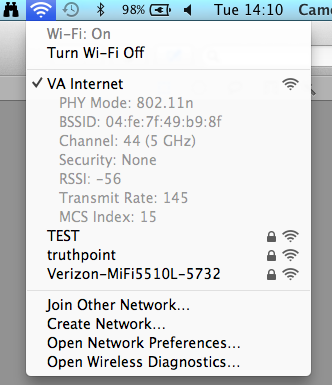
The following parameters will be displayed for the wireless connection
currently in use:
-
PHY Mode, e.g.
802.11n or one of the other wireless standards, such as a, b, g, etc.
-
Basic service set identification
(BSSID)
-
Channel
-
Security, e.g., the
wireless security
method employed, or "None" if no security mechanism is emmployed, such
as for a wireless network that is intended to be available for public
access.
-
Received signal strength indicator (RSSI), which provides a numeric
value indicating the strength of the signal. For Apple OS X systems, the value
will range from -100 as the worst value to 0 as the best. So a value of
-56 as shown above is about at the midpoint for signal strength.
-
Transmit Rate, which indicates the maximum transmission rate you might
achieve through the wireless access point or router, though you likely
won't be able to actually achieve that maximum rate.
-
Modulation and Coding Scheme (MCS) Index
For information on checking signal stength and other wireless parameters
from the command line on an OS X system, see
Checking WiFi signal
strength from the command line on OS X.
[/os/os-x/wireless]
permanent link
Checking wifi signal strength from the command line on OS X
I took a friend to a VA hospital today. I took my MacBook Pro laptop
with me and while I was there I used the wireless guest service at
the facility. The performance of the wireless service was awful
today as it was on a previous visit. To determine if the problem
might be attributable to signal strength, I used the
airport
command, which is available on OS X systems. The utility is located in
/System/Library/PrivateFrameworks/Apple80211.framework/Versions/Current/Resources/.
Help information on the command is available using
airport -h.
$ /System/Library/PrivateFrameworks/Apple80211.framework/Versions/Current/Resources/airport -h
Supported arguments:
-c[<arg>] --channel=[<arg>] Set arbitrary channel on the card
-z --disassociate Disassociate from any network
-I --getinfo Print current wireless status, e.g. signal info, BSSID, port type etc.
-s[<arg>] --scan=[<arg>] Perform a wireless broadcast scan.
Will perform a directed scan if the optional <arg> is provided
-x --xml Print info as XML
-P --psk Create PSK from specified pass phrase and SSID.
The following additional arguments must be specified with this command:
--password=<arg> Specify a WPA password
--ssid=<arg> Specify SSID when creating a PSK
-h --help Show this helpTo view the status for a wireless connection, use airport -I
or airport --getinfo.
$ /System/Library/PrivateFrameworks/Apple80211.framework/Versions/Current/Resources/airport -I
agrCtlRSSI: -67
agrExtRSSI: 0
agrCtlNoise: -86
agrExtNoise: 0
state: running
op mode: station
lastTxRate: 7
maxRate: 144
lastAssocStatus: 0
802.11 auth: open
link auth: none
BSSID: ec:44:76:81:e4:40
SSID: VA Internet
MCS: 0
channel: 11The signal strength for a connection is the value for
agrCtlRSSI. "RSSI" stands for
received signal strength
indication. The higher the number, the stronger the wireless signal.
The maximum value that may be reported will depend on the wireless
devices being used. Cisco Systems wireless cards have a maximum value of
100 while Wi-Fi chipsets from Atheros will return a value from 0 to 128.
For Apple OS X systems, the value will range from a high of 0 down to
minus 100 (-100). The closer the number is to zero, the stronger the signal
while the closer the number is to negative 100, the weaker the signal
strength.
Since I only wanted to check the signal strength initially, I looked just
for that value. The signal strength seemed to be ok for the waiting room
I was in, though not terrific.
$ /System/Library/PrivateFrameworks/Apple80211.framework/Versions/Current/Resources/airport -I | grep agrCtlRSSI
agrCtlRSSI: -74
$ /System/Library/PrivateFrameworks/Apple80211.framework/Versions/Current/Resources/airport -I | grep agrCtlRSSI
agrCtlRSSI: -68[ More Info ]
[/os/os-x/wireless]
permanent link
Connecting to a Wireless Network with OS X
I've provided instructions
here
for connecting to a wireless network from a Mac OS X laptop.
[/os/os-x/wireless]
permanent link