If you need to view the message header for an email message received with Microsoft Outlook 2013, you can take the following steps:
- Double-click on the message for which you wish to view the message header fields to open it in a separate window.
-
With the Message tab selected, you will see a column with the
following items:
- Mark Unread
- Categorize
- Follow Up
Beneath those items, you will see "Tags". Click on the diagonally, downard-pointing arrow to the right of "Tags".
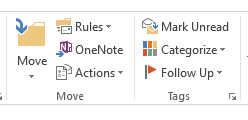
You will then see a Properties window with an "Internet headers" section where you will see the message header that will show you the return-path, the email servers the message has passed through, etc.
[ More Info ]

