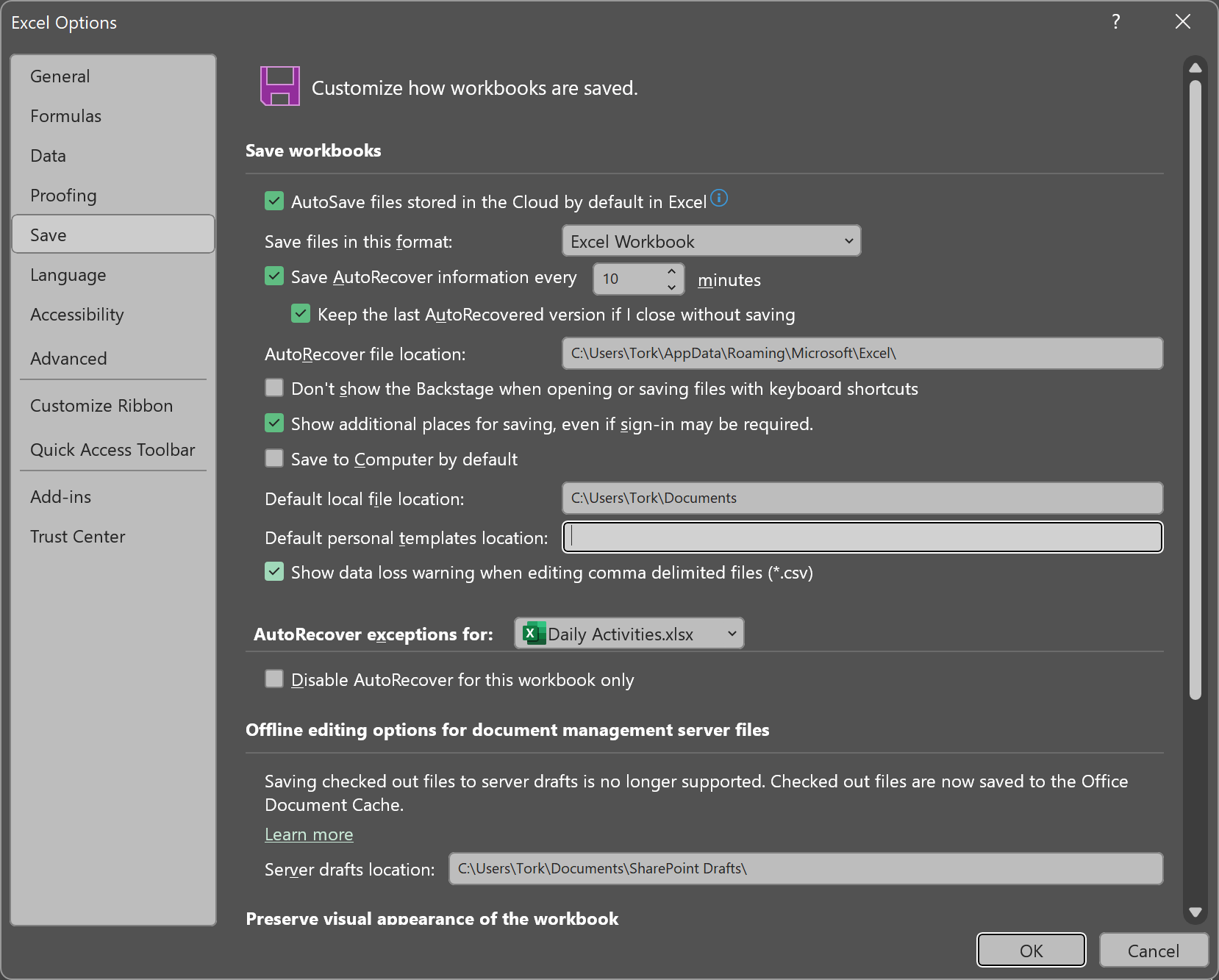Microsoft Excel provides an autorecover feature that allows you to recover updates to spreadsheets or other files that were open in Excel even if changes were made since the last time the file was saved. Excel will automatically save files at a specified time interval so that if Excel crashes or the system crashes or loses power, you can recover the latest version of the file, or at least the file as it was the last time Excel automatically saved it. For the Office 365 version of Excel, you can find the autosave interval by clicking on File in Excel then selecting More, then Options, and then Save. The default value is 10 minutes but you can have Excel save more or less frequently.
You can also find the value by checking the
Windows Registry,
which you can view or edit by using the Registry Editor program that
comes with Microsoft Windows. You can find the value by navigating to
HKEY_CURRENT_USER\Software\Microsoft\Office\16.0\Excel\Options
and checking the value for AutoRecoverTime.
[ More Info ]