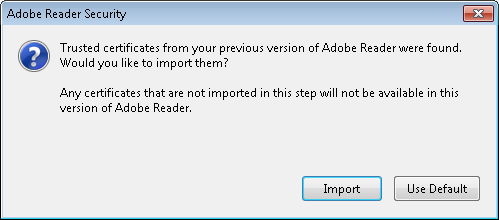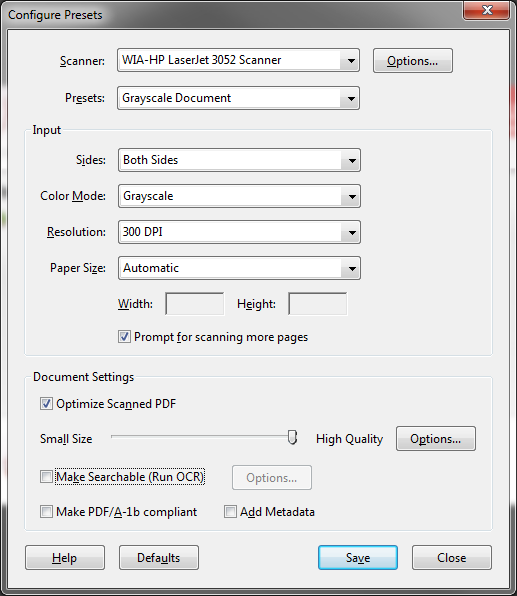Sending an Email from Adobe Acrobat DC using Thunderbird
Yesterday, someone reported to me that she was unable to send a document
she had scanned from within Adobe Acrobat using Thunderbird, which is
the email client she uses on her Microsoft Windows 10 desktop system. She
said she had contacted Adobe support and followed the instructions given
to her by the support person, but those instructions had not resolved
the problem and she still could not send email from within Adobe Acrobat.
I found the problem was due to Acrobat attempting to use the default mail
application on the system, which was Microsoft Outlook, which she didn't
use, so was likely not even configured for an email account. After I made
Thunderbird the default mail application on her system, she was able to
send a file she had open in Acrobat via email from within Adobe Acrobat
using Thunderbird.
[ More Info ]
[/os/windows/software/pdf/acrobat]
permanent link
Adobe Acrobat - Import trusted certificates from prior version
When I upgraded Adobe Reader on a user's Microsoft Windows 7 system from
version X (10.1.12) to XI (11.0.10), I saw an Adobe Reader Security
window open with the following prompt when I started Adobe Reader 11
from the administrator account after upgrading the software:
Trusted certificates from your previous version of Adobe Reader were found.
Would you like to import them?
Any certificates that are not imported in this step will not be available in
this version of Adobe Reader.
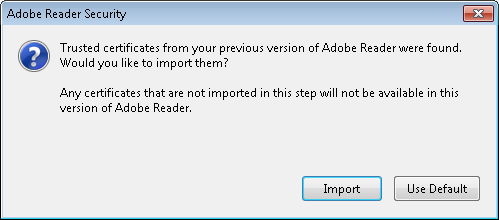
At
Security (Digital Signatures), I found the following explanation in
the Addressbook Import section:
The address book stores data for certificates used in digital signature and
certificate encryption workflows. During a major upgrade (e.g. 10.x to 11.x),
the product looks for existing address books on each user machine. Prior to
install, you should decide whether to deploy a generic, enterprise address book
or let the existing address book on each machine be imported into the new
product. By default, when end users first launch the product, the application
prompts them to import any discovered address book. The application looks for
existing addressbooks from previous product versions by searching directories
in this order.
- (root)\AppData\Roaming\Adobe\Acrobat\11.0\addressbook.acrodata
- (root)\AppData\Roaming\Adobe\Acrobat\10.0\addressbook.acrodata
- (root)\AppData\Roaming\Adobe\Acrobat\9.0\addressbook.acrodata
- (root)\Program Files (x86)\Adobe\Acrobat {current version such as
11.0}\Acrobat\Replicate
I checked to see if any of the files existed from prior versions for the
administrator account, but didn't see any.
C:\>echo %APPDATA%
C:\Users\Administrator\AppData\Roaming
C:\>dir %APPDATA%\Adobe\Acrobat\11.0\addressbook.acrodata
Volume in drive C is OS
Volume Serial Number is 4445-F6ED
Directory of C:\Users\Administrator\AppData\Roaming\Adobe\Acrobat\11.0
File Not Found
C:\>dir %APPDATA%\Adobe\Acrobat\10.0\addressbook.acrodata
Volume in drive C is OS
Volume Serial Number is 4445-F6ED
Directory of C:\Users\Administrator\AppData\Roaming\Adobe\Acrobat\10.0
File Not Found
C:\>dir %APPDATA%\Adobe\Acrobat\9.0\addressbook.acrodata
The system cannot find the file specified.
C:\>
I didn't see any for the administrator's account, so then checked the
user's account, but did not see any there, either.
C:\>dir \Users\Pamela\AppData\Roaming\Adobe\Acrobat\9.0\addressbook.acrodata
Volume in drive C is OS
Volume Serial Number is 4445-F6ED
Directory of C:\Users\Pamela\AppData\Roaming\Adobe\Acrobat\9.0
File Not Found
C:\>dir \Users\Pamela\AppData\Roaming\Adobe\Acrobat\10.0\addressbook.acrodata
Volume in drive C is OS
Volume Serial Number is 4445-F6ED
Directory of C:\Users\Pamela\AppData\Roaming\Adobe\Acrobat\10.0
File Not Found
C:\>dir \Users\Pamela\AppData\Roaming\Adobe\Acrobat\11.0\addressbook.acrodata
The system cannot find the file specified.
C:\>
Since the system had Adobe Acrobat 9.0 on it for creating PDF files as well
as now having Adobe Reader 11.0, I checked the last directory in the list of
possible locations as well, but didn't see anything there, either.
C:\>dir "c:\program files (x86)\Adobe\Acrobat 9.0\Acrobat\Replicate"
Volume in drive C is OS
Volume Serial Number is 4445-F6ED
Directory of c:\program files (x86)\Adobe\Acrobat 9.0\Acrobat
File Not Found
C:\>
So it seems the prompt may appear even if there are no prior certificates
to import. I clicked on the Import button anyway, though.
[/os/windows/software/pdf/acrobat]
permanent link
Configure Presets for Scanning With Adobe Acrobat X
If you have a scanner attached to your system,
Acrobat X Standard
provides the capability to scan documents directly
into PDF files. To do so, take the following steps:
- Open Adobe Acrobat.
- Click on File.
- Select Create.
- Select PDF from Scanner.
- You can then choose whether you want to scan in
color or black and white or have the software "Autodetect Color Mode".

Acrobat has some preset configurations from which you can choose. The choices
available to you are as follows:
- Autodetect Color Mode
- Black & White Document
- Grayscale Document
- Color Document
- Color Image
If you wish to adjust the settings for any of those preset scan configuration
optsions for certain scans you perform regularly, follow the above steps, but
instead of picking the color mode at the last step above, choose
Configure Presets.
That will open a Configure Presets window where you can
adjust settings for a particular color mode choice. You can change the
resolution, the quality of scanned images (higher quality equates to
larger file size), whether you are prompted for scanning more pages into
one PDF document, etc. E.g., if you wanted to have 300 DPI, the highest
available image quality, have Acrobat prompt you for scanning
more pages, but not run Optical Character Recognition (OCR), you would select
settings as shown below:
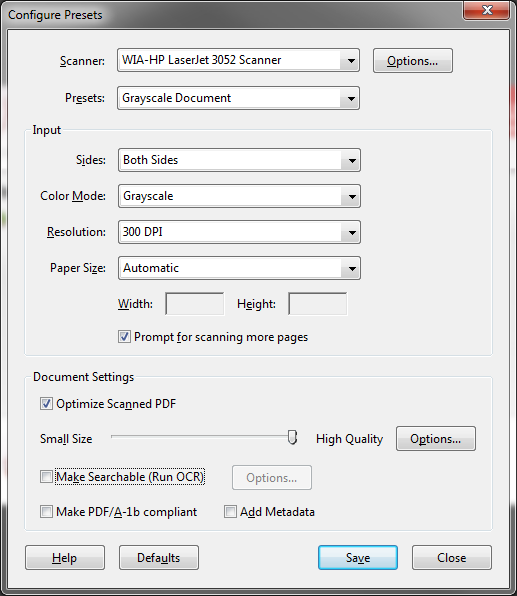
When you have adjusted the settings appropriately, click on
Save and then Close.
Reference:
-
Scan a paper document to PDF
Date: February 3, 2012
[/os/windows/software/pdf/acrobat]
permanent link
Dealing with the bad parameter message when attempting to scan with Acrobat
When I attempted to use
Acrobat X Standard
to scan a document
from an HP LaserJet 3052 scanner, I received a "bad parameter" error message.
I've posted the steps
here
for dealing with the issue.
I needed to use the Adobe Acrobat X software for scanning rather than the
Windows® Fax and Scan utility that came with Microsoft Windows 7 because
that software doesn't provide the capability to scan multiple pages into
one file nor even provide the capability to save the scanned image to
a PDF file. It also doesn't allow one to create presets where you select
a preset configuration, e.g., color and 200 dpi, for certain documents you
may scan regularly, whereas Adobe Acrobat X does provide that capability.
I was able to scan documents using Adobe Acrobat X and the HP LaserJet
3052 printer/scanner/copier, however, unlike with the Windows® Fax
and Scan utility, they always looked garbled when scanned on the Windows
7 system.
[/os/windows/software/pdf/acrobat]
permanent link