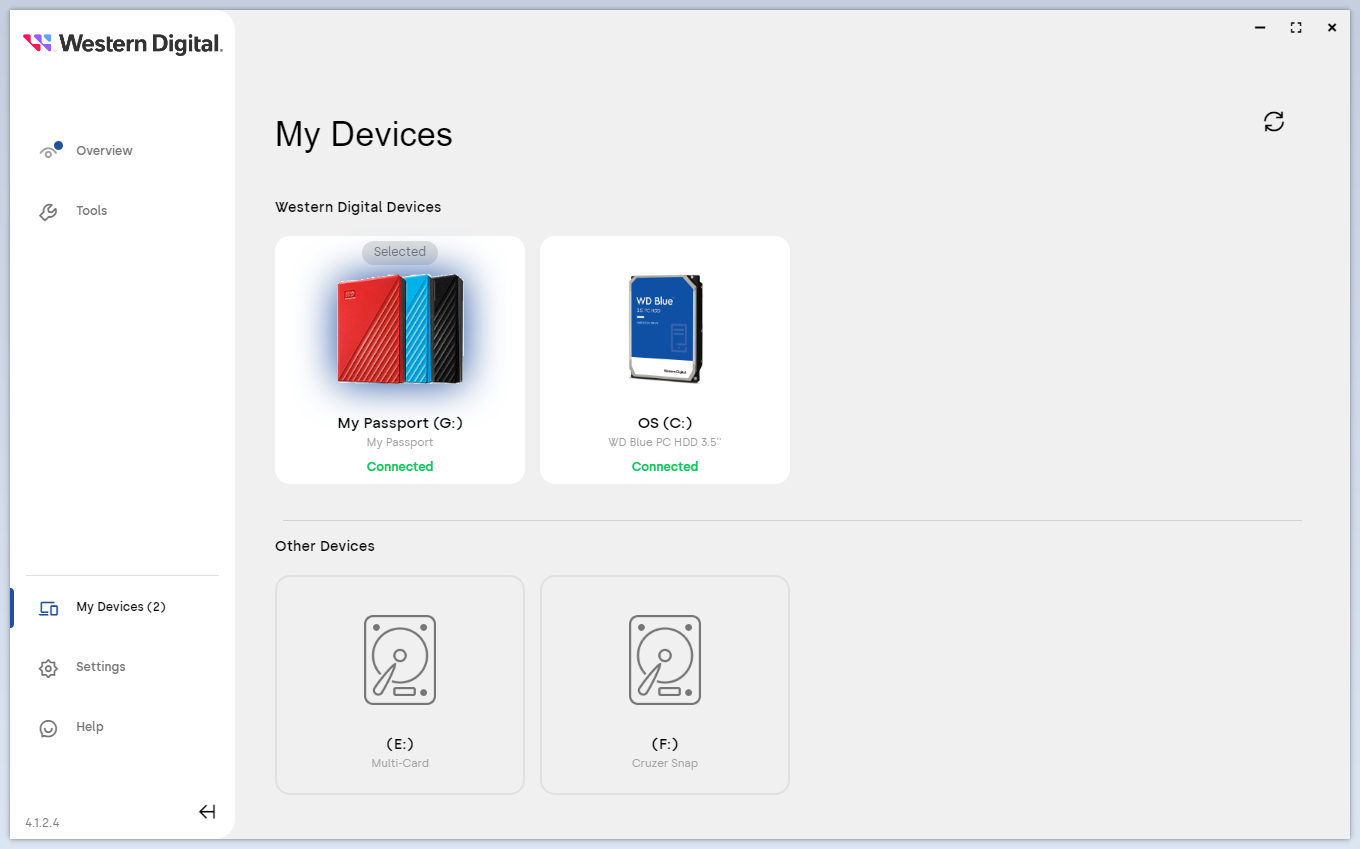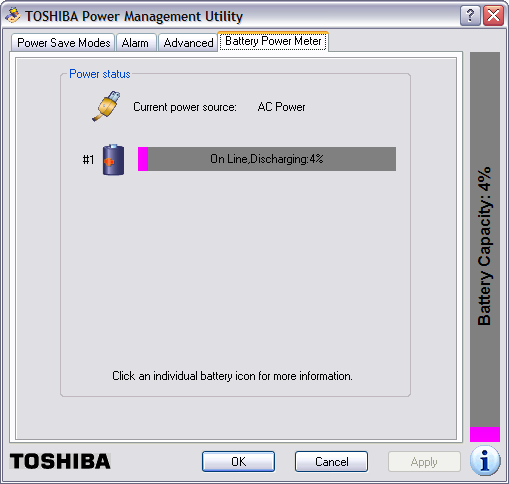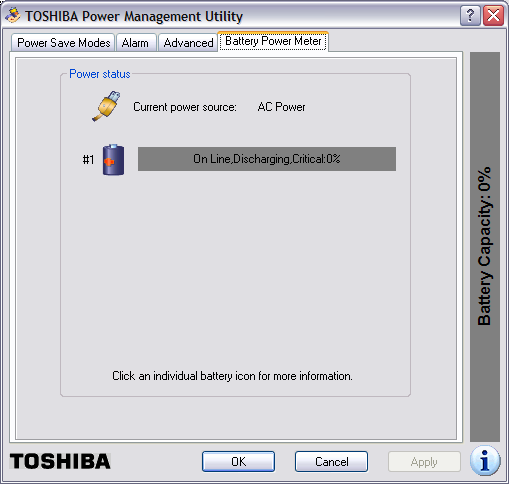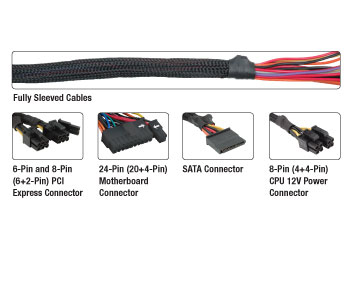←January→
| Sun |
Mon |
Tue |
Wed |
Thu |
Fri |
Sat |
| |
|
|
|
1 |
2 |
3 |
| 4 |
5 |
6 |
7 |
8 |
9 |
10 |
| 11 |
12 |
13 |
14 |
15 |
16 |
17 |
| 18 |
19 |
20 |
21 |
22 |
23 |
24 |
| 25 |
26 |
27 |
28 |
29 |
30 |
31 |
| ←2026→| Months |
|---|
| Jan | Feb |
Mar |
| Apr |
May |
Jun |
| Jul |
Aug |
Sep |
| Oct |
Nov |
Dec |
|
Mon, Mar 11, 2024 8:08 pm
Using Western Digital Dashboard to test a drive and obtain drive information
If you need to obtain detailed information on a
Western Digital
(WD)
hard disk
drive (HDD) or run a diagnostic test on a drive, you can use the free
Western Digital Dashboard diagnostic tool from Western Digital. You can
also use the program to update the firmware for a drive.
When you first run the program, you will see a My Devices window
displaying the Western Digital drives the software has found, both USB-attached
and internal disk drives. Other storage media will be shown under Other
Devices.
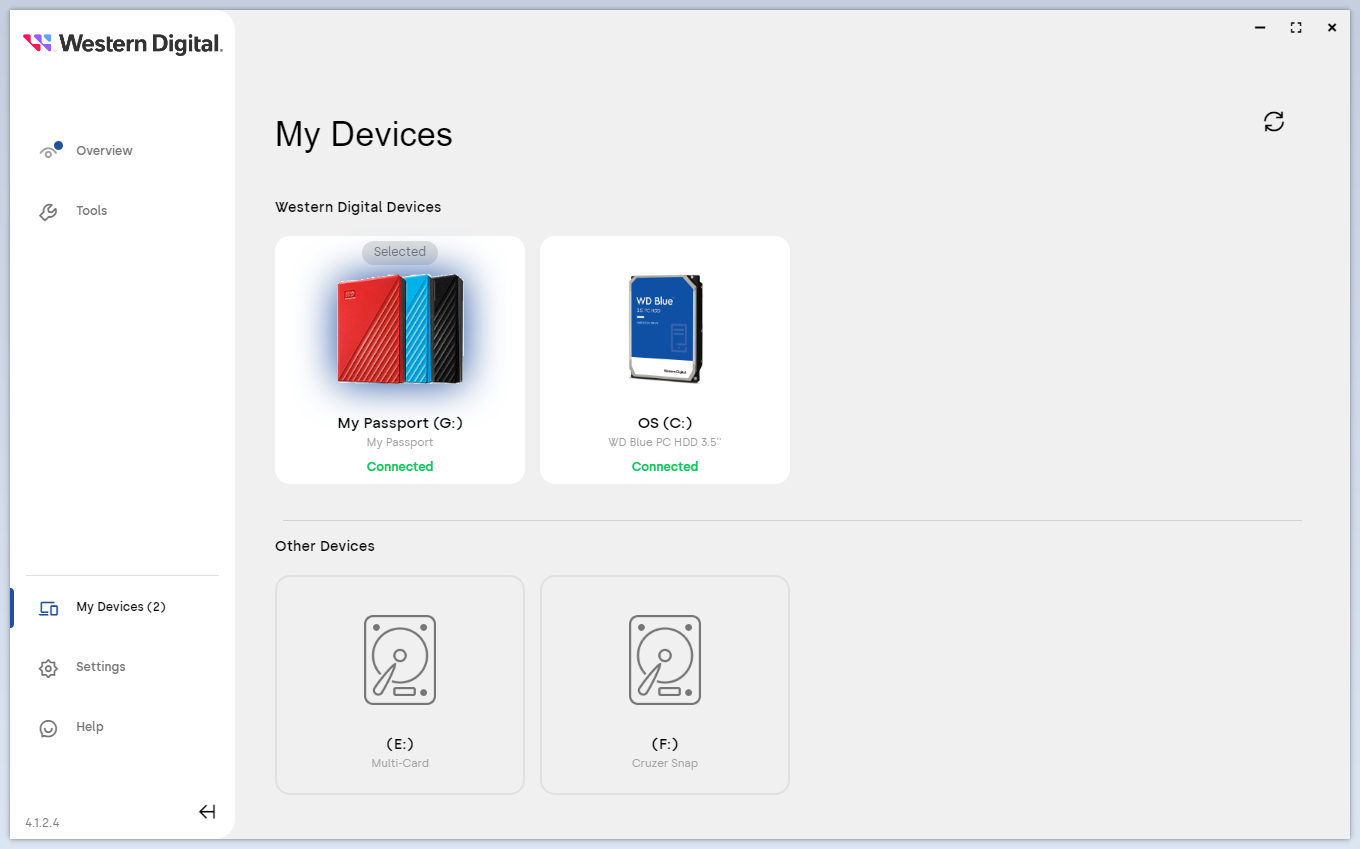
Click on the Western Digital drive you wish to check on to see details
on that drive including disk space used, disk space available, and disk space
capacity as well as the interface speed, drive temperature, health, and
performance information.
[ More Info ]
[/pc/hardware/hdd]
permanent link
Thu, Jun 23, 2022 9:46 pm
Maximum memory for an HP 3047h Motherboard
A family member said a Windows 10 system she is using for gaming is running
slowly and inquired about adding additional memory to the system. I didn't
know the model of the motherboard in the system nor the maximum amount of
memory it could accomodate. Rather than opening up the desktop system, I
checked on the manufacturer and model of the motherboard from a command-line
interface (CLI) with a
Windows Management Instrumentation Command-line (WMIC) command and
found it was a Hewlett-Packard (HP) 3047h motherboard.
Microsoft Windows [Version 10.0.19043.1766]
(c) Microsoft Corporation. All rights reserved.
C:\Users\Colleen>wmic baseboard get product,manufacturer,model,serialnumber,version
Manufacturer Model Product SerialNumber Version
Hewlett-Packard 3047h MXL11925F3
C:\Users\Colleen>
I also saw 3047h listed as the "baseboard product" ("baseboard" is
another name used for
"motherboard") when I
typed System Information in the Windows
"Type here to search" field and selcted that application.
[ More Info ]
[/pc/hardware/motherboard/3047h]
permanent link
Sat, Jun 09, 2018 10:40 pm
Blinking caps lock LED on HP envy 6t-1100
A coworker replaced the keyboard on an HP envy 6t-1100 laptop because some
keys on the keyboard were no longer working. When he powered on the laptop
after replacing the keyboard, the laptop would no longer boot. Instead of
booting, the CAPS LOCK LED would blink three times slowly followed by a pause
and then the sequence would repeat. The F5 key LED was also lit along with the
WiFi LED, which was red. I found some posters on HP's website associating that
behavior with issues with a memory module. E.g.,
Blinking caps lock 3 times, screen black, f12 wifi light on Hp Pavilion
dv7-6c64nr entertainment pc and
Caps Lock and Num Lock blinking 3 times / Memory module issue.
He was able to resolve that problem and get the latpop to boot again by
blowing out the sockets with compressed air and cleaning the contacts on the
memory modules with rubbing alcohol.
[/pc/hardware/hp]
permanent link
Sat, Aug 08, 2015 11:00 pm
Booting a Dell Dimension 2400 from a USB flash drive
To boot a Dell Dimension from a USB flash drive, for example a Clonezilla
Live USB drive, connect the USB flash drive, power on the system, then hit
F12 to get the boot menu when you see the Dell logo. From the
boot device menu, select "USB Flash Device".
Boot Device Menu
================
1. Normal
2. Hard-Disk Drive C:
3. IDE CD-ROM Device
4. Diskette Drive
5. USB Flash Device
6. System Setup
7. IDE Drive Diagnostics
8. Boot to Utility Partition
Enter a choice: 1
You can configure the system to always attempt to boot from a USB
device before the hard disk drive (HDD) by hitting F2 when
you power on the system and the Dell logo appears to enter the BIOS
setup. Under Hard-Disk Drive Sequence, you can put "USB Device"
at the top of the list, if you wish by using the "+" or "-" keys to
rearrange the order in which the BIOS will choose boot devices. You will
need to put "USB Device" prior to "System BIOS boot devices" to have
the system attempt to boot from a USB drive first. You can select
"USB Device" and use the minus key to move it to be entry 1 in the list.
| 1. USB Device |
| 2. System BIOS boot devices |
| 3. Hard disk drive (not installed) |
[/pc/hardware/dell]
permanent link
Tue, Apr 10, 2012 8:00 am
Memory for Asus P4P800-E
I installed two additional memory modules in an ASUS
P4P800-E motherboard. The motherboard has 4 memory slots that
take
DDR1 memory
modules. The system had two 1 GB memory modules already installed.
I installed two additional 1 GB memory modules giving the system 4 GB
of
RAM, which is the maximum
amount of memory the P4P800-E motherboard will support. I used
Corsair VS1GB333 memory
modules. After I installed the additional memory, I used the free
MemScope Memory
Tester software to test all of the memory in the system. I let the
test run over night for six complete passes and part of a seventh pass with
no errors found.
Note: you can download the MemScope Memory Tester software
here. At the
moment there is a missing image on the page that has a link associated with
it for downloading the software. The link appears immediately below the
"Test 7 Random Data Sequence Test" paragraph or you can click
here to access the form you need to fill out to download the software.
[/pc/hardware/motherboard]
permanent link
Tue, Dec 08, 2009 9:54 pm
Problem with Media Card Reader in HP G70 Laptop
A family member has an HP laptop, model number HP G70-460US. I upgraded
Microsoft Windows on the system from Vista to Windows 7 a few weeks ago.
Today, when she tried using memory sticks from her camera in the media card
reader built into the laptop, Windows Explorer would stop responding. I
attempted to restart Windows Explorer, but it wouldn't restart. Nor could
I shutdown and restart the system without powering it off using the power
button.
I tried a couple of memory sticks, but the result was the same. She could
sometimes move files from a memory stick, but then attempting to access
the memory stick again would cause the Windows Explorer to stop responding.
I downloaded and installed the Realtek USB 2.0 Card Reader driver, which
appears to have resolved the problem.
| Released: | 2009-08-28 |
| Version: | 6.1.7100.30093 A |
| Compatibility: |
Microsoft Windows 7 (32-bit), Microsoft Windows 7 Home Premium (64-bit),
Microsoft Windows 7 (64-bit), Microsoft Windows 7 Professional (64-bit),
Microsoft Windows 7 Ultimate (64-bit), Microsoft Windows 7 Home Basic (32-bit),
Microsoft Windows 7 Home Premium (32-bit), Microsoft Windows 7 Professional
(32-bit), Microsoft Windows 7 Ultimate (32-bit), Microsoft Windows 7 Starter
(32-bit), Microsoft Windows 7 Home Basic (64-bit) |
| System requirements: | No additional prerequisites |
| Description: | This driver enable card reader read/write
functionalities. |
| Enhancements: | Original Software/Drivers |
Download Site: HP
Download URL:
Realtek USB 2.0 Card Reader
[/pc/hardware/hp]
permanent link
Thu, Aug 06, 2009 9:39 pm
Dell Latitude D505 Display Power Problem
I had to replace the motherboard on a Dell Latitude D505 laptop.
The display would blank unless pressure was put on the center control
cover near the power button.
[ More Info ]
[/pc/hardware/dell]
permanent link
Sat, Apr 11, 2009 12:28 pm
Toshiba M35X Laptop Discharges on AC Power
I've been experiencing more power problems with my Toshiba M35X-S109
laptop. Even when it is powered by A/C, i.e. I have the power cabled
attached to it, the battery will sometimes discharge and the system
will power itself off. If I check the power status (click on
Start,
Control Panel,
Performance and Maintenance,
Toshiba Power Management), I see that the system is on A/C power,
yet the battery is still discharging.
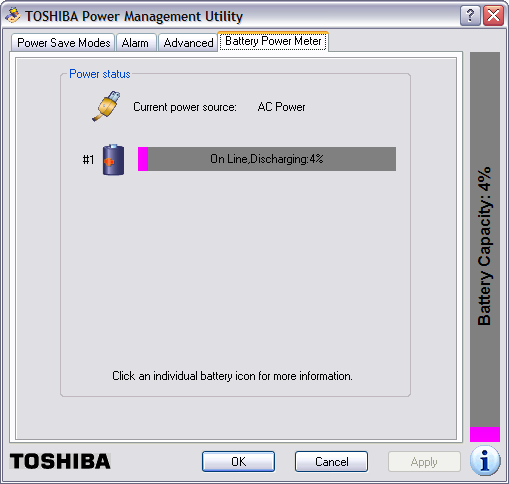
Eventually, the Toshiba Power Management Utility will show that the
battery has fully discharged. Then within a minute or two, the system
will power itself off.
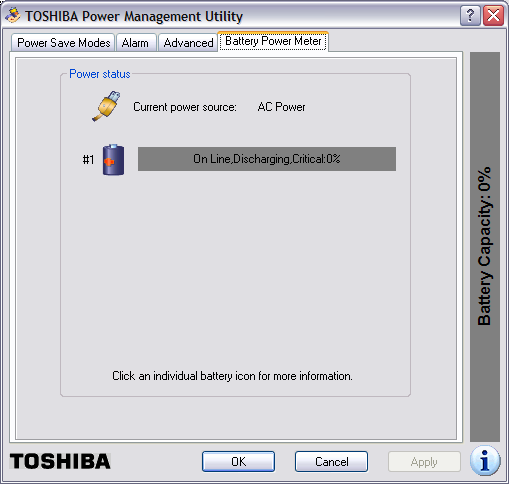
I had configured the Toshiba Power Management
Utility to put the system in hibernate mode when the power got down
to a a very low percentage, but it has never done so; the system just powers
off. And, even though I had it configured to warn me when the battery power got
down to 10%, I'm never warned either. The system just abrubtly powers itself
off.
I had found other people reporting similar problems with this laptop
when I searched for information on the problem previously - see
Toshiba M35X Laptop
Powers Off Randomly. The system had been showing 100% power
yesterday evening and I hadn't noticed the charge state decreasing - I use
Laptop Battery
Power Monitor to constantly monitor the charge state of the battery -
and I hadn't saved a lot of notes I had made regarding a problem I was working
on. I know better than to use Windows Notepad, since it doesn't do any
automatic file saving, but I had pasted output from a remote system and
URLs related to the problem I was working on at the time into Notes. So
I utterred a few curses when the laptop powered itself off, since all those
notes were lost.
When the system is not charging, I see the two left-most LED's lit green on the
front of the laptop. The left-most one indicates the laptop has A/C power.
The middle one is lit green indicating the system is powered on. When the
system is charging, the right-most one is lit amber when the battery is
charging. And the
Laptop Battery Power Monitor will have an orange arrow pointing out
of it to notify me that the laptop battery is charging.

When the system powers itself off, I've found that if I power it
back on immediately, it will show a zero percent charge and power itself
back off within a couple of minutes. If I do nothing, but leave the system
off for awhile, when I turn it back on, it may show the battery as fully
charged or show it is in a charging state, depending on how long I've left
it powered off. Sometimes, though, it shows the battery in a partially charged
state and immediately starts discharging again.
Today, I found that if I tipped the laptop backwords, I could get the
state to go from discharging to charging. If I put it back down, sometimes
it would show that it was charging, other times it would be discharging the
battery. I also found that if I pulled the A/C power plug from the back
of the laptop and plugged it back in, sometimes I could get it to go to the
charging state. Sometimes the Laptop Battery Monitor utility would show
briefly that the battery was being charged, but would almost immediately
switch to showing it was discharging. If I removed the power plug and
put it back in multiple times, I could sometimes get it to stay in the
charging state. At the moment it's charging again.
I did some more online searching with
Google again today to see what others were saying about such problems
with Toshiba laptops. I found others reporting similar problems with
other Toshiba laptops. Many, like myself, stated they are unlikely to
consider a Toshiba laptop for future laptop purchases. I found a lot of
very informative postings on the problem by various people at
Toshiba
Satellite P25-s520 AC Power Problem. Some people had reported
resolving the problem by simply opening the laptop and blowing out dust.
Others fixed their problem by replacing the nib on the power adapter.
Others replaced or adjusted the placement of components inside the laptop.
For anyone experiencing similar problems, I would recommend reading the postings
there. If those webpages ever disappear or the site is unavailable,
the Internet Archive, aka the Wayback
Machine, has them archived at
Toshiba Satellite Ps5-s520 AC Power Problem. One of the posters
even posted a link on how to disassemble a Toshiba Satellite P25 notebook, which
you might want to try to get rid of dust inside the laptop or if you want
to check the power connection to the motherboard. The link is
Disassembling Toshiba Satellite P25 notebook. It may be helpful
for those who need to disassemble other models of Toshiba Satellite
laptops as well.
One poster even said he was able to rectify the problem by wrapping
aluminum foil around the nib of the power plug that goes into the back
of the laptop. I tried that; it didn't help and, when the foil comes off
and remains inside the connector on the back of the laptop, it may be
difficult to get all of it back out, so, personally, I can't recommend
that solution, though, if you are desparate, you can try it.
[/pc/hardware/toshiba]
permanent link
Sun, Feb 15, 2009 8:42 pm
Toshiba M35X Laptop Powers Off Randomly
I've been having a lot of power problems with a Toshiba laptop, model number
M35X-S109 and part number PSA7U-01300U, recently. The system will randomly
power itself off without warning. Often, when I power it back on, the battery
will show a very low charge and will be charging. At
Satellite model M35X - fixing power connector, I found that this
model of Toshiba laptop is known for having a power connector problem. The
webpage has pictures of the power connector on the motherboard showing signs
of the problem. Pictures are also shown illustrating a repaired power
connector. Another webpage with information on the problem is
Toshiba Satellite M35X and Satellite A75 power jack and battery charge
problem. There is a
Toshiba Satellite A75 failed power jack workaround page detailing how
one person, who had his laptop repaired multiple times to fix the problem,
finally resorted to moving the power connector outside the laptop case.
Another reference to the problem is at
Satellite 1900. Laptop loses power and shuts down without warning.
I have the Toshiba Power Management Utility configured on the system to
sound an alarm and display a message when the battery charges drops to 10%.
I have it configured to sound an alarm, display a message, and hibernate
when the charge drops to 5%. But it never takes those actions. Instead,
the laptop just powers off.
So that I could at least have some forwarning of when the battery charge
is getting very low, I installed
Laptop Battery
Power Monitor, which places a battery widget on the desktop which
displays the battery's charge level and which appears above other windows.
[/pc/hardware/toshiba]
permanent link
Sun, Jul 13, 2008 7:57 pm
BFG Tech Model BFG550WGSPSU Power Supply

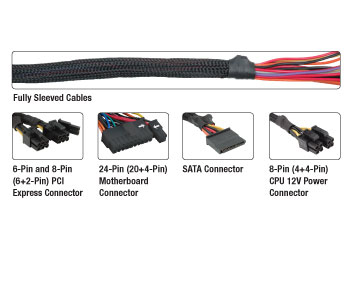
Click either image to see a larger version
Manufacturer: BFG Tech
Model: BFG550WGSPSU
AC Input: 115/230V~,60/50Hz,10/6A
Specifications
ATX12V 2.2
Dual 12V Rails
SATA Connectors
PCI Express Ready
Efficiency: > 80% Typical
Silent 140mm Intake Fan
BFG Thermal Control Technology
Protection Circuitry
MTBF: 80,000 Hours at 25° C
Safety Approval: CCC, CB, UL, TUV, CE, CSA, CUL, NEMKO, SAA, GS, VDE
Dimensions: 8.6cm W x 15cm H x 14cm D (3.4" W x 6" H x 5.5" D)
1 Year Warranty
|

|
DC Output
+3.3V = 35A
+5V = 40A
+3.3V +5V Max. Combined Wattage = 130W
+12V1 = 18A
+12V2 = 18A
+12V Max. Combined Wattage = 432W
-12V = 0.5A
+5VSB = 2.5A
|
|
Included in Box
1 x 550 Watt Power Supply Unit
1 x US Power Cable
1 x User's Guide
4 x Mounting Screws
|
|
Connectors
1 x 24-Pin (20+4-Pin) Motherboard Connector
1 x 8-Pin (4+4-Pin) CPU 12V Power Connector
1 x 6-Pin PCI Express Connector
1 x 8-Pin (6+2-Pin) PCI Express Connector
4 x 4-Pin Molex Connectors
1 x 4-Pin Floppy Connector
4 x SATA Connectors (also includes connectors for IDE drives)
|
|
Works With The Following Motherboards
PCI Express
AGP
PCI
|
|
Manual
BFG Tech "GS" Series User's
Manual - Microsoft Word Document
BFG Tech "GS" Series
User's Manual - HTML Document (produced by OpenOffice.org Writer)
References:
- GS-550 Power Supply
BFG Tech
- BFG Tech
"GS" Series User's Manual
BFG Tech
[/pc/hardware/power-supply]
permanent link

Privacy Policy
Contact