

|
| ||||||||||||||||||||||||||||||||||||||||||||||||||||||||||||||||
The company also provides other free SNMP and network tools at Free network tools for system administrators
[ More Info ]
wmic cpu get CurrentClockSpeed. Note: when you first
run the command, you may see "Please wait while WMIC is being installed."
or "Please wait while WMIC compiles updated MOF files." You may have to
wait a few minutes before seeing the results, but the next time you issue
a wmic cpu get command you shouldn't have that delay. Also
note that this command is not available on Windows 2000 or prior versions
of Microsoft Windows.
The clock speed will be displayed in MegaHertz (MHz); if you want the value in GigaHertz (GHz), just divide by 1,000.
C:\>wmic cpu get currentclockspeed CurrentClockSpeed 1300
In the above case, the speed is 1300 Mhz, which is 1.30 GHz. The 1.30 GHz value could also be obtained through the Windows Graphical User Interface (GUI) by clicking on Start, selecting Control Panel, and then System on a SBS 2003 system.
You may also be able to get the processor speed along with the name using
wmic cpu get name, but the speed won't necessarily
be displayed on all systems. The name will tell you whether it is an Intel
or AMD processor.
C:\>wmic cpu get name Name Intel(R) Celeron(R) CPU 1.80GHz
The following information was returned for a system with an AMD processor.
C:\>wmic cpu get name Name AMD Duron(tm)
References:
tasklist command. I saw a process,
jqs.exe, I didn't recognize. I searched for its location
on the hard drive and found it at the following location.
C:\>dir /s jqs.exe
Volume in drive C has no label.
Volume Serial Number is 4CA9-07E6
Directory of C:\Program Files\Java\jre6\bin
07/17/2010 05:00 AM 153,376 jqs.exe
1 File(s) 153,376 bytes
Total Files Listed:
1 File(s) 153,376 bytes
0 Dir(s) 14,939,205,632 bytes freeAt JQS.EXE, I also found that the process is associated with Java.
Experienced computer users might guess that the process is related to Java and that is the case indeed. Jqs.exe is the Java Quick Starter which was designed to improve the startup time of Java applets and applications by prefetching Java Runtime Environment (JRE) files frequently into memory. That's mainly interesting for users who work with Java on a day to day basis. Everyone else might be better of disabling the Java Quick Starter. Think of a user who encounters one Java applet per month (or week), would it make sense to run the process all the time because of those few instances where it might start the application or applet faster? (see also Java Portable on how to use a portable version of Java on the computer)
Jqs.exe is definitely querying the Windows Registry for instance. The performance increase might not be huge but you will free up some computer memory and some I/O processes on the computer system.
When I checked, I found jqs.exe was using about 2 KB of
memory on the system.
C:\>tasklist /fi "imagename eq jqs.exe" Image Name PID Session Name Session# Mem Usage ========================= ====== ================ ======== ============ jqs.exe 1740 Console 0 1,824 K
The ghacks.net webpage also provides instructions for disabling the Java Quick Starter (JQS), if you wish.
Now, if you want to disable the Java Quick Starter process you can do that in the Windows Control Panel. You find a Java entry there which will open the Java Control Panel.
A click on Advanced and the selection of Miscellaneous will display the activated Java Quick Starter entry. Uncheck the box to disable the process. This will be visible in the Windows Task Manager immediately.
You might also be interested in finding out how to run Java Portable which is another option to make sure that no background processes are running.
The image below shows the "Java Quick Starter" option under the
Miscellaneous section of the Java Control Panel.
Unchecking that option will keep jqs.exe from continually
running, if you don't feel you need the Java Quick Starter to be
running.
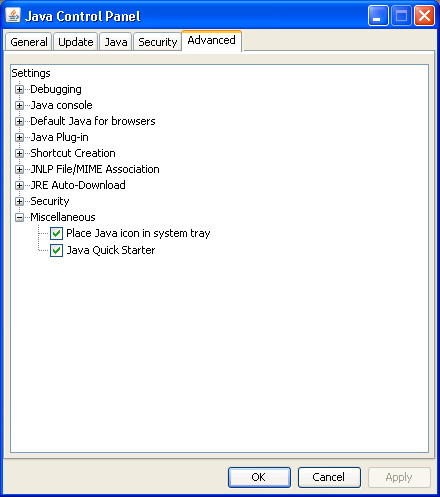
I ran a scan of a Windows XP Service Pack 2 system with an up-to-date version of Verizon Internet Security Suite on 2010-10-03. The software, which states it is "Powered by McAfee" reported the following:
During the full scan, McAfee detected one item that requires your attention. View the scan details to fix this issue now.
Results
Items Scanned: 324912
Items Detected: 88
Items Fixed: 87
Items Remaining: 1
Potentially Unwanted Programs Adware-Url.gen
Files Affected
C:\Program Files\Free Offers from Freeze.com\afactory.url
C:\Program Files\Free Offers from Freeze.com\bingocafe.url
C:\Program Files\Free Offers from Freeze.com\gamepipe.url
C:\Program Files\Free Offers from Freeze.com\gifart.url
C:\Program Files\Free Offers from Freeze.com\graflatscreen.url
C:\Program Files\Free Offers from Freeze.com\pcpowerscan.url
C:\Program Files\Free Offers from Freeze.com\spcasino_sep.url
I chose to have Verizon Internet Security Suite quarantine
the files. When I checked on what else it had found, I found it reporting
it had quarantined an instance of
Spy-Agent.bw!zip, which it found in a
file, bill.zip, that it found at C:\Documents
and Settings\Jeanne\My Documents\Email\Embedded\bill.zip, i.e., it
appeared to have quarantined an attachment to an email message. There was
no indication that the file had actually led to any infection of the system,
just that a zip file containing the malware had been detected. The webpage
for that malware contained a link to a McAfee webpage
Spy-Agent.bw, which
indicated McAfee first discovered that malware on August 20, 2007.
The scan also found a lot of cookies wich the antivirus program deleted, but I consider those fairly innocuous.
[ More Info ]
system_profiler SPSoftwareDataType
$ system_profiler SPSoftwareDataType
Software:
System Software Overview:
System Version: Mac OS X 10.3.9 (7W98)
Kernel Version: Darwin 7.9.0
Boot Volume: Macintosh HD
Computer Name: john smith's Computer
User Name: JOHN SMITH (jsmith)The above command provides both the version of OS X, which is 10.3.9 in
the example shown and the kernel version, which is 7.9.0.
To view just the version of OS X, you can use the command
sw_vers -productVersion.
$ sw_vers -productVersion 10.3.9 $
If you needed the version of the kernel, you can also use the
traditional uname -a command used on Unix and Linux systems
or uname -r to get just the kernel version.
$ uname -a Darwin joe-smiths-Computer.local 7.9.0 Darwin Kernel Version 7.9.0: Wed Mar 30 2 0:11:17 PST 2005; root:xnu/xnu-517.12.7.obj~1/RELEASE_PPC Power Macintosh powerpc $ uname -r 7.9.0
To match a version number to a codename, e.g. OS X 10.3 has a codename of "Panther", see the table below.
| Version | Codename | Date Announced | Release Date | Most Recent Version |
|---|---|---|---|---|
| Mac OS X Server 1.0 | Hera | March 16, 1999 | 1.2v3 (October 27, 2000) | |
| Public Beta | Kodiak | September 13, 2000 | ||
| 10.0 | Cheetah | March 24, 2001 | 10.0.4 (June 22, 2001) | |
| 10.1 | Puma | July 18, 2001 | September 25, 2001 | 10.1.5 (June 6, 2002) |
| 10.2 | Jaguar | May 6, 2002 | August 24, 2002 | 10.2.8 (October 3, 2003) |
| 10.3 | Panther | June 23, 2003 | October 24, 2003 | 10.3.9 (April 15, 2005) |
| 10.4 | Tiger | May 4, 2004 | April 29, 2005 | 10.4.11 (November 14, 2007) |
| 10.5 | Leopard | June 26, 2006 | October 26, 2007 | 10.5.8 (August 5, 2009) |
| 10.6 | Snow Leopard | June 9, 2008 | August 28, 2009 | 10.6.4 (June 15, 2010) |
References: