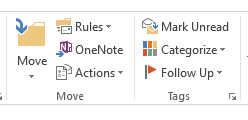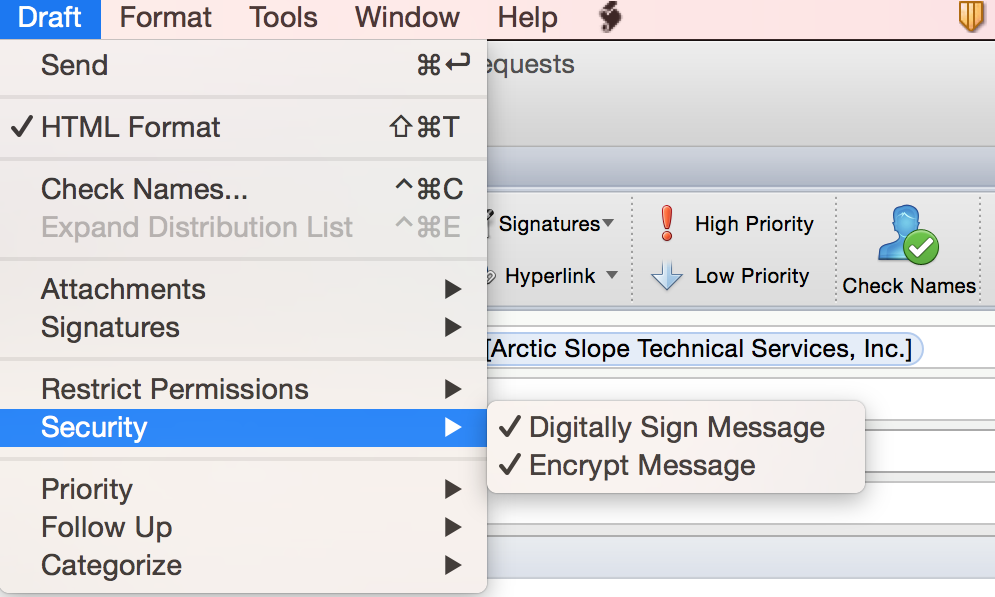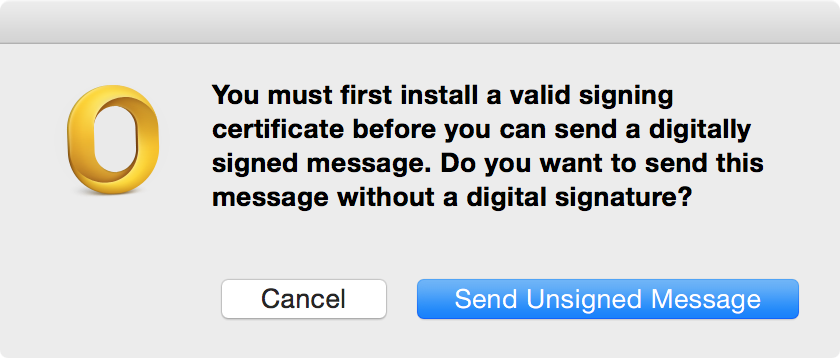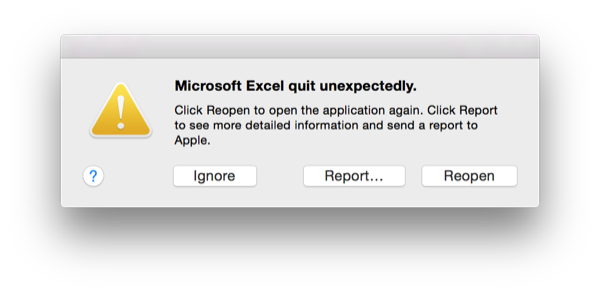Sat, Nov 26, 2016 10:35 pm
Python script to download YouTube videos on Mac OS X
If you wish to download a
YouTube video to store locally on your computer,
you can do so on a
Mac OS X system, and
Linux systems, also, using
youtuble-dl, a
Python script. You can also download a
Microsoft Windows exe file from the
youtube-dl Download
Page. With youtube-dl, you can download videos from YouTube and other
sites from a
command-line interface (CLI).
For a Mac OS X system, you can obtain the script using the
curl utility that is provided
with the operating system. You can also use curl on a Linux system, if you
have it installed on that system. Alternatively, you can use
wget, which isn't
provided with the OS X system, but which you may have on a Linux system, if
you don't have curl available. To obtain the youtube-dl script using curl on
a Mac OS X system, you can open a
Terminal
window and issue the command sudo curl -L
https://yt-dl.org/downloads/latest/youtube-dl -o
/usr/local/bin/youtube-dl. That will download the script and place it in
the /usr/local/bin directory.
[ More Info ]
[/video/youtube]
permanent link
Fri, Nov 25, 2016 11:27 pm
Viewing the message header for an email message in Outlook 2013
If you need to view the
message header
for an email message received with Microsoft Outlook 2013, you can take
the following steps:
-
Double-click on the message for which you wish to view the message header
fields to open it in a separate window.
-
With the Message tab selected, you will see a column with the
following items:
- Mark Unread
- Categorize
- Follow Up
Beneath those items, you will see "Tags". Click on the diagonally,
downard-pointing arrow to the right of "Tags".
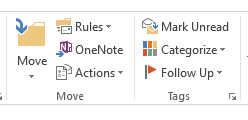
You will then see a Properties window with an "Internet headers"
section where you will see the message header that will show you the
return-path, the email servers the message has passed through, etc.
[ More Info ]
[/network/email/clients/outlook/2013]
permanent link
Wed, Nov 23, 2016 10:20 pm
Streaming video to a DLNA device with Vuze
Vuze is a
BitTorrent client that can also be used to
stream
audio and video to a
Digital Living Network Alliance (DLNA) device over a
network connection. The software is free, but you do need to be careful
when installing the software to select the "customize" option to ensure that
third-party software bundled with Vuze is not installed
with Vuze, since that third-party software may be
adware.
E.g., see
Avoiding the installation of
adware when installing Vuze and
Vuze - Select customize option to avoid adware/malware during upgrade.
E.g., I found
GeniusBox software installed
on a system during the installation of Vuze when that third-party software
was bundled with Vuze. But, as long as you select the "customize" option and
decline all third-party software that may be bundled with Vuze, you should
be ok.
DLNA provides a standard for sharing
digital
media among multimedia devices and Vuze can be used to stream
audio and video from a computer to a device that supports the DLNA
standard, e.g., a input device for a
television
(TV).
[ More Info ]
[/network/p2p/vuze]
permanent link
Tue, Nov 22, 2016 11:14 pm
Specifying an encryption and signing certificate for an account in Outlook
In Microsoft Outlook for Mac 2011 (version 14.6.7), which is part of the
Microsoft Office for Mac 2011
office suite, while composing an email message, you can click
on
Draft on the top menu bar and then select
Security to choose to
digitally sign and/or encrypt a message to the recipients.
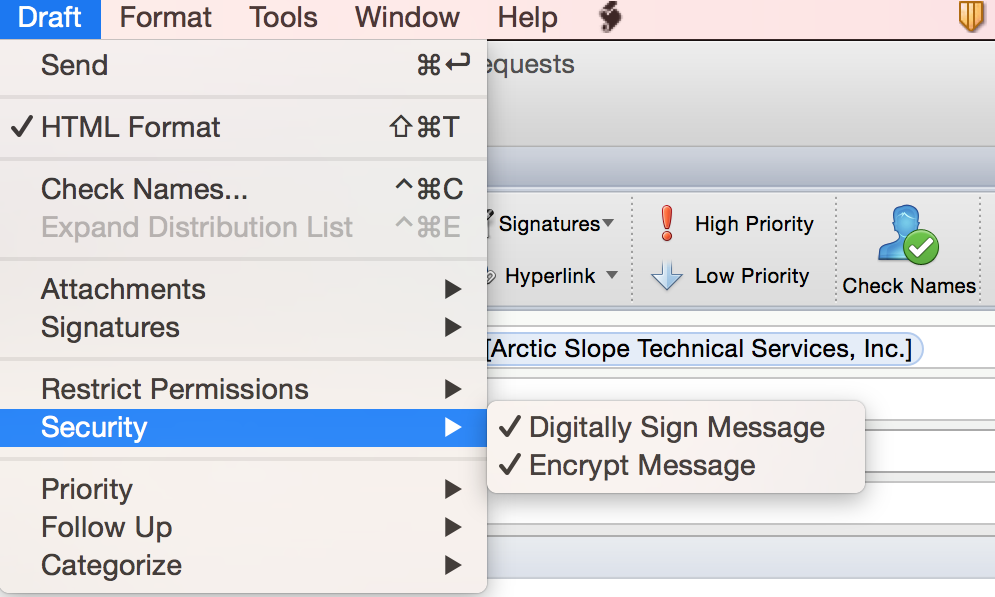
If you don't have a signing certificate installed for the account from which
you are sending the email, though, when you click on Send, you will see
the message "You must first install a valid signing certificate before you can
send a digitally signed message. Do you want to send this message without a
digital signature?"
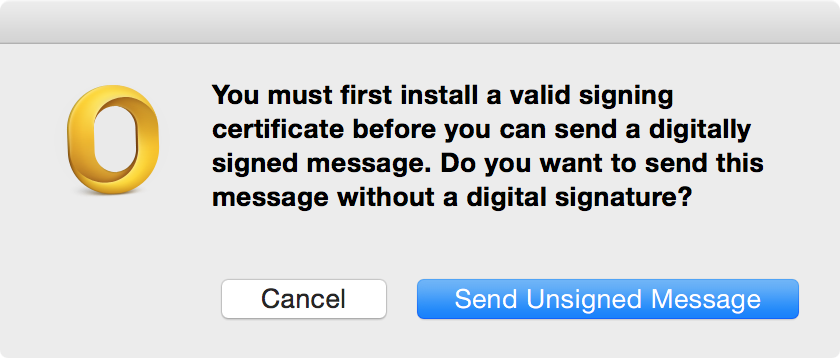
[ More Info
]
[/network/email/clients/outlook/2011]
permanent link
Sun, Nov 20, 2016 8:55 pm
Repairing a corrupted Microsoft Excel .xlsx file using Calc
After Microsoft Excel for Mac 2011, which is part of the
Microsoft Office for Mac 2011 office suite, crashed on my
MacBook Pro laptop running
OS X Yosemite (10.10.5), whenever I tried to reopen one of
the workbooks I had open at the time of the crash, I would see the message
"Microsoft Excel quit unexpectedly."
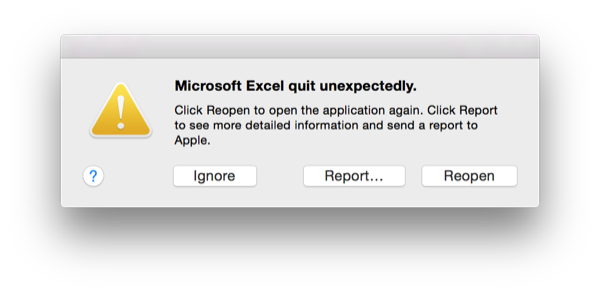
The crash report showed an exception type
of "EXC_CRASH (SIGABRT)" and "Application Specific Information" was "[50842]
stack overflow".
If I tried opening the workbook with the
Apache OpenOffice 4.1.2 on the same system, it displayed "Loading..."
and then seemed to get stuck there. However, when I returned to the system
about 15 minutes later, the spreadsheet I needed to access was open within
the OpenOffice
Calc application. All of the sheets within the workbook were
accessible and I clicked on File, then chose Save
and then saved the file with the default file type of "ODF Spreadsheet (.ods)",
so that I would have a readable copy of my data that I could at least open
with OpenOffice. I then clicked on File again and this time chose
Save As and used a file type of "Microsoft Excel 2003 XML (.xml)".
I received a warning that "This document may contain formatting or content
that cannot be saved in the Microsoft Excel 2003 XML file format. Do you want
to save the document in this format anyway?" I chose "Keep Current Format" to
save the spreadsheet in the .xml format.
[ More Info ]
[/software/office/excel]
permanent link
Sat, Nov 19, 2016 10:00 pm
VSD Viewer Pro 1.2
Microsoft provides a free viewer that runs on Microsoft Windows systems for
files created by its
Visio diagramming and
vector
graphics application. But it does not provide a viewer for systems
running Apple's
OS X operating system. VSD Viewer Pro from
LawBox LLC provides a good, low-cost means
to view the .vsd and .vsdx files produced by Visio on Mac OS X systems.
The developer's webpage for the application is at
VSD Viewer Pro for Mac. The current
release, VSD Viewer Pro 1.2, is compatible with
OS X
Mavericks 10.9 or later for systems with a
64-bit processor.
The software can be obtained using the
Mac App
Store application on OS X systems. The current cost is $4.99
USD.
[ More Info ]
[/reviews/software/os_x/viewers]
permanent link
Tue, Nov 15, 2016 10:50 pm
Unprotecting an Excel workbook when the password is not known
If you are unable to insert new worksheets into an Excel workbook or make
other changes to the workbook because it is protected and you don't know
the password to unprotect the workbook, if the workbook is in a .xlsx file,
you can remove the password by changing the .xlsx
file
extension to .zip, then extract the contents of the zip file, locate
the
workbook.xml file within it and remove the password
between the double quotes following
workbookProtection workbookPassword=
using a text editor, then resave the file and recompress the
directory produced when you unzipped the zip file, but, on an OS X system,
you will need to ensure that the directory and its contents are compressed
in the way Excel is expecting, e.g. with the
zipdir Pyhon script.
[ More Info ]
[/software/office]
permanent link
Mon, Nov 14, 2016 10:32 pm
Zipping and unzipping Excel xlsx files
If you have a file with an .xlsx extension on the file name that was last edited
by
Microsoft Excel, then the file is stored in an
Office
Open XML (OpenXML)
zipped,
XML-based file format developed by Microsoft for
spreadsheets, charts, presentations and word processing documents. You can
change the
file extension to .zip by renaming the file. You should then
be able to extract the contents of the zip file as you would with any other
zip file.
There are different algorithms that can be used for storing files within a
zip file that determine the level of compression and speed of production of
a zip file. If you are using a
Linux or
Apple OS X
system, you can see choices that are available for compressing files and
directories into a zip file from the
command line, e.g. from a
Terminal
window on an OS X system, by looking at the
man page
for the zip program by
issuing the command man zip.
[ More Info ]
[/software/office]
permanent link
Sun, Nov 13, 2016 10:25 pm
Python script to create a zip file containing all files in a directory
The
Python code below will create a
zip
file from the files and any subdirectories within a specified directory.
I.e., it will recursively compress the files within a directory.
#!/usr/bin/python
# Name: zipdir.py
# Version: 1.0
# Created: 2016-11-13
# Last modified: 2016-11-13
# Purpose: Creates a zip file given a directory where the files to be zipped
# are stored and the name of the output file. Don't include the .zip extension
# when specifying the zip file name.
# Usage: zipdir.py output_filename dir_name
# Note: if the output file name and directory are not specified on the
# command line, the script will prompt for them.
import sys, shutil
if len(sys.argv) == 1:
dir_name = raw_input("Directory name: ")
output_filename = raw_input("Zip file name: ")
elif len(sys.argv) == 3:
output_filename = sys.argv[1]
dir_name = sys.argv[2]
else:
print "Incorrect number of arguments! Usage: zipdir.py output_filename dir_name"
exit()
shutil.make_archive(output_filename, 'zip', dir_name)The script takes two
arguments: the output file name and the directory to be
compressed. The .zip extension should not be included with the output
file name; it will automatically be appended to the output file name. If
no arguments are specified on the command line, the script will prompt for
them. E.g., if I wanted to create a zip file named test.zip from
the contents of the folder Example, I could use the command
python zipdir.py test Example or, if the zipdir.py
script is
made executable on a
Linux or
Apple OS X system with
chmod u+x zipdir.py, then ./zipdir.py test Example
can be used.
zipdir.py
[/languages/python]
permanent link

Privacy Policy
Contact