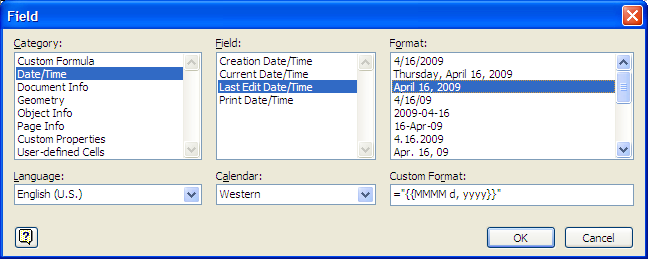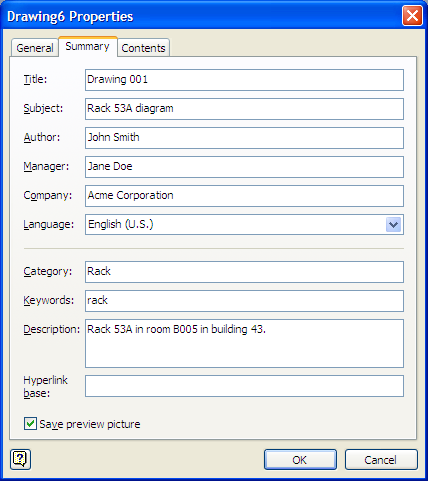Using downloaded Visio stencils with Visio 2016
I needed to add a
Juniper SRX Series Services Gateway to a network diagram created with
Microsoft Visio 2016, so I downloaded the SRX Series stencils from
Juniper Networks
Product Icons & Visio Stencils page. The downloaded file was a
ZIP file, so I extracted the contents of that file. Within the .zip file
were two .VSS files:
Juniper Branch SRX Series.vss and
Juniper Data Center SRX Series.vss. On a Microsoft Windows system,
if you wish to make shapes within a .vss file available within Visio, you
can copy the .vss files to the My Shapes directory within
the Documents directory for the account you are using. To
then access the shapes, click on More Shapes on the left side
of the Visio 2016 window, then select My Shapes. You should then
see the names for the .vss files you added to the My Shapes
directory listed.
[ More Info ]
[/os/windows/office/visio]
permanent link
Inserting Author and Last Edit Date in a Visio Drawing
In Visio 2003, to insert a field, such as the date a Visio drawing was
last edited or the name of the document's creator, click on the
text tool icon, i.e. the "A" in the toolbar at the top of the Visio
window, which selects the
Text Tool.

Hold the mouse button down and drag the mouse while holding the button
down to create a text box. To insert a field into the text box, rather than
typing text, click on Insert, then select Field. You can click on
Date/Time to see options for inserting dates and times into the
document. If you selected the Last Edit Date/Time, you could insert the
date and/or time the document was last edited. If you later edited the drawing
again, that value would be updated automatically in the area where you inserted
it in the drawing.
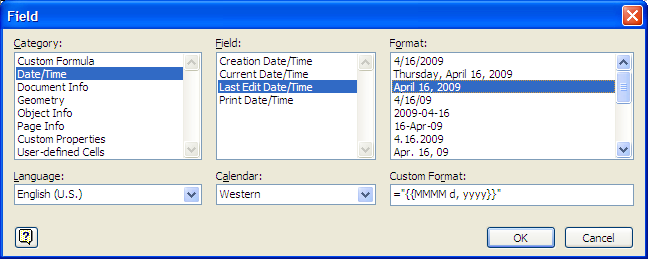
If you placed author and company information in the drawings "properties" by
clicking on File then Properties, you could insert that
information in the document as well.
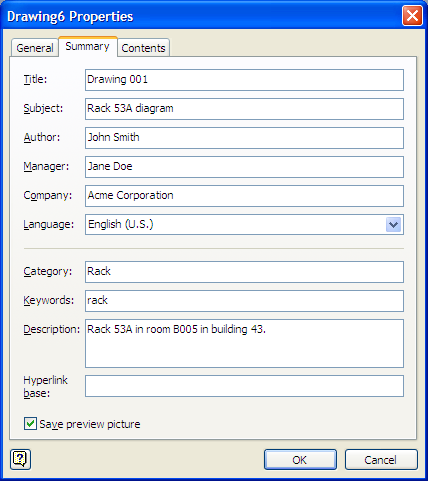
Instead of selecting Date/Time when choosing which information to
insert in the document, you would then select Document Info for the
field.
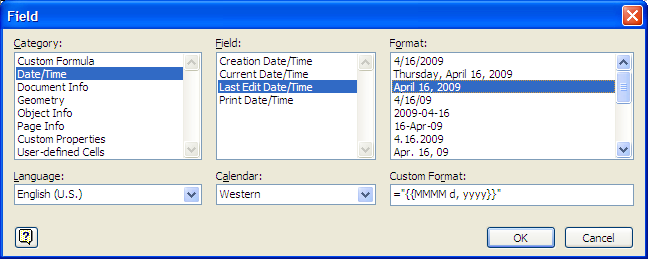
References:
-
Creating text fields to display information in Visio
Microsoft Office Online
[/os/windows/office/visio]
permanent link
Visio Netscreen Shapes
MTMnet, Inc. provides Netscreen shapes, as
well as many other network shapes, at
MTMnet.com's Visio Icon &
Stencil Library
The following Juniper Networks NetScreen shapes are provided:
| 5GT | Netscreen-5GT |
| 5XT | Netscreen-5XT |
| 5GT Wireless | Netscreen-5GT Wireless |
| HSC | Netscreen-HSC |
| 25 | Netscreen-25 |
| 208 | Netscreen-208 |
| 500 | Netscreen-500 |
| 500 GPRS | Netscreen-500 GPRS |
| 5200 | Netscreen-5200 |
| 5400 | Netscreen-5400 |
| IDP 10 | Netscreen-IDP 10 |
| IDP 100 | Netscreen-IDP 100 |
| IDP 500 | Netscreen-IDP 500 |
| IDP 1000 | Netscreen-IDP 1000 |
| ISG 2000 | Netscreen-ISG 2000 |
| RA 500 | Netscreen-RA 500 |
| SA 1000 | Netscreen-SA 1000 |
| SA 3000 | Netscreen-SA 3000 |
| SA 3000 FIPS | Netscreen-SA 3000 FIPS |
| SA 5000 | Netscreen-SA 5000 |
| SA 5000 FIPS | Netscreen-SA 5000 FIPS |
| SM 3000 | Netscreen-SM 3000 |
| Netscreen-SA Central Manager | Netscreen-SA Central Manager |
| Netscreen-Global Pro | Netscreen-Global Pro |
| Netscreen-Security Manager 2004 | Netscreen-Security Manager 2004 |
| Netscreen-Remote Security client | Netscreen-Remote Security client |
| Netscreen-Remote VPN client | Netscreen-Remote VPN client |
| Generic 19in Rack | Generic 19" Rack |
Download the .vss file onto
your system. Visio 2003 stores the stencils that come with it in
C:\Program Files\Microsoft Office\Visio11\1033. You should also have
a My Shapes directory under your My Documents directory.
I store stencils I've downlaoded there.
To use the new shapes, in Visio, click on File, then Shapes,
then My Shapes, if you've stored them in that directory. Then select
Netscreen for the Netscreen shapes.
Download Sites:
MTMnet.com
ShapeSource by Visimation
MoonPoint Support
[/os/windows/office/visio]
permanent link