In Visio 2003, to insert a field, such as the date a Visio drawing was last edited or the name of the document's creator, click on the text tool icon, i.e. the "A" in the toolbar at the top of the Visio window, which selects the Text Tool.

Hold the mouse button down and drag the mouse while holding the button down to create a text box. To insert a field into the text box, rather than typing text, click on Insert, then select Field. You can click on Date/Time to see options for inserting dates and times into the document. If you selected the Last Edit Date/Time, you could insert the date and/or time the document was last edited. If you later edited the drawing again, that value would be updated automatically in the area where you inserted it in the drawing.
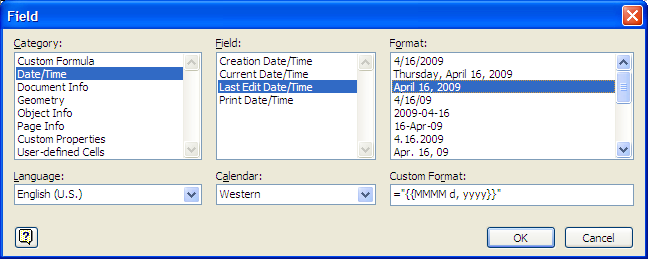
If you placed author and company information in the drawings "properties" by clicking on File then Properties, you could insert that information in the document as well.
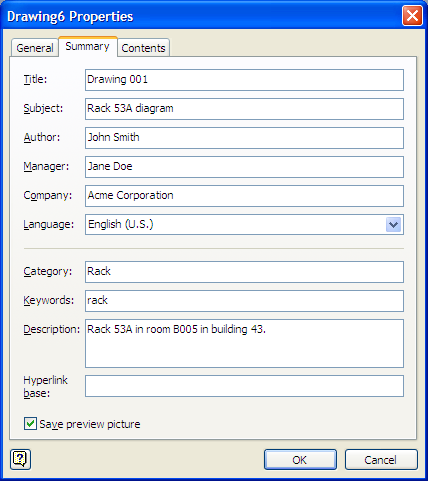
Instead of selecting Date/Time when choosing which information to insert in the document, you would then select Document Info for the field.
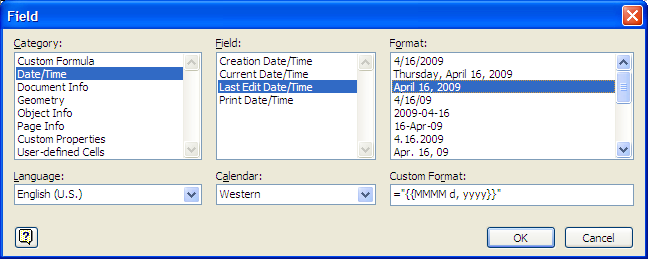
References:

