BitDefender provides free rescue CD software that you can use to scan a Windows system. The rescue CD is based on Knoppix Linux. As of August 2, 2009, BitDefender Rescue CD 2.0.0 uses Knoppix 2.6.19. You can download an ISO file for the rescue CD from http://download.bitdefender.com/rescue_cd/.
To use the rescue CD, boot the system from the CD. You may need to configure the system's Basic Input Output System (BIOS) to attempt to boot from a CD before attempting to boot from the hard drive or hit a key that allows you to select the drive from which you want to boot. When you system starts booting from the CD, you will see an initial startup nenu.
Start knoppix in English (US)
Start knoppix in French
Start knoppix in console mode
Memory test
Boot from first hard disk
BitDefender Rescue CD
based on Knoppix
You must hit Enter when the menu appears or move the cursor up or down or the system will be booted from the hard drive rather than the boot process continuing from the CD.
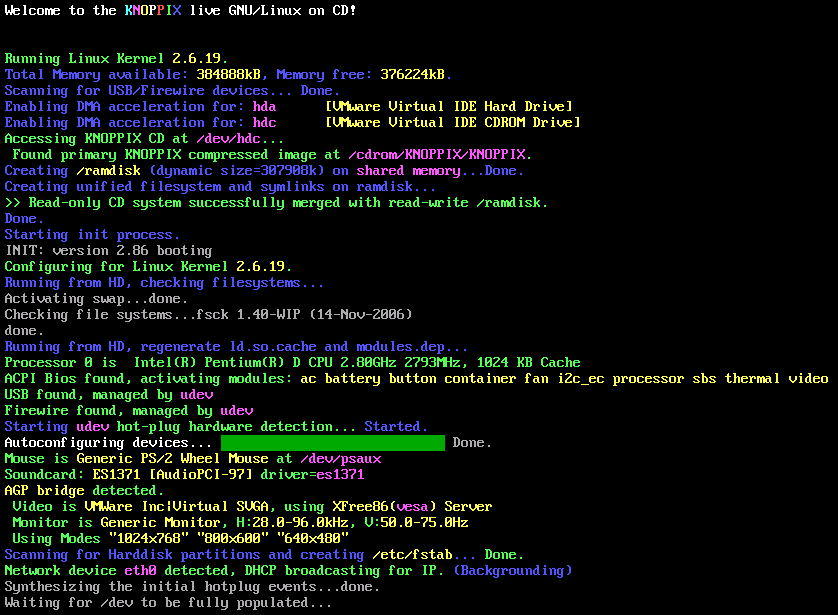
Click on the image to enlarge it
During the boot process, the virus definitions will be updated, if the system has an Internet connection. If the software has a problem updating the definitions it will hang for awhile at the stage where it tries to update the virus definitions and then you will see the message "Trying to update BitDefender-scanner...fail..check your network ?" When the BitDefender Rescue CD completes booting, you will have a Graphical User Interface (GUI). A BitDefender AntiVirus Scanner for Unices program will start automatically and start scanning the hard drive in the system.
By default, all partitions detected on the hard drive will be scanned. When the scan completes, you'll have to choose what actions to take on the infected file(s). You can choose one action for all files or select an action for each item.
If you right-click somewhere on the desktop, you will see a list of applications on the CD. You can get a terminal window by selecting Terminal or Terminal (as root) by selecting from the menu that appears when you right-click on the desktop. Don't pick Exit from this menu, until you are ready to shut down the system. I.e., wait until the scan has completed and you've chosen what to do with any infected files detected

