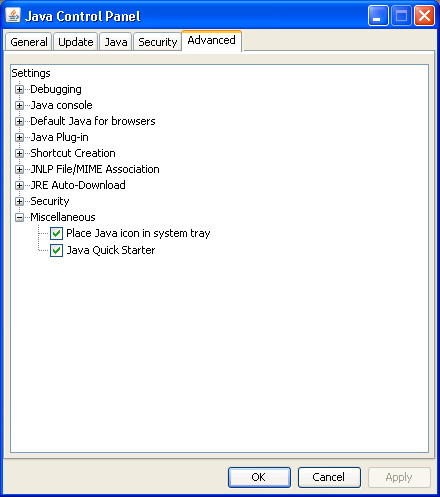I checked the running processes on a Windows XP Professional system with the
tasklist command. I saw a process,
jqs.exe, I didn't recognize. I searched for its location
on the hard drive and found it at the following location.
C:\>dir /s jqs.exe
Volume in drive C has no label.
Volume Serial Number is 4CA9-07E6
Directory of C:\Program Files\Java\jre6\bin
07/17/2010 05:00 AM 153,376 jqs.exe
1 File(s) 153,376 bytes
Total Files Listed:
1 File(s) 153,376 bytes
0 Dir(s) 14,939,205,632 bytes freeAt JQS.EXE, I also found that the process is associated with Java.
Experienced computer users might guess that the process is related to Java and that is the case indeed. Jqs.exe is the Java Quick Starter which was designed to improve the startup time of Java applets and applications by prefetching Java Runtime Environment (JRE) files frequently into memory. That's mainly interesting for users who work with Java on a day to day basis. Everyone else might be better of disabling the Java Quick Starter. Think of a user who encounters one Java applet per month (or week), would it make sense to run the process all the time because of those few instances where it might start the application or applet faster? (see also Java Portable on how to use a portable version of Java on the computer)
Jqs.exe is definitely querying the Windows Registry for instance. The performance increase might not be huge but you will free up some computer memory and some I/O processes on the computer system.
When I checked, I found jqs.exe was using about 2 KB of
memory on the system.
C:\>tasklist /fi "imagename eq jqs.exe" Image Name PID Session Name Session# Mem Usage ========================= ====== ================ ======== ============ jqs.exe 1740 Console 0 1,824 K
The ghacks.net webpage also provides instructions for disabling the Java Quick Starter (JQS), if you wish.
Now, if you want to disable the Java Quick Starter process you can do that in the Windows Control Panel. You find a Java entry there which will open the Java Control Panel.
A click on Advanced and the selection of Miscellaneous will display the activated Java Quick Starter entry. Uncheck the box to disable the process. This will be visible in the Windows Task Manager immediately.
You might also be interested in finding out how to run Java Portable which is another option to make sure that no background processes are running.
The image below shows the "Java Quick Starter" option under the
Miscellaneous section of the Java Control Panel.
Unchecking that option will keep jqs.exe from continually
running, if you don't feel you need the Java Quick Starter to be
running.