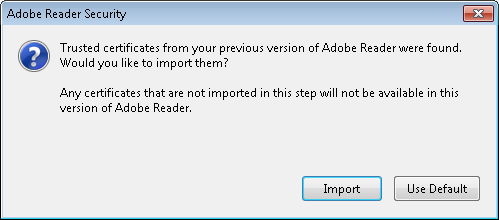←March→
| Sun |
Mon |
Tue |
Wed |
Thu |
Fri |
Sat |
| 1 |
2 |
3 |
4 |
5 |
6 |
7 |
| 8 |
9 |
10 |
11 |
12 |
13 |
14 |
| 15 |
16 |
17 |
18 |
19 |
20 |
21 |
| 22 |
23 |
24 |
25 |
26 |
27 |
28 |
| 29 |
30 |
31 |
|
|
|
|
|
|
Mon, Mar 23, 2015 10:53 pm
Capturing output from Terminal on OS X
If you wish to capture the contents of the Terminal window on OS X, e.g.,
if you are running the top command and would like to capture a snapshot
of what is in the terminal window, but would like to have that information
in text format, rather than as an image file, which is what you would get if
you used Preview and chose "File" and then "Take Screen Shot", you can use
Command-S from the Terminal window. You will be prompted as to
where you wish to save the file; the default file name is
Terminal Saved Output in the
Documents folder for
the account you are logged in under. When you choose "Save", if the file
exists, you will see the message below:
"Terminal Saved Output" already exists.
A file or folder with the same name already exists in the
folder Documents. Replacing it will overwrite its current contents.
Cancel
Replace
If you choose "Replace" the contents of the current Terminal tab will
be written to the file, including the
scrollback buffer, i.e., all of the information displayed in the
window for the current Terminal tab, even what is not shown on the screen
unless you scroll upwards, is recorded to the file.
So, if I wanted to capture the current output of top -o cpu,
I could hit the Command and S keys to save the displayed
information and then edit out anything from the scrollback buffer to have
something like what is shown below.
$ top -o cpu
Processes: 147 total, 7 running, 3 stuck, 137 sleeping, 831 threads 22:35:37
Load Avg: 3.28, 3.22, 3.24 CPU usage: 84.86% user, 15.13% sys, 0.0% idle
SharedLibs: 484K resident, 0B data, 0B linkedit.
MemRegions: 147433 total, 1663M resident, 37M private, 558M shared.
PhysMem: 849M wired, 1613M active, 1597M inactive, 4059M used, 36M free.
VM: 318G vsize, 1026M framework vsize, 33663121(1) pageins, 8539859(0) pageouts
Networks: packets: 19460598/11G in, 27466428/5435M out.
Disks: 19736694/473G read, 9899513/434G written.
PID COMMAND %CPU TIME #TH #WQ #PORT #MREGS RPRVT RSHRD RSIZE
215 firefox 83.9 308 hrs 71/1 3 428+ 90860- 967M- 82M 1143M-
27 opendirector 66.7 61:34:17 12/1 12/1 709 229 3780K 1936K 7116K
33110 top 21.3 00:02.19 1/1 0 24 33 1904K 216K 2652K
124 WindowServer 12.6 15:23:27 4/1 1 738+ 23303+ 15M- 172M+ 141M+
213 Terminal 6.0 09:50.46 10 5 214 933+ 16M+ 12M+ 35M+
13601 Preview 5.4 01:11.19 3 1 661 2642+ 45M- 69M+ 86M+
0 kernel_task 2.5 06:57:45 87/2 0 2 851 30M 0B 461M+
29265- Microsoft En 1.4 12:06:51 14 3 440 2139 100M 65M 163M
55 hidd 0.6 27:51.88 5/1 3/1 92 67 620K 312K 1788K
15258- Microsoft Po 0.3 73:07.63 5 3 188 986 12M 36M 33M
221- Microsoft Wo 0.3 01:54:36 5 3 155 963 31M 45M 57M
229- My Day 0.2 01:46:08 6 1 167 447- 13M- 33M 36M-
210- Microsoft Ex 0.1 77:31.36 5 3 206 2356 58M 93M 101M
68- dsAccessServ 0.1 51:10.38 14 3 152 204 1456K 1764K 6032K
71- LANrev Agent 0.0 27:48.38 13 2 242+ 90+ 2540K+ 1932K 2912K+
69 SymDaemon 0.0 05:33:54 16 1 1187 434 18M 2568K 26M
651 java 0.0 26:11.37 20 1 274 331 17M 4196K 20M
10267 VMware Fusio 0.0 03:59.72 9 1 265 529 3900K 17M 13M
613- Microsoft Da 0.0 64:23.94 3 1 106 239 76M 22M 93M
[/os/os-x]
permanent link
Fri, Mar 20, 2015 5:59 pm
AMPAgent using excessive percentage of CPU
A MacBook Pro laptop I was using was responding horribly slowly even for
simple tasks. When I ran
top to observe the percentage of
CPU usage by process, I found
AMPAgent was using a high
percentage of the CPU cycles, going up to 75% at times.
$ top
Processes: 146 total, 4 running, 15 stuck, 127 sleeping, 840 threads 16:28:35
Load Avg: 2.66, 2.70, 2.77 CPU usage: 79.61% user, 20.38% sys, 0.0% idle
SharedLibs: 484K resident, 0B data, 0B linkedit.
MemRegions: 149522 total, 1684M resident, 36M private, 591M shared.
PhysMem: 889M wired, 1605M active, 1506M inactive, 4000M used, 95M free.
VM: 316G vsize, 1026M framework vsize, 29238312(0) pageins, 7714467(0) pageouts
Networks: packets: 18571867/10G in, 26865711/5268M out.
Disks: 17358834/424G read, 8677032/391G written.
PID COMMAND %CPU TIME #TH #WQ #POR #MREGS RPRVT RSHRD RSIZE
95944 imklaunchage 0.0 00:04.62 2 1 68 50 184K 1556K 1204K
94149 plugin-conta 0.0 00:04.63 4 1 114 185 576K 30M 9320K
72763 cookied 0.0 00:01.68 2 1 50 42 356K 228K 892K
66565 geod 0.0 00:00.07 2 1 34 47 116K 216K 2512K
65412 vim 0.0 00:00.01 1 0 21 28 0B 216K 132K
65345 bash 0.0 00:00.12 1 0 21 27 4096B 732K 132K
65343 login 0.0 00:00.75 2 1 33 62 0B 256K 2268K
59625- AMPAgent 62.1 135 hrs 5/1 0 25 67 32K 216K 300K
47946 CIJScannerRe 0.0 03:43.18 5 1 108- 80 484K 4684K 3876K
47943 Image Captur 0.0 00:15.50 3 1 110 97 1640K 5000K 5620K
45203 diskimages-h 0.0 00:09.08 3 1 94 69 2964K 3512K 4488K
45160 hdiejectd 0.0 00:05.25 2 1 32 42 252K 248K 1296K
29384- Alerts Daemo 0.0 00:42.48 4 2 99 483 1128K 5528K 2164K
29265- Microsoft En 1.3 10:05:43 14 3 444 2061 92M 97M 163M
28815 ssh-agent 0.0 00:53.46 3 1 52 50 396K 360K 1488K
28702 bash 0.0 00:02.50 1 0 21 27 1176K 732K 1744K
28701 login 0.0 00:00.83 2 1 33 62 0B 256K 2228K
27960- Microsoft Au 1.5 01:50:06 7 2 157 232 1708K 14M 5524K
27514 iTunesHelper 0.0 00:07.47 3 1 63 73 336K 2324K 2128K
Searching the disk drive for it I found that it was associated with the
Dell KACE software
on the system, which is used for software management on the system.
$ find / -name AMPAgent 2>/dev/null
/Library/Application Support/Dell/KACE/bin/AMPAgent
I killed the AMPAgent process and found that it restarted, but was no
longer using so much of the CPU's cycles.
$ sudo kill -HUP 59625
Password:
$ ps -A | grep AMP | grep -v grep
14018 ?? 0:00.34 /Library/Application Support/Dell/KACE/bin/AMPAgent
At
AMPAgent can utilize too much CPU on MAC and Windows on agent (126339)
on the Dell Software Support
site, I found Dell noting that the 5.5 version of the agent may experience
issues with high CPU usage. The suggested fix was to upgrade to version 6.0
of the agent, which wasn't an option for me on the laptop, since control of
the KACE servers and the KACE software deployed to client systems was under the
purview of others. But I did verify that the version of the software
was an older version, 5.4.10622; you can get the version number by
using AMPAgent --help.
$ "/Library/Application Support/Dell/KACE/bin/AMPAgent" --help
Usage: /Library/Application Support/Dell/KACE/bin/AMPAgent -h <hostname> [-p <port>] [-d]
-h|-host : hostname of server
-p|-port : port of server
-d|-debug : include debug output in logs
-w|-write : write a default amp.conf file
Example:
/Library/Application Support/Dell/KACE/bin/AMPAgent -h kbox
? 2009-2012 Dell Inc.
KACE Agent AMP client version 5.4.10622
[/os/os-x]
permanent link
Wed, Mar 11, 2015 10:21 pm
Freezing the top row in Microsoft Excel 2008 for Mac
If you wish to "freeze" a top header row in Microsoft® Excel® 2008 for
Mac so that the row remains visible even when you need to scroll down through
many rows, click in cell A2 then click on
Window on the menu
bar at the top of the Excel window and select
Freeze Panes.
If you later want to revert back to the original behavior where the top
row does not always remain visible when you scroll down through the
spreadsheet, you don't need to click on any particular cell beforehand, but
can select
Window and then
Unfreeze Panes.
If you wish to have multiple rows remain visible when you scroll through
the spreadsheet, you can click on a row below those you wish to remain visible
and then click on Window and Freeze Panes.
E.g., if you wished the top 5 rows to always be shown even when you've scrolled
far below them, you could click on row 6 and then Window
and Freeze Panes.
If you wished the top row and left-most column to always be visible, you
could click on cell B2 and then Window and Freze
Panes. Then if you scroll down through the spreadsheet, row number
1 will always be visible and if you scroll right, column A will also remain
visible.
[/software/office]
permanent link
Thu, Mar 05, 2015 8:04 pm
Calc and datedif
The
Apache
OpenOffice spreadsheet program Calc as of the current 4.1.1 version
does not provide the
DATEDIF function found in Microsoft
Office Excel and Google Sheets. The datedif function can be used to
calculate the number of days
between two dates in Excel.
Calc does provide a NETWORKDAYS function, but that gives
you the number of work days between two dates. I.e., weekends are excluded.
NETWORKDAYS
Returns the number of workdays between a start date and an end
date. Holidays can be deducted.
Syntax
NETWORKDAYS(StartDate; EndDate; Holidays)
StartDate is the date from when the calculation is carried out. If
the start date is a workday, the day is included in the calculation.
EndDate is the date up until when the calculation is carried
out. If the end date is a workday, the day is included in the calculation.
Holidays is an optional list of holidays. These are non-working
days. Enter a cell range in which the holidays are listed individually.
Example
How many workdays fall between 2001-12-15 and 2002-01-15? The start
date is located in C3 and the end date in D3. Cells F3 to J3 contain the
following Christmas and New Year holidays: "2001-12-24", "2001-12-25",
"2001-12-26", "2001-12-31", "2002-01-01".
=NETWORKDAYS(C3;D3;F3:J3) returns 17 workdays.
However, the DATEDIF function isn't needed to calculate the number of
days between two dates in Calc. Instead, you can simply subtract the two dates.
E.g., if cell B18 contains the date January 1, 2014 and cell B19 contains
the date March 4, 2015, you could place the formula =B19 - B18
in the cell where you want to store the number of days between the two dates.
Unless you change the formatting of the cell to be something other than
a number, you will see 427 as the value in the cell with that formula
given the stated dates. That forumula will produce a result equivalent
to DATEDIF(Start_Date,End_Date,"d") in Excel.
[/software/openoffice]
permanent link
Thu, Mar 05, 2015 2:09 pm
Referencing a Google sheet with a space in the name
If you are using
Google
Sheets, which is Google's free, web-based spreadsheet program, for
a spreadsheet and need to reference a sheet in a workboook that has a
space in the name from another sheet, you need to enclose the name of
the sheet in single quotes. E.g., if I have a sheet named
2014
MoonPoint and need to reference a cell, e.g., D292, in that sheet
from another sheet, I could use
'2014 Moonpoint'!D292
to reference the cell from which I need to obtain information. You
will also need to use single quotes to enclose the name if you have
other non-alphanumeric characters in the name, i.e., if you use other
characters besides letters and numbers in the name.
[/network/web/services/google]
permanent link
Tue, Mar 03, 2015 10:54 pm
Displaying Google Chrome browser information with chrome://
You can reveal a lot of internal
Google Chrome
browser information by putting
chrome:// in the Chrome address
bar.
E.g., Google Chrome maintains its own internal DNS cache. You
can display the entries in that cache by putting chrome://dns
in the address bar for Chrome. When you do so, you will see information
similar to that displayed below:
Future startups will prefetch DNS records for 10 hostnames
| Host name | How long ago
(HH:MM:SS) | Motivation |
|---|
| http://support.moonpoint.com/ | 244:53:05 | n/a |
| https://accounts.google.com/ | 244:52:59 | n/a |
| https://chrome.google.com/ | 244:53:45 | n/a |
| https://clients2.google.com/ | 244:53:41 | n/a |
| https://clients2.googleusercontent.com/ | 244:53:37 | n/a |
| https://fonts.googleapis.com/ | 244:53:03 | n/a |
| https://ssl.gstatic.com/ | 244:53:03 | n/a |
| https://www.google.com/ | 244:53:16 | n/a |
| https://www.googleapis.com/ | 244:53:46 | n/a |
| https://www.gstatic.com/ | 244:53:03 | n/a |
You will also see a page load count for web pages.
If you put chrome://downloads/ in the address bar you
will see a list of the recently downloaded files and the URLs that
were used to download them as well as the dates on which the files were
downloaded..
You can view Chrome's history information showing a list of recently
visited pages with the days and times they were visited with
chrome://history/.
You can see information on Chrome's memory utilization, including the
amount of memory used by each Chrome tab using
chrome://memory. That will also reveal the
amount of memory used by other browsers, such as Internet Explorer
and Firefox, that are open on the system. E.g.,
this
is an example from a Windows 7 system where 3 tabs are open within
Chrome, one for Wikipedia, one for Google, i.e., google.com, and one for
chrome://memory itself, which is labeled "About Memory". The
tabs are identified by Tab at the beginning of the name. IE
11 and Firefox 35.0.1 are also open on the system and so information
about their memory utitlization is also displayed.
References:
-
12 Most Useful Google Chrome Browser chrome:// Command
By Ramesh Natarajan
Date: October 12, 2011
The Geek Stuff
[/network/web/browser/chrome]
permanent link
Mon, Mar 02, 2015 11:06 pm
Setting Chrome as the default browser
To set Chrome as the default browser, take the following steps:
-
Click on the menu bar, which is 3 horizontal bars one beneath the other at the
top right of the Chrome window.

- Select Settings.
- Click on the Make Google the default
browser.
- On a Windows system, you may see a window
asking "How do you want to open this type of link (http)?" which shows the
other browsers on the system that can be used to access websites. Click on
Google Chrome
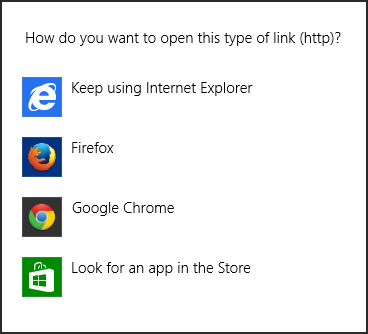
When you do that, the
HKEY_CLASSES_ROOT\http\shell\open\command is updated as shown
below when the query was run before and after the default browser was
changed from Internet Explorer to Google Chrome on a Windows Server 2012
Essentials system.
C:\>reg query HKEY_CLASSES_ROOT\http\shell\open\command /ve
HKEY_CLASSES_ROOT\http\shell\open\command
(Default) REG_SZ "C:\Program Files\Internet Explorer\iexplore.exe" %1
C:\>reg query HKEY_CLASSES_ROOT\http\shell\open\command /ve
HKEY_CLASSES_ROOT\http\shell\open\command
(Default) REG_SZ "C:\Program Files (x86)\Google\Chrome\Application\chrome.exe" -- "%1"If Firefox is the default browser, the value will be similar to the
following, depending on where you installed Firefox:
"C:\Program Files\Mozilla Firefox\firefox.exe" -osint -url "%1"
References:
-
Determining the default browser from the command line
Date: July 18, 2014
MoonPoint Support
[/network/web/browser/chrome]
permanent link
Sun, Mar 01, 2015 9:56 pm
Adobe Acrobat - Import trusted certificates from prior version
When I upgraded Adobe Reader on a user's Microsoft Windows 7 system from
version X (10.1.12) to XI (11.0.10), I saw an Adobe Reader Security
window open with the following prompt when I started Adobe Reader 11
from the administrator account after upgrading the software:
Trusted certificates from your previous version of Adobe Reader were found.
Would you like to import them?
Any certificates that are not imported in this step will not be available in
this version of Adobe Reader.
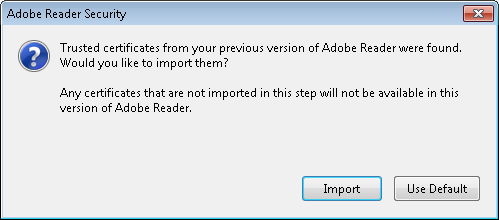
At
Security (Digital Signatures), I found the following explanation in
the Addressbook Import section:
The address book stores data for certificates used in digital signature and
certificate encryption workflows. During a major upgrade (e.g. 10.x to 11.x),
the product looks for existing address books on each user machine. Prior to
install, you should decide whether to deploy a generic, enterprise address book
or let the existing address book on each machine be imported into the new
product. By default, when end users first launch the product, the application
prompts them to import any discovered address book. The application looks for
existing addressbooks from previous product versions by searching directories
in this order.
- (root)\AppData\Roaming\Adobe\Acrobat\11.0\addressbook.acrodata
- (root)\AppData\Roaming\Adobe\Acrobat\10.0\addressbook.acrodata
- (root)\AppData\Roaming\Adobe\Acrobat\9.0\addressbook.acrodata
- (root)\Program Files (x86)\Adobe\Acrobat {current version such as
11.0}\Acrobat\Replicate
I checked to see if any of the files existed from prior versions for the
administrator account, but didn't see any.
C:\>echo %APPDATA%
C:\Users\Administrator\AppData\Roaming
C:\>dir %APPDATA%\Adobe\Acrobat\11.0\addressbook.acrodata
Volume in drive C is OS
Volume Serial Number is 4445-F6ED
Directory of C:\Users\Administrator\AppData\Roaming\Adobe\Acrobat\11.0
File Not Found
C:\>dir %APPDATA%\Adobe\Acrobat\10.0\addressbook.acrodata
Volume in drive C is OS
Volume Serial Number is 4445-F6ED
Directory of C:\Users\Administrator\AppData\Roaming\Adobe\Acrobat\10.0
File Not Found
C:\>dir %APPDATA%\Adobe\Acrobat\9.0\addressbook.acrodata
The system cannot find the file specified.
C:\>
I didn't see any for the administrator's account, so then checked the
user's account, but did not see any there, either.
C:\>dir \Users\Pamela\AppData\Roaming\Adobe\Acrobat\9.0\addressbook.acrodata
Volume in drive C is OS
Volume Serial Number is 4445-F6ED
Directory of C:\Users\Pamela\AppData\Roaming\Adobe\Acrobat\9.0
File Not Found
C:\>dir \Users\Pamela\AppData\Roaming\Adobe\Acrobat\10.0\addressbook.acrodata
Volume in drive C is OS
Volume Serial Number is 4445-F6ED
Directory of C:\Users\Pamela\AppData\Roaming\Adobe\Acrobat\10.0
File Not Found
C:\>dir \Users\Pamela\AppData\Roaming\Adobe\Acrobat\11.0\addressbook.acrodata
The system cannot find the file specified.
C:\>
Since the system had Adobe Acrobat 9.0 on it for creating PDF files as well
as now having Adobe Reader 11.0, I checked the last directory in the list of
possible locations as well, but didn't see anything there, either.
C:\>dir "c:\program files (x86)\Adobe\Acrobat 9.0\Acrobat\Replicate"
Volume in drive C is OS
Volume Serial Number is 4445-F6ED
Directory of c:\program files (x86)\Adobe\Acrobat 9.0\Acrobat
File Not Found
C:\>
So it seems the prompt may appear even if there are no prior certificates
to import. I clicked on the Import button anyway, though.
[/os/windows/software/pdf/acrobat]
permanent link
Sun, Mar 01, 2015 7:54 pm
Checking the status for Time Machine backups with bash
I connected an external USB drive to an iMac running OS X 10.6.8 for
Time Machine
backups. Two of the three USB ports were occupied by a keyboard and mouse and I
plugged the drive into the only remaining USB port. The user has another
USB drive she sometimes connects to the system temporarily. I wanted a
way to be able to confirm from a terminal window or a shell prompt via
a remote SSH connection that the external drive I set up for Time Machine
backups had been reconnected and contained a recent Time Machine Backup. I found
several scripts for checking the status of Time Machine backups at
"Script
check Time Machine Backups and report how long since last good backup
on Client Daily Report". I chose a
Bash script
posted there by
Devin.
I've copied the script
here.
From a Terminal window on the iMac I downloaded the Bash script,
check-time-machine-currency, to the user's application directory,
/Users/pam/Applications, with curl and made it executble with
chmod +x. When the script is run, you need to provide a
parameter to it specifying the number of minutes you wish to use for the
recency check; the script reports if a backup has completed within a number of
minutes of the current time using the value you provide for the number of
minutes on the command line. If you run the scipt without providing
that number, an error message will be displayed. Below I specified two days,
i.e., 2,880 minutes (there are 1,440 minutes per day).
Pams-Computer:Applications pam$ curl http://support.moonpoint.com/downloads/comp
uter_languages/bash/check-time-machine-currency -o check-time-machine-currency
% Total % Received % Xferd Average Speed Time Time Time Current
Dload Upload Total Spent Left Speed
100 3828 100 3828 0 0 3151 0 0:00:01 0:00:01 --:--:-- 5871
Pams-Computer:Applications pam$ chmod +x check-time-machine-currency
Pams-Computer:Applications pam$ ./check-time-machine-currency
ERROR - You must provide a critical threshold in minutes!
Pams-Computer:Applications pam$ ./check-time-machine-currency 2880
Running on pre-Mavericks.
OK - A Time Machine backup has been taken within the last 2880 minutes. (Sun Mar
1 17:14:33 EST 2015)
Pams-Computer:Applications pam$ date
Sun Mar 1 17:33:15 EST 2015
Pams-Computer:Applications pam$The script informed me that a backup had been taken within the last 2,880
minutes; the last backup had been made at 17:14:33, i.e., 5:14 PM, which
was less than 20 minutes before I ran the command at 5:33 PM.
[/os/os-x]
permanent link

Privacy Policy
Contact