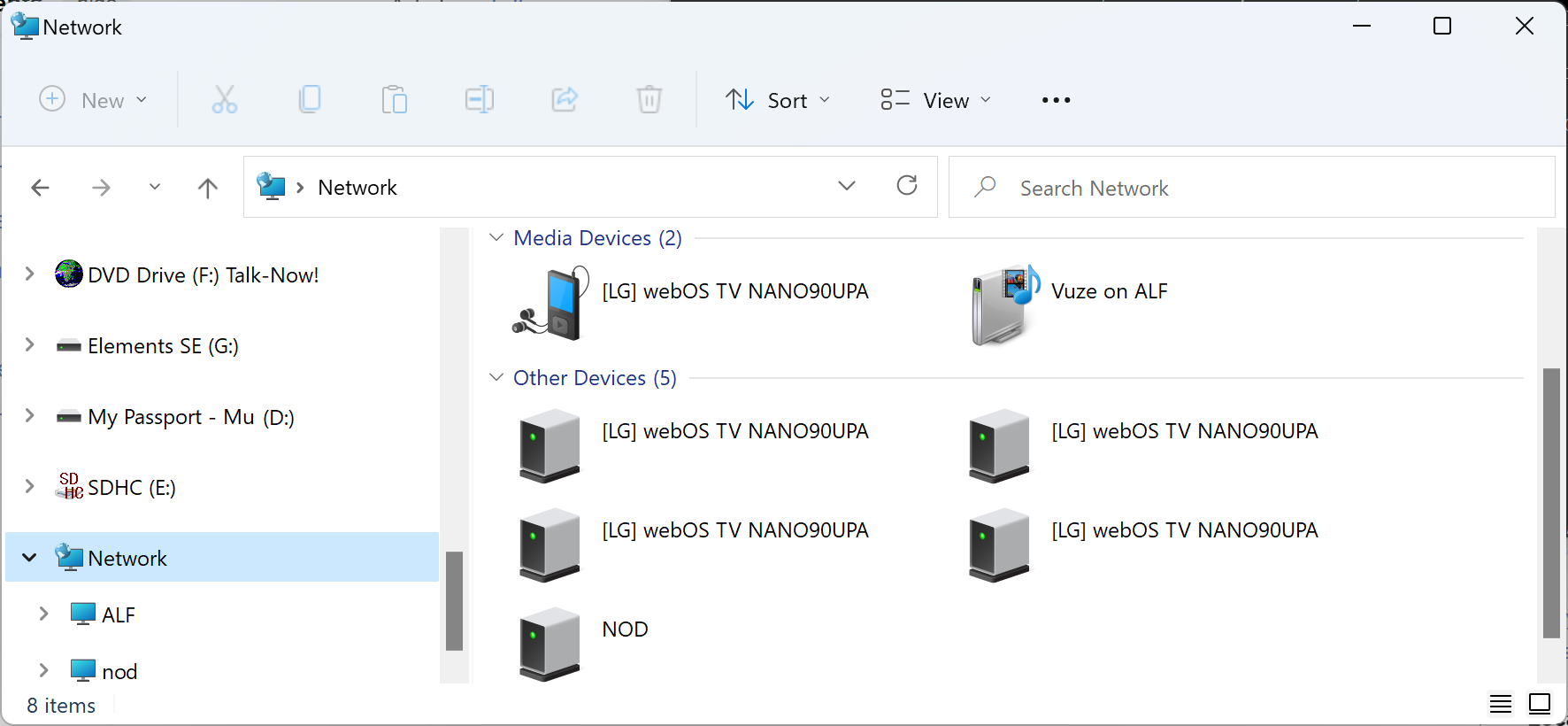Casting a video stored on a Windows PC to an LG TV
If you have a movie, or other video, located on a PC running Microsoft Windows
and wish to view the movie on your
LG Electronics TV,
which runs the LG
webOS operating system,
if they are on the same
local area network
(LAN), you can "cast" the video to the TV.
If the LG TV is visible to other devices on the network, such as the PC,
you should see it within "Media Devices" under "Network" in the Windows
File Explorer.
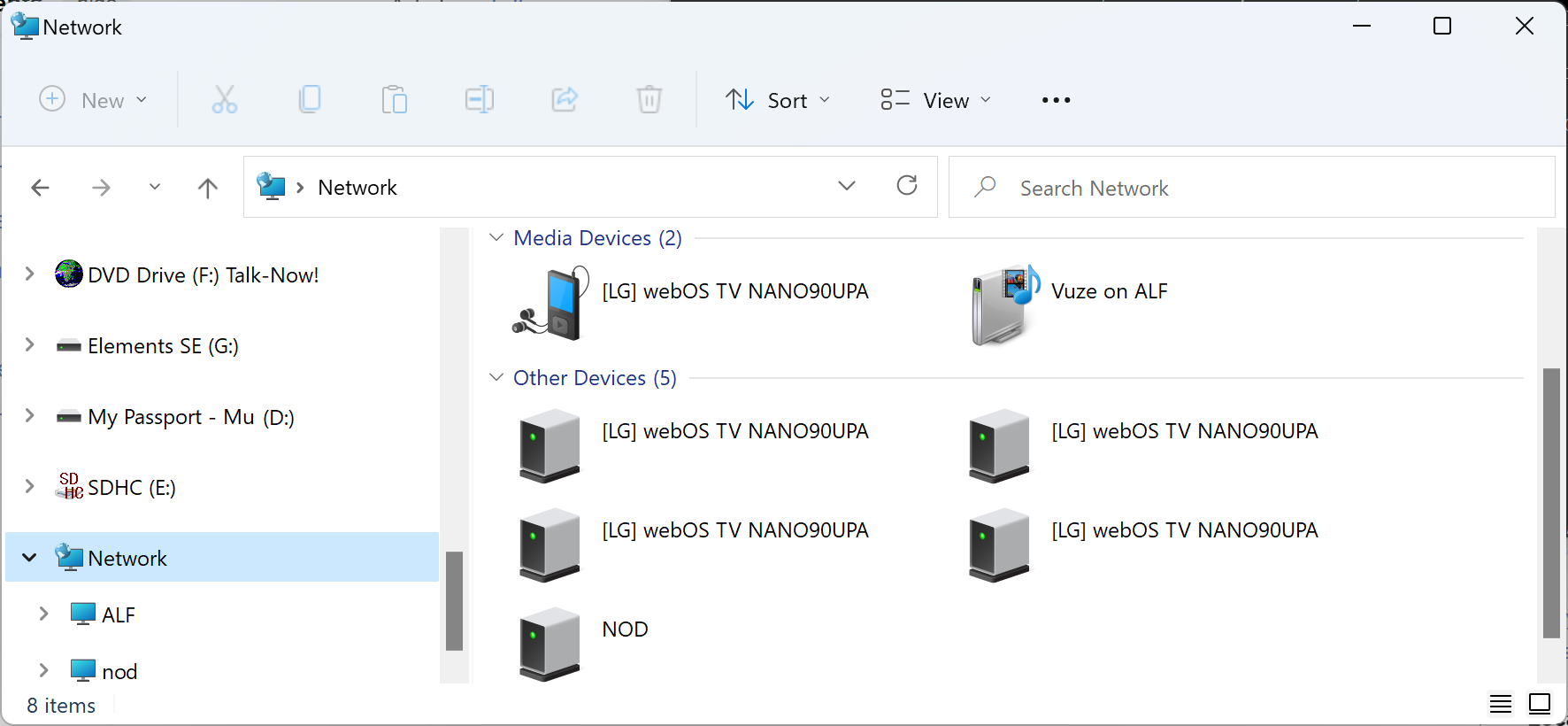
If you have an MPEG-4
(.mp4) or Audio Video Interleave (.avi) file on the PC, you can right-click
on video file, then choose "Show more options," and then
choose "Cast to Device" at which point you should see the LG TV as a
device to which you can stream the video.
[ More Info ]
[/video/lgtv]
permanent link
Downloading CNN Videos with VideoProc Converter AI
If you wish to download videos posted on the
Cable News Network (CNN) website, you can do
so with
VideoProc Converter AI from Digiary Software, Inc. The program is a
commercial product, but you can download a free trial version. To download a
CNN video, or videos from other sites, such as YouTube, take the following
steps...
[ More Info ]
[/video]
permanent link
Downloading Smithsonian Associates Encore Videos
If you purchase a
Smithsonian Associates class,
but are unable to watch the class via the Zoom session at the time
scheduled for the live presentation, you can usually log into your
Smithsonian Associates account and go to
"
View my
Encores recordings" to watch the class up to 72 hours after the live
presentation. At
"
Welcome to
Associates Encores," you will see the following:
Many—but not all—live-streamed programs are recorded. We
understand it's not always possible to watch a program in real time, and as a
courtesy to ticket buyers we are glad to make recordings available within 24
hours after the program has taken place. The recordings can be viewed for up
to three days (72 hours) after they become available.
SmithSonian Associates has stated that they don't have sufficient storage
space to make the recordings permanently available. If you can't watch the
recording within the 3 days it will be available or want to have a permanent
copy available for future reference, you can take the steps listed below to
download an MP4
file of the recorded presentation.
If you click on the Watch button from your Encores page on the
Smithsonian Associates website, you will be taken to a
Zoom
webpage. You can watch the video from that page, but if you right-click on
the video, you will not see any option to save it. So you need to install
a browser extension that will enable right-clicks to work on pages where they
have been disabled.
Note: the instructions below are specifically for the
Brave browser
on a Microsoft Windows system, but the procedure for other browsers is likely
to be similar.
[ More Info ]
[/video]
permanent link
Sites that can be used to download YouTube, Instagram, Facebook, Twitter, and TikTok videos
Sometimes videos you might wish to view later, or view again, will disappear
from online sites. If you would like to store videos on your own system
so that you don't need to worry about them disappearing, either removed by
personnel associated with the site or the person who posted the content, there
are sites that you can go to where you only need to provide
Uniform Resource Locators (URLs)
to have the site provide you with a download link you can use to store videos
on your own system. For
YouTube videos, you can use the
OffLiberty
site. For
Instagram
videos, you can use the
Inflact site,
which also allows you to save videos hosted by
Facebook,
Twitter (now X), and
Tiktok. Both sites allow you
to save a video on your own system in
.mp4 format. Use
of both sites is free.
Related articles
-
Downloading Video Clips with Offliberty
Date: January 26, 2014
[/video]
permanent link
youtube-dl unable to extract uploader id
I installed
ytdl-org /
youtube-dl from
Github
to download videos from
YouTube to a
Linux
system with the
pip package manager, since youtube-dl is a
Python
script, using the command
pip3 install youtube-dl. But when I
tried to download a YouTube video with youtube-dl, I received an error message
indicating the script was unable to extract the ID of the uploader of the
video and the video was not downloaded.
$ youtube-dl https://www.youtube.com/watch?v=JmSmjDngVXM
[youtube] JmSmjDngVXM: Downloading webpage
ERROR: Unable to extract uploader id; please report this issue on https://yt-dl.org/bug . Make sure you are using the latest version; see https://yt-dl.org/update on how to update. Be sure to call youtube-dl with the --verbose flag and include its complete output.
$
I verified I had the latest version of the program, 2021.12.17.
$ youtube-dl --version
2021.12.17
$
To obtain further information on the error, I then ran the script with the
--verbose option which showed me more details on the error.
$ youtube-dl --verbose https://www.youtube.com/watch?v=JmSmjDngVXM
[debug] System config: []
[debug] User config: []
[debug] Custom config: []
[debug] Command-line args: ['--verbose', 'https://www.youtube.com/watch?v=JmSmjDngVXM']
[debug] Encodings: locale UTF-8, fs utf-8, out UTF-8, pref UTF-8
[debug] youtube-dl version 2021.12.17
[debug] Python version 3.6.8 (CPython) - Linux-3.10.0-229.7.2.el7.x86_64-x86_64-with-centos-7.1.1503-Core
[debug] exe versions: none
[debug] Proxy map: {}
[youtube] JmSmjDngVXM: Downloading webpage
ERROR: Unable to extract uploader id; please report this issue on https://yt-dl.org/bug . Make sure you are using the latest version; see https://yt-dl.org/update on how to update. Be sure to call youtube-dl with the --verbose flag and include its complete output.
Traceback (most recent call last):
File "/usr/local/lib/python3.6/site-packages/youtube_dl/YoutubeDL.py", line 815, in wrapper
return func(self, *args, **kwargs)
File "/usr/local/lib/python3.6/site-packages/youtube_dl/YoutubeDL.py", line 836, in __extract_info
ie_result = ie.extract(url)
File "/usr/local/lib/python3.6/site-packages/youtube_dl/extractor/common.py", line 534, in extract
ie_result = self._real_extract(url)
File "/usr/local/lib/python3.6/site-packages/youtube_dl/extractor/youtube.py", line 1794, in _real_extract
'uploader_id': self._search_regex(r'/(?:channel|user)/([^/?&#]+)', owner_profile_url, 'uploader id') if owner_profile_url else None,
File "/usr/local/lib/python3.6/site-packages/youtube_dl/extractor/common.py", line 1012, in _search_regex
raise RegexNotFoundError('Unable to extract %s' % _name)
youtube_dl.utils.RegexNotFoundError: Unable to extract uploader id; please report this issue on https://yt-dl.org/bug . Make sure you are using the latest version; see https://yt-dl.org/update on how to update. Be sure to call youtube-dl with the --verbose flag and include its complete output.
$
The software, which is a command-line program to download videos from
YouTube.com and other video sites, is maintained by
ytdl-org and, on a Github webpage
for the organization, I found issue #32247,
ERROR: Unable to extract uploader id, which attributed the error to
YouTube recently starting to add that "at sign", i.e., @, to URLs. jgmayer,
who posted his comments and the solution just 3 hours before I encountered
the problem, posted the following solution:
The solution is to go to the file that you getting the error:
"/usr/local/Cellar/youtube-dl/2021.12.17/libexec/lib/python3.10/site-packages/youtube_dl/extractor/common.py"
Find the following line:
'uploader_id': self._search_regex(r'/(?:channel|user)/([^/?&#]+)', owner_profile_url, 'uploader id') if owner_profile_url else None,
Replace with the following:
'uploader_id': self._search_regex(r'/(?:channel/|user/|@)([^/?&#]+)', owner_profile_url, 'uploader id', default=None),
The poster indicated the relevant file is
/usr/local/Cellar/youtube-dl/2021.12.17/libexec/lib/python3.10/site-packages/youtube_dl/extractor/common.py,
but there is no /usr/local/Cellar directory on my system and
running the script with the verbose option, showed the relevant code is on line
1,794 of
/usr/local/lib/python3.6/site-packages/youtube_dl/extractor/youtube.py.
After making the suggested change, I was able to download a YouTube video
with the program.
$ youtube-dl https://www.youtube.com/watch?v=JmSmjDngVXM
[youtube] JmSmjDngVXM: Downloading webpage
[download] Destination: Ancient Greek Lesson #1 _ Learn Greek Fast Online-JmSmjDngVXM.mp4
[download] 100% of 14.88MiB in 04:20
$
The updated youtube.py that can
be used to replace the 2021.12.17 version in
/usr/local/lib/python3.6/site-packages/youtube_dl/extractor/youtube.py.
References:
-
ERROR: Unable to extract uploader id #32247
By: jgmayer
Date: May 29, 2023
Github - ytdl-org / youtube-dl
Related Articles:
-
Python script to download YouTube videos
on Mac OS X
[/video/youtube]
permanent link
Downloading Panopto videos
To download a video hosted on
Panopto, such as a class
lecture, you can take the following steps in the
Firefox web
browser:
-
Right-click on the video in Panoptoo—you may need to click on the small
video in the upper, left-hand side of the window rather than the one on the
right side of the window—and select "Inspect Element (Q)."
In the "Search HTML" field, type
.mp4 and hit
Enter—this presumes the video is an
MP4 video.
-
You should see the area in the HTML code where the MP4 file is referenced
highlighted.
Right-click on the highlighted area and choose "Copy" then "Outer HTML."
-
Then paste the information copied into the clipboard into
Microsoft Notepad or some other text editor, depending on your operating
system and preferred editor. You should see the
URL for the
video listed in the content pasted into the editor. Copy the URL starting with
the "https" up through the ".mp4"—don't copy the information after
the ".mp4."
-
Paste the copied URL into a browser tab. You can then right-click on the
video in that browser tab and select "Save Video As" to download the video
to your local system. You can give the video a more meaningful name than
the long string of
hexadecimal
digits used for the name.
[ More Info ]
[/video/panopto]
permanent link
Placing timestamps at ends of lines of a transcript for Panopto videos
After watching lectures for classes that are stored on the
Panopto website, I like
to save the text listed for a video in the Contents and Captions that
Panopto provides in a text file. However, if I copy and paste the text into
Windows Notepad
or some other
text
editor, I see the timestamps appear beneath the relevant text on the
following line. To address the problem, I paste the text into
the
Vim editor
on a Microsoft Windows system and apply the command
v/\d:\d\d\n/s/\n/ / that replaces the end-of-line character
at the end of all lines that don't have a timestamp with a space, instead.
[ More Info ]
[/video/panopto]
permanent link
Saving a YouTube Video transcript to a text file
When watching YouTube video lectures, I often wish to save the dialog
to a text file that I can search. You can obtain a text transcript of
the audio for a YouTube video lecture by clicking on the three dots to
the right of "Share", which will give you the option to "Open transcript."
When you choose that option, you will then see a transcript displayed
to the right of the video. But when you copy that text to a text editor,
you may see the dialog on separate lines from the accompanying
timestamps. You can put each line of dialog on the same line as its
timestamp using the regular expression
1,$ s/\(:\d\d\)\n/\1 /
within the vi or vim text editors.
[ More Info ]
[/video/youtube]
permanent link
Python script to download YouTube videos on Mac OS X
If you wish to download a
YouTube video to store locally on your computer,
you can do so on a
Mac OS X system, and
Linux systems, also, using
youtuble-dl, a
Python script. You can also download a
Microsoft Windows exe file from the
youtube-dl Download
Page. With youtube-dl, you can download videos from YouTube and other
sites from a
command-line interface (CLI).
For a Mac OS X system, you can obtain the script using the
curl utility that is provided
with the operating system. You can also use curl on a Linux system, if you
have it installed on that system. Alternatively, you can use
wget, which isn't
provided with the OS X system, but which you may have on a Linux system, if
you don't have curl available. To obtain the youtube-dl script using curl on
a Mac OS X system, you can open a
Terminal
window and issue the command sudo curl -L
https://yt-dl.org/downloads/latest/youtube-dl -o
/usr/local/bin/youtube-dl. That will download the script and place it in
the /usr/local/bin directory.
[ More Info ]
[/video/youtube]
permanent link
Downloading Video Clips with Offliberty
If you wish to download a video clip from a website, such as a news site
or
YouTube, to archive it should it
ever disappear from the Web,
Offliberty,
which provides "evidence of offline life", offers a means to download
the video to your hard drive by simply putting in the URL for the webpage
where it is found and then clicking on the
Off button below the
field where you enter the URL.
[ More Info ]
[/video/offliberty]
permanent link