If you are seeing a lot of unexpected symbols when you are composing an email message in Outlook 2003, such as the ones shown below, then you may have accidentally turned on the display of nonprinting characters.
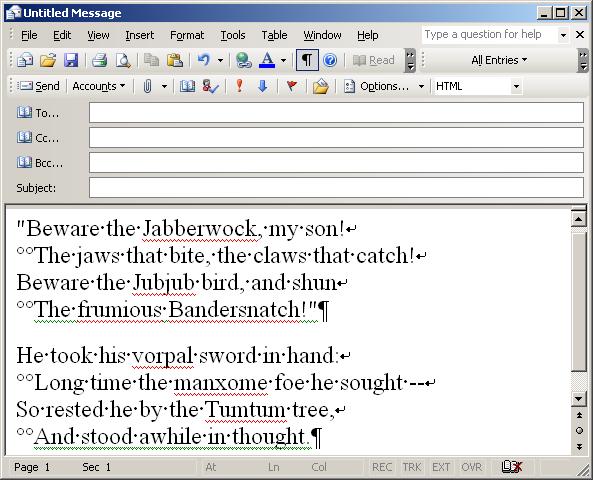
You may be seeing ¶ symbols at the end of each paragraph. Those
are called "para symbols" or "pilcrow signs". You may also see
![]() symbols.
Those downwards arrows that turn a 90-degree corner leftwards indicate
line breaks or carriage returns in your text. These
symbols.
Those downwards arrows that turn a 90-degree corner leftwards indicate
line breaks or carriage returns in your text. These
![]() carriage return arrows should appear wherever you've hit the return key when
composing a message. You will also see small raised dots between words,
i.e. "He
carriage return arrows should appear wherever you've hit the return key when
composing a message. You will also see small raised dots between words,
i.e. "He ![]() took
took
![]() his
his ![]() vorpal
vorpal ![]() sword". The
sword". The ![]() character simply means that
there is a space there.
character simply means that
there is a space there.
If Outlook is configured to use Microsoft Word to edit your email messages, those characters are embedded in your documents, but are normally invisible to you. Displaying them can help some users when formatting their documents.
You can toggle their display on or off by clicking on the ¶ symbol that you should see in the toolbar menu at the top of your message composition window. You can also toggle the display of these characters on or off by hitting the Ctrl, Shift, and "8" keys, i.e. Ctrl then asterisk, simultaneously. And, if those characters have suddenly appeared in your documents when you don't want them there, it is likely because you inadvertently hit the Ctrl key while hitting Shift+8 to get an asterisk symbol.
References:
-
What do all those funny marks, like the dots between the words in
my document, and the square bullets in the left margin, mean?
Frequently Asked Questions - Microsoft Word MVP FAQ Site
Article contributed by Suzanne Barnhill and Dave Rado -
Turning Display of Paragraph Markers On and Off in Microsoft Word
MoonPoint Support -
List of XML and HTML character entity references
Wikipedia, the free encyclopedia

