I needed to be able to determine the uninstall program for a program that was installed on a system by querying the registry. When you go to the Control Panel and choose "Add or Remove Programs" or "Uninstall a Program", you see a list of installed programs, such as is shown below:
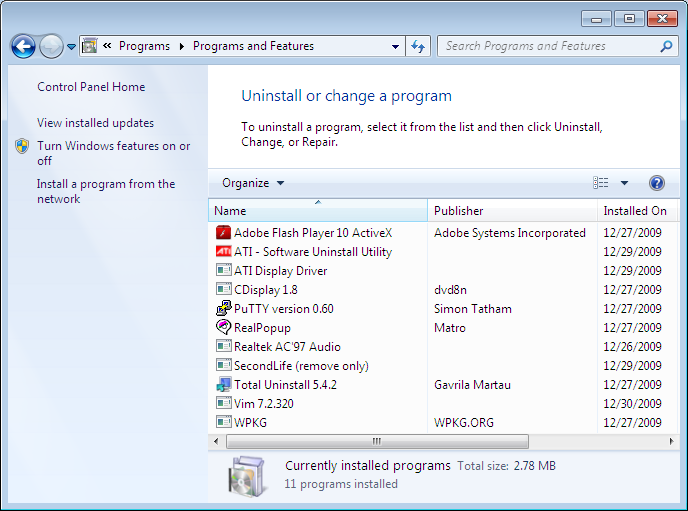
Uninstall
registry keys that are found at
HKEY_LOCAL_MACHINE\SOFTWARE\Microsoft\Windows\CurrentVersion\Uninstall
in the
Windows registry.
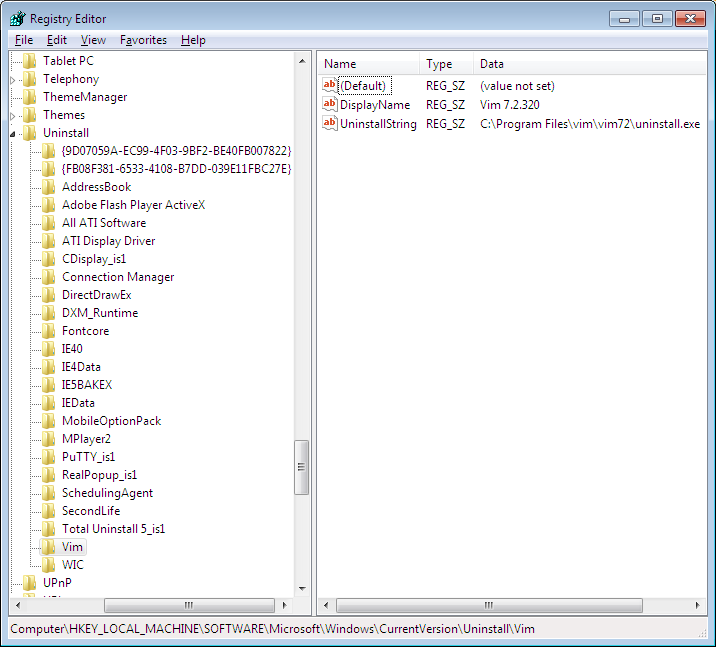
I created a batch file to query the registry to show all of the
programs that have such an Uninstall key and that will
accept a program name and return the uninstall command found under that
key for the program.
C:\Users\JDoe\Downloads>uninstallstring
AddressBook
Adobe Flash Player ActiveX
All ATI Software
ATI Display Driver
CDisplay_is1
Connection Manager
DirectDrawEx
DXM_Runtime
Fontcore
IE40
IE4Data
IE5BAKEX
IEData
MobileOptionPack
MPlayer2
PuTTY_is1
RealPopup_is1
SchedulingAgent
SecondLife
Total Uninstall 5_is1
Vim
WIC
{9D07059A-EC99-4F03-9BF2-BE40FB007822}
{FB08F381-6533-4108-B7DD-039E11FBC27E}
C:\Users\JDoe\Downloads>uninstallstring vim
C:\Program Files\vim\vim72\uninstall.exe
C:\Users\JDoe\Downloads>uninstallstring gvim
ERROR: The system was unable to find the specified registry key or value.
C:\Users\JDoe\Downloads>uninstallstring Adobe Flash Player ActiveX
C:\Windows\system32\Macromed\Flash\uninstall_activeX.exeThe batch file is as follows:
@echo off
REM uninstallstring.bat
REM
REM Written By: Jim Cameron
REM Created: 2009-12-29
REM Last Modified: 2009-12-30
REM Version: 1.0
REM
REM Usage:
REM
REM uninstallstring
REM uninstallstring program
REM
REM Purpose: If no arguments are given to the batch file on the command line,
REM it will display a list of all the programs with UninstallString values,
REM i.e., all the registry keys under
REM HKEY_LOCAL_MACHINE\SOFTWARE\Microsoft\Windows\CurrentVersion\Uninstall. If
REM an argument appears on the command line, it should be one of the values
REM reported when no arguments are given to the script, i.e. a program name,
REM such as "vim" or "Adobe Flash Player ActiveX" (don't actually put the quotes
REM around the names, even if there are spaces in the name. E.g. for the latter
REM case you would use the following:
REM
REM uninstallstring Adobe Flash Player Activex
REM
REM When a program name is included on the command line, uninstallstring.bat
REM will determine the "UninstallString" value in the registry for that
REM particular program, i.e. the location for the uninstall program for a
REM particular piece of software. It will return just that value. E.g., for
REM the "uninstallstring vim", it would return the following:
REM
REM C:\Program Files\vim\vim72\uninstall.exe
REM
REM If it can not find an uninstall registry value for the program listed it
REM will return the following:
REM
REM ERROR: The system was unable to find the specified registry key or value.
REM The following example shows a "reg query" command that could be issued from
REM the command line to determine the value of "UninstallString" for the Vim
REM editor software. The last line of output contains the "value name",
REM "value type", and "value data", which is the part of the output of interest.
REM C:\>reg query HKEY_LOCAL_MACHINE\SOFTWARE\Microsoft\Windows\CurrentVersion\Uninstall\Vim /v UninstallString
REM
REM HKEY_LOCAL_MACHINE\SOFTWARE\Microsoft\Windows\CurrentVersion\Uninstall\Vim
REM UninstallString REG_SZ C:\Program Files\vim\vim72\uninstall.exe
REM First, display the UninstallString values present in the registry.
REM Values returned by the reg query command will be in the following format:
REM
REM HKEY_LOCAL_MACHINE\SOFTWARE\Microsoft\Windows\CurrentVersion\Uninstall\Vim
IF "%1"=="" (
GOTO Show_All
) ELSE (
GOTO Find_String )
:Show_ALL
set _All=reg query HKEY_LOCAL_MACHINE\SOFTWARE\Microsoft\Windows\CurrentVersion\Uninstall
FOR /f "tokens=6* delims=\" %%A IN ('%_All%') Do echo %%B
GOTO End
:Find_String
REM Set _Program to be the parameter entered on the command line.
REM Use %* rather than %1 to cover cases where the program has spaces in the
REM name.
set _Program=%*
REM Set the variable _UninstallString_Query to the reg query command to be issued.
set _UninstallString_Query=reg query "HKEY_LOCAL_MACHINE\SOFTWARE\Microsoft\Windows\CurrentVersion\Uninstall\%_Program%" /v UninstallString
REM There are two parts at the beginning of the line, the "value name" and the
REM "value type" that aren't relevant, By specifying "2*" the "value name" is
REM ignored, the "value type" goes into %%A and %%B holds everything else on
REM the line.
FOR /f "skip=2 tokens=2*" %%A IN ('%_UninstallString_Query%') Do echo %%B
:EndReferences:
-
Creating DOS Batch Files
Useful Information: tons of info stuffed into a small site -
For /f - Looop through text
SS64.com Command line reference -
For - Looop through command output
SS64.com Command line reference -
Batch files - How To ... Verify if Variables are Defined
Rob van der Woude's Scripting Pages -
Microsoft Windows XP - If
Microsoft Corporation -
Microsoft DOS if command
Computer Hope's free computer help -
Information on batch files
Computer Hope's free computer help -
Microsoft Registry Tools
Softpanorama (slightly skeptical) Open Source Software Educational Society -
Quotes, Escape Chars, Delimiters
SS64.com Command line reference -
Tips for using the Windows command prompt in Windows XP
The Command Line in Windows -
Batch File Command Reference
At The Data Center - by Don WIlwol -
Batch file count tokens in var
Computing.net Computer Tech Support Forum

