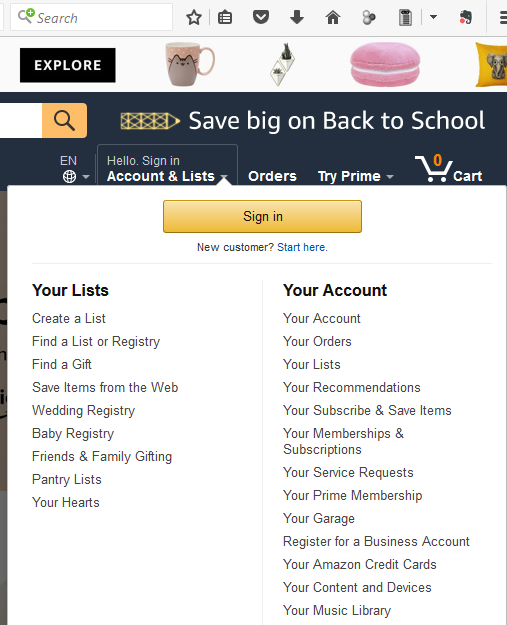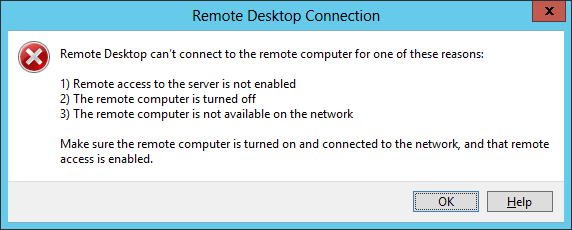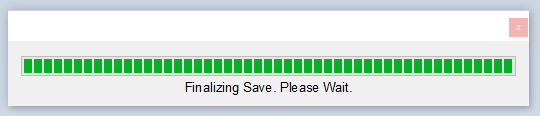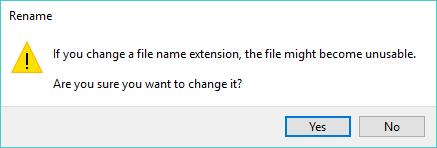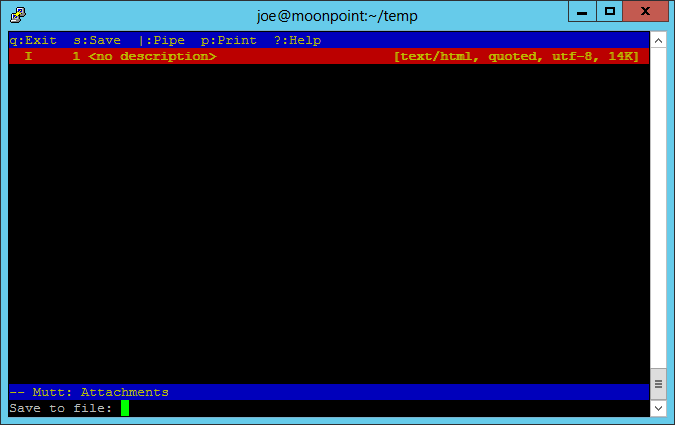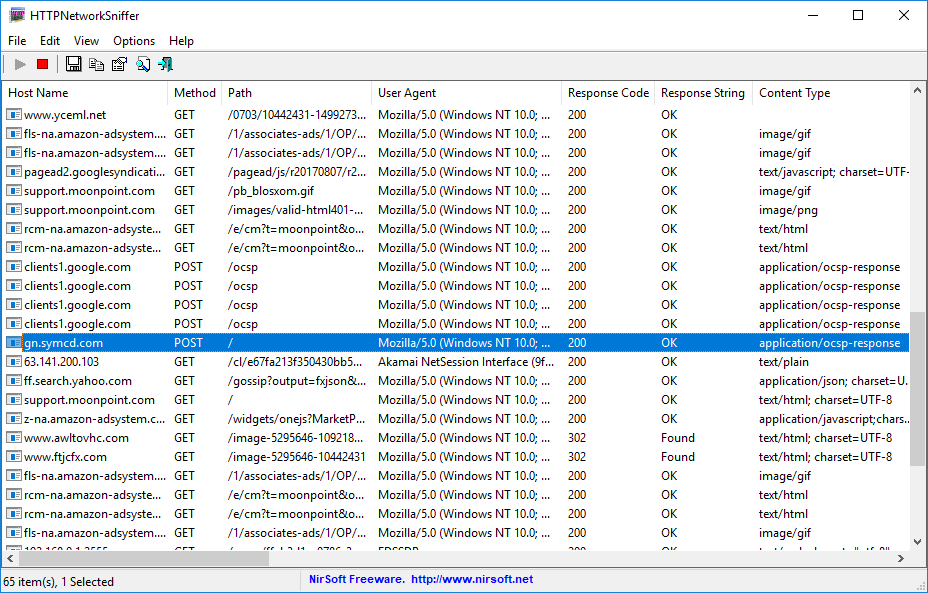Sun, Aug 27, 2017 11:14 pm
Displaying date and time information on a Microsoft Windows system
You can use the date and
time commands on a Microsoft Windows system to
display current date and time information:
C:\Users\Lila>date /t
Sat 08/26/2017
C:\Users\Lila>time /t
02:07 PM
C:\Users\Lila>
Placing /t after the commands results in the current date
and time information being displayed without an accompanying prompt to change
the current settings.
You can display the information in a different format using
the
Windows Management Instrumentation Command-line (WMIC) command shown below:
C:\Users\Lila>wmic path win32_utctime get * /format:list
Day=26
DayOfWeek=6
Hour=18
Milliseconds=
Minute=16
Month=8
Quarter=3
Second=19
WeekInMonth=4
Year=2017
C:\Users\Lila>
[ More Info ]
[/os/windows/commands]
permanent link
Sat, Aug 26, 2017 9:29 pm
Querying a MariaDB or MySQL database using Python
On a CentOS
Linux system, I have a
MariaDB
(MariaDB is a
fork of MySQL) database named "Books" that contains a
table
named "Amazon" where I've stored information on books that includes their
Amazon Standard Identification Number (ASIN). I want to be
able to run a
Python script to which I provide a word as a command line
argument and have the script find all books in that
database table that have a title containing that word and to print the
title, which is stored in a
column
named "Description" along with the ASIN, which is stored in a column named
"ASIN". To do so, I use a script with the following code:
#!/usr/bin/python
import mysql.connector, sys
def executeSQL(conn, queryTerm):
cursor = conn.cursor()
query = "select ASIN, Description from Amazon where Description like " + queryTerm
cursor.execute(query)
result = cursor.fetchall()
for row in result:
print row[0], row[1]
hostname = 'localhost'
username = 'myAcctName'
password = 'ThePassword'
database = 'Books'
try:
sys.argv[1]
except IndexError:
print "Error - missing query word! Usage ./findBook queryWord"
sys.exit(1)
else:
queryWord = "'%" + sys.argv[1] + "%'"
connection = mysql.connector.connect( host=hostname, user=username, passwd=password, db=database )
executeSQL(connection,queryWord)
connection.close()[ More Info ]
[/languages/python]
permanent link
Fri, Aug 25, 2017 11:11 pm
Wireshark - bandwidth usage and bytes by protocol
The
free and open source
packet analysis
tool Wireshark provides
many capabilities for analyzing network traffic. Among its capabilities is
the capability to provide statistical information regarding captured network
traffic. Looking at a pcap
file with Wireshark for traffic captured during a data flow test, I saw what
seemed to be a fair amount of
Simple Network Management Protocol (SNMP) and
Secure Shell (SSH)
traffic with systems on an external network. I wanted to determine the
actual percentage that traffic represented within the overall traffic during
the test period. Fortunately, that is easy to do within Wireshark. One way to
view statistics on bandwidth utilization by protocol while viewing
captured data is by clicking on Statistics then selecting Protocol
Hierarchy. Note: you may need to wait a little while for the statistics
to be displayed if the amount of data to be processed is large.
[ More
Info ]
[/network/tools/sniffing/wireshark]
permanent link
Thu, Aug 24, 2017 11:01 pm
Firefox - Detect Captive Portal
When you start the Firefox
web browser, it will attempt to determine if the network connection available
to it when it starts is via a
captive portal.
If you use a hotel's Wi-Fi service, a free WiFi service provided by a
restaurant or other business, or some other public WiFi service, when you first
open your browser you may see a web page asking you to accede to terms of
service, an
acceptable use policy, or to provide some authentication
information, e.g., perhaps your name and room number for a hotel,
or to provide payment information if you are accessing a wireless
service that is not free. You won't be able to go elsewhere on the
web, at least not easily, until you deal with the demands/conditions
specified on the captive portal page.
Firefox makes a determination on whether there is a captive portal
constraint by attempting to download the file success.txt
from
http://detectportal.firefox.com/success.txt (there is only one word in
that file, the word "success". If it can successfully
retrieve that file, it can assume that it is not constrained by a
captive portal. You can see such attempts using the
free and
open-source (FOSS)
Wireshark
packet analyzer
utility by
specifying a filter of "http.request.method == "GET".
[ More Info ]
[/network/web/browser/firefox]
permanent link
Wed, Aug 23, 2017 11:36 pm
Determining a file's type from within a Python script
I needed a way to determine a file's type within a
Python
script when I can't rely on the file's extension to determine the
file format. I'll be
running the script on a MacBook Pro laptop running the
OS X El Capitan
operating system.
OS X/macOS, like
Linux, comes with the
file command, so
I could run that command at a
shell prompt to
have the utility check the
magic number in the files I'm interested in, but I want to do some
additional processing of the files within the Python script, so I want to
perform the format check within Python. Python provides the
subprocess
module that provides the capability to "spawn new processes, connect
to their input/output/error pipes, and obtain their return codes." So I can
call the file utility from
within Python using that module. To get the results from running a shell
command, you use suprocess.Popen(). You can then set a
variable
to hold the results of
.communicate() and print the contents of that variable as shown below.
The script expects the name of the file to be checked to be provided as
an
argument on the command line.
#!/usr/bin/python
import subprocess as sub, sys
try:
sys.argv[1]
except IndexError:
print "Error - missing input file name! Usage ./filetype.py infile"
sys.exit(1)
else:
fileName = sys.argv[1]
p = sub.Popen(['file',fileName],stdout=sub.PIPE,stderr=sub.PIPE)
output, errors = p.communicate()
print output
[ More Info ]
[/languages/python]
permanent link
Tue, Aug 22, 2017 11:18 pm
Signing out of Amazon on a system with a low resolution display
Sometimes I encounter difficulties signing out of an account on Amazon's
website when I need to sign into another account, if the resolution of the
display isn't great enough to allow me to see the bottom of Amazon's list of
choices where the sign out option appears.
If I need to logon on such a system, there's no problem. If I visit
Amazon's home page, I can click on "Hello. Sign in Accounts & Lists" where
I see a "Sign in" button.
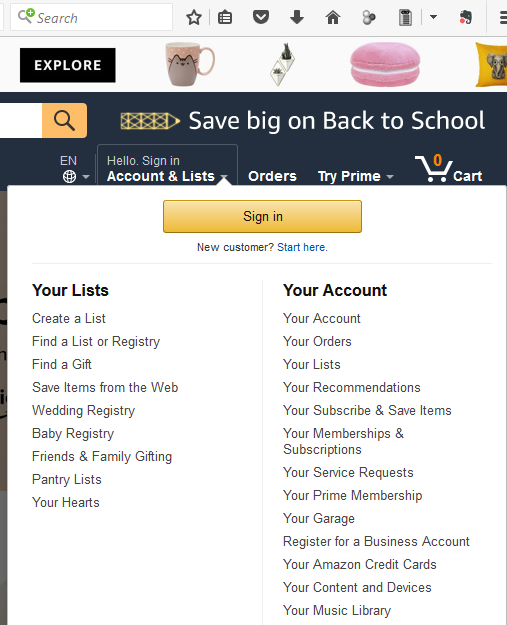
[ More Info ]
[/network/web/shopping]
permanent link
Mon, Aug 21, 2017 11:15 pm
Find all occurrences of a string in a file using Python
I need to download and view Excel workbooks,
Portable
Document Format (PDF), and sometimes other types of documents related
to work requests from a website. When I view a webpage for a particular work
request, some of the documents may have been posted weeks or months ago while
some are more recent, but when I download them they all get the
timestamp of the time
I downloaded them, but I would like to change the timestamps to match the
timestamps on the website. On the webpage for a particular work request,
I see the following information for files:
| Type |
Name |
Site |
Modified |
Modified By |
 |
CRQ000000884164_PDSO |
-None- |
3/6/2017 4:53 PM |
Smith, Gary |
 |
CRQ000000884164_PDSO |
-None- |
3/6/2017 4:52 PM |
Smith, Gary |
 |
CRQ000000884164_DCS |
-None- |
6/12/2017 9:29 AM |
Doe, Mike |
 |
CRQ 884164_SDP |
-None- |
6/12/2017 9:30 AM |
Doe, Mike |
[ More Info ]
[/languages/python]
permanent link
Sun, Aug 20, 2017 10:05 pm
Remotely Restarting Windows Services or Systems
After a power outage, I found I was unable to connect to a Microsoft Windows
10 system from a Windows Server 2012 system on the local area network (LAN)
using the
Remote Desktop Protocol (RDP). When I tried to connect, I saw the
message "Remote Desktop can't connect to the remote computer for one of these
reasons..."
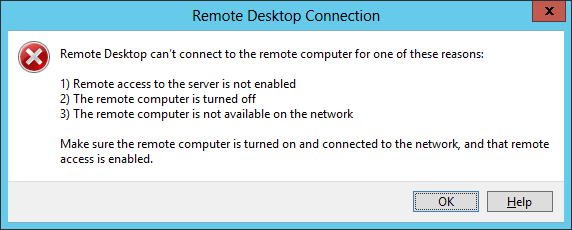
I knew the system had rebooted after the power outage, because I could
ping it and see its shared folders using the command net view
systemName where systemName is the system's name.
[ More Info ]
[/os/windows]
permanent link
Fri, Aug 18, 2017 10:41 pm
Importing data from a text file into an SQLite database with Python
I need to track work requests that are associated with particular projects.
The work requests are submitted through a website, but I want to be able
to run queries on the data that aren't available to me from the website. So
I decided to add a projects
table to
an existing SQLite
database I have on my MacBook Pro laptop. I didn't want to manually
enter a list of about 200 projects into the table, however, so I
copied the projects list from the website into a text file. The
webpage that lists all of the projects includes projects that are
no longer valid and I want to include those in my database table,
but note that they are longer valid. When I copy the data from the
web page, I have lines like the following ones:
450 SN/GN Tech Edit Delete
ACE Edit Delete
ADO Edit Undelete
AGO Edit Delete
AGS Edit Delete
AIM Edit Delete
Artemis Edit Undelete
ASF Edit Delete
ATSC Edit Undelete
AXAF Edit Undelete
BATSE/Gro Edit Undelete
CANDOS Edit Undelete
CARA Edit Delete
CD Manager Edit Delete
CMF Edit Undelete
CMOC Edit Delete
CMS Edit Undelete
The entries that are no longer valid have "Undelete" at the end of the
line indicating the projects were deleted, but they can be undeleted.
I created a table in the database with the following
columns all of
which contain text data:
| Name | Description |
Added | Removed |
Deleted | Notes |
[ More Info ]
[/languages/python]
permanent link
Thu, Aug 17, 2017 11:09 pm
Obtaining information on a system's motherboard with PowerShell
You can obtain information on the
motherboard in a
computer running Microsoft Windows using
PowerShell by means of
the Get-Ciminstance cmdlet with the command
Get-Ciminstance Win32_Baseboard. E.g., the following example is
from a Microsoft Windows 10 system.
PS C:\> get-ciminstance win32_baseboard
Manufacturer : Gigabyte Technology Co., Ltd.
Model :
Name : Base Board
SerialNumber :
SKU :
Product : GA-78LMT-S2P
PS C:\>
The manufacturer, model number, serial number,
SKU, and
product number will be displayed if that information can be queried from
the motherboard. Note: not all parameters will be available for every
motherboard as shown above. For another system, the serial number is
available.
PS C:\> get-ciminstance win32_baseboard
Manufacturer : Dell Inc.
Model :
Name : Base Board
SerialNumber : .7XCTZ12.CN7016346F0331.
SKU :
Product : 088DT1
PS C:\>
You can restrict the displayed information to particular parameters by
piping the
output to select-object. E.g.:
PS C:\> get-ciminstance win32_baseboard | select-object manufacturer
manufacturer
------------
Gigabyte Technology Co., Ltd.
PS C:\> get-ciminstance win32_baseboard | select-ojbect manufacturer, product
manufacturer product
------------ -------
Gigabyte Technology Co., Ltd. GA-78LMT-S2P
PS C:\>
Another command line alternative to using PowerShell is to
use WMIC to determine motherboard
information.
[/os/windows/PowerShell]
permanent link
Wed, Aug 16, 2017 10:59 pm
Recovering a Comic Life file
My wife uses Comic Life 3 from
Plasq. On
a couple of occasions recently, when she was using the program on one Microsoft
Windows 10 system while editing a Comic Life file stored on another Windows
10 system, when she tried to save the file over the local area network (LAN)
to the other system, she saw "Finalizing Save. Please Wait." but the save
operation didn't complete.
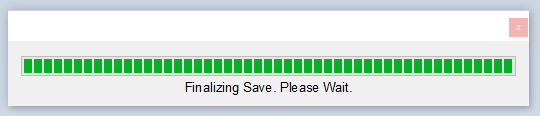
After a long period of time had gone by, I finally rebooted the system
on which Comic Life was running, since I couldn't kill it with the
Windows Task
Manager. Fortunately, all of her work was not lost, however. When I
checked the system on which the Comic Life file was stored, I saw a file
with a comiclife.latest extension in addition to the one with the
.comiclife extension Comic Life uses for files.
C:\> dir "C:\Users\Public\2017\08\2017-08-18\*comiclife*"
Volume in drive C has no label.
Volume Serial Number is 5C60-1B61
Directory of C:\Users\Public\2017\08\2017-08-18
08/15/2017 12:34 PM 40,099,848 Week33.comiclife
08/15/2017 12:51 PM 48,691,208 Week33.comiclife.latest
2 File(s) 88,791,056 bytes
0 Dir(s) 2,766,325,518,336 bytes free
C:\>I moved the file with the .comiclife extension to another directory and
renamed the Week33.comiclife.latest file to Week33.comiclife - I received
the normal warning Windows displays when changing a
filename
extension, but proceeded.
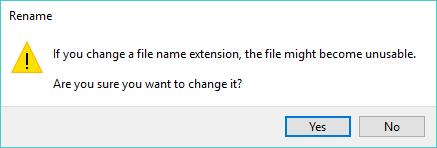
I was then able to open the renamed file in Comic Life and recover the
latest changes she had made to the file. This is the second time I've
had to go through this process to recover her work in Comic Life due to
Comic Life not completing the "finalizing save" step, but the incidences
may have been due to a network issue.
[/software/comics/comiclife]
permanent link
Tue, Aug 15, 2017 10:07 pm
Saving an email message to a file in mutt
Mutt
is a
text-based
email client for Linux and
Unix-like systems. If you want to save a particular message to a file in
mutt, you can select the message then hit the
v (the
lowercase letter) key. In mutt, the letter is used for "view-attachments",
but you can also use it to save the body of an email message to
a file. If you hit the
s key with the message selected
or while viewing the message, you will see "<no description>" next to
the number 1. If the email has any attachments they will be numbered from 2
upwards. With the first entry, i.e. the one labeled "<no description>"
selected, if you hit the letter
s (lowercase letter),
you will see "Save to file:"
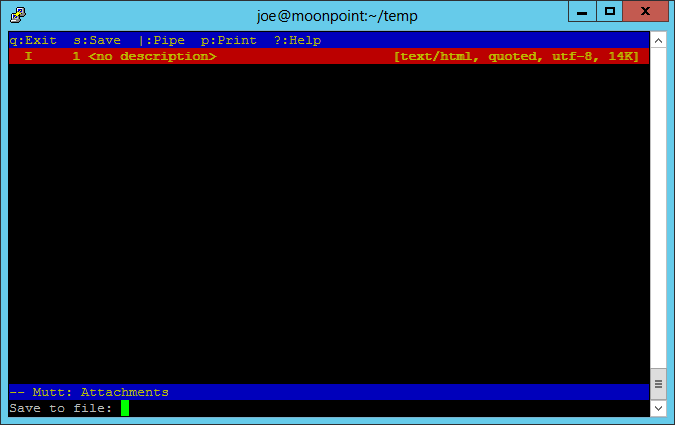
Type the file name you wish the message to be saved under after "Save to
file:" After saving the file, you can hit q several times
to get back to the shell prompt. The message will be in the current
directory. The file will only contain the contents of the message, not
the message header, i.e., you won't see from, to, and subject lines.
[/network/email/clients/mutt]
permanent link
Sun, Aug 13, 2017 10:24 pm
Symantec OCSP - gn.symcd.com
I opened
HTTPNetworkSniffer, a packet capture tool developed by Nir Sofer and
available from his NorSoft site, today on
a Microsoft Windows system. While it was open I visited this website using
the Firefox browser on the system and happened to switch back to the
HTTPNetworkSniffer window where I noticed an unexpected connection to
gn.symcd.com.
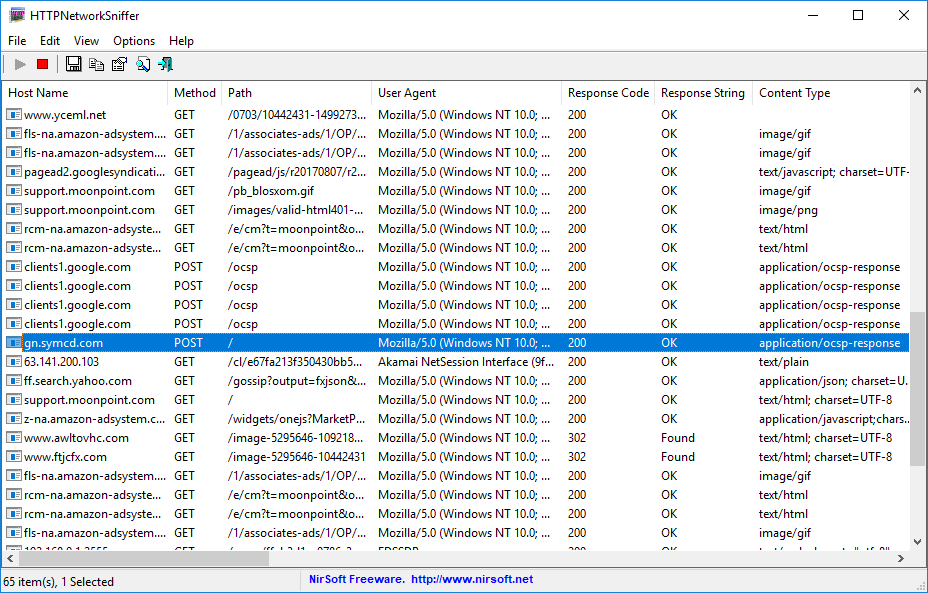
[More Info ]
[/network/ocsp]
permanent link
Sat, Aug 12, 2017 11:03 pm
Using SFC to troubleshoot missing or corrupted system files on Windows Vista
The System File Checker (SFC) tool (sfc.exe) will check the operating system
for missing or corrupted files. To use the tool on a Windows Vista system,
take the following steps:
-
Obtain a command
prompt by clicking on the Windows logo button normally at the
lower left-hand corner of the screen, then select Programs,
Accessories, right-click on Command Prompt and choose
"Run as administrator". When prompted for permission to continue, click
on the Continue button.
-
At the command prompt, type the command
sfc /scannow and hit
Enter.
At the conclusion of the scanning process, you will be informed
whether any problems were detected.
C:\Windows\system32>sfc/scannow
Beginning system scan. This process will take some time.
Beginning verification phase of system scan.
Verification 100% complete.
Windows Resource Protection did not find any integrity violations.
C:\Windows\system32>
If there were problems that could not be repaired,
you can find information on them by checking the log file
produced by the System File Checker tool. The log
file is %windir%\Logs\CBS\CBS.log. On most systems,
%windir% will be C:\Windows. Typing echo
%windir% at a command prompt will show you the directory for
the variable. You can open the file in Notepad by typing the command
notepad %windir%\Logs\CBS\CBS.log at the command prompt
you got by following the steps above.
Or you can use the following steps To determine which files could
not be repaired by the System File Checker tool:
- Obtain a command prompt with administrator privileges as
above by right-clicking on Command Prompt, which is found under
Programs then Accessories, and choosing
"Run as administrator."
-
Then type the command findstr /c:"[SR]"
%windir%\Logs\CBS\CBS.log >%userprofile%\Desktop\sfcdetails.txt
and hit Enter. That will extract relevant entries from the
CBS.log file and place them in the file
sfcdetails.txt on the Desktop of the user account you are using
when you run the command.
Microsoft Windows [Version 6.0.6002]
Copyright (c) 2006 Microsoft Corporation. All rights reserved.
C:\Windows\system32>
Microsoft Windows [Version 6.0.6002]
Copyright (c) 2006 Microsoft Corporation. All rights reserved.
C:\Windows\system32>findstr /c:"[SR]" %windir%\Logs\CBS\CBS.log >%userprofile%\D
esktop\sfcdetails.txt
Note The Sfcdetails.txt file contains details from every time that the
System File Checker tool has been run on the computer. The file
includes information about files that were not repaired by the System
File Checker tool. Verify the date and time entries to determine the
problem files that were found the last time that you ran the System File
Checker tool.
You can find the file on the Windows desktop or click on the Windows
Start button, select
Search, then For Files or Folders, then type
sfcdetails.txt in the search field to search for the file.
References:
-
How to use the System File Checker tool to troubleshoot missing or corrupted
system files on Windows Vista or on Windows 7
Microsoft Support
[/os/windows/vista]
permanent link
Fri, Aug 11, 2017 8:42 pm
Using SQL Inner Join
I have an SQLite
database stored on my MacBook Pro laptop that I use to track work requests. The
database file is named CRQ.db, since it tracks work done under
a Change Request (CRQ). Within that database are several
tables
two of which are "Equipment" and "Device". For every CRQ that I need to
deal with, I store information on equipment that is affected by the CRQ. The
equipment table has the following structure:
| Name | Type |
|---|
| CRQ | Text |
| Device | Text |
| Project | Text |
| Notes | Text |
The device field holds a unique name assigned to the particular device.
A device may be affected by more than one CRQ, so it can, potentially,
occur multiple times in the table. A CRQ can affect multiple pieces of
equipment.
The device table has the following structure:
| Name | Type |
|---|
| Description | Text Unique |
| Manufacturer | Text |
| Model | Text |
| Site | Text |
| Building | Text |
| Room | Text |
| Notes | Text |
[ More Info ]
[/software/database/sql]
permanent link
Thu, Aug 10, 2017 9:26 pm
Using PowerShell to obtain process information
You can use the Get-CimInstance cmdlet at a
PowerShell prompt
to obtain information on processes running on a Microsoft Windows system.
E.g., to see a list of all the processes currently running on a system, the
command gcim win32_process can be used; gcim is an
alias for Get-CimInstance, so you can use the shorter alias or
Get-CimInstance. The name of the process, its
process identifier
(PID),
handle count, working
set size, and
virtual memory size are displayed.
[ More Info ]
[/os/windows/PowerShell]
permanent link
Wed, Aug 09, 2017 10:26 pm
Installing the Evernote extension for Microsoft Edge
If you wish to be able to save webpages with the
Evernote
web clipper inside the
Microsoft Edge browser, you can install the Evernote
extension using the following
steps:
-
Inside the Edge browser, click on the row of 3 dots that appears at
the upper, right-hand corner of the browser window.
-
Select Extensions.
-
Then click on Get extensions from the Store.
-
Look for Evernote in the list of extensions and click on it
to install the Evernote extension for Edge.
-
You will then see details on the extension, which is free. Click on
Get.
-
Once it is installed, you can click on the Launch button.
[ More Info ]
[/network/web/browser/edge]
permanent link
Tue, Aug 08, 2017 8:39 pm
Windows 10 stuck on scanning and repairing drive
To check on a potential file system corruption issue on a Microsoft Windows 10
system, I
opened a command prompt window with administrator privileges and
used the chkdsk command to
check and repair the file system on drive C with chkdsk /r
c:. The chkdsk operation got to "Scanning and repairing drive
(C:): 10% complete", but then stayed there for hours. I finally powered
the system off and on again which prompted it to restart the drive scan
again. It quickly got to the 10% point again and then, again, stayed
there, so I powered the system off and on again. When I powered the
system off and on again, I saw "Preparing automatic repair" and then
"Diagnosing your PC." I then saw the following:
Automatic Repair
Your PC did not start correctly
Press "Restart" to restart your PC, which can sometimes fix the problem.
You can also press "Advanced options" to try other options to repair your
PC.
I clicked on Advanced options which led to a "Choose an option"
display where I could choose from the following options:
Choose an option
Continue
Exit and continue to Windows 10Troubleshoot
Reset your PC or see advanced optionsTurn off your PC
I clicked on Continue. I then saw a message advising I could skip
the disk check by pressing the space key within a number of seconds that
counted downwards; I hit the space bar before it got to zero and the
system rebooted normally.
[/os/windows/win10]
permanent link
Sun, Aug 06, 2017 5:05 pm
COUNTIF incompatibility between OpenOffice Calc and Microsoft Excel
I have an
Apache OpenOffice Calc spreadsheet that I use to track deposits to bank
accounts. I loaned a friend money some time ago for a used car; when I get a
check from him, I note it in a worksheet in the Calc workbook. I also get
checks from him sometimes unrelated to the auto loan repayment and have received
some checks that include the auto loan payment plus reimbursement for other
expenses. I have a "note" column in the worksheet where I'll always have "75",
if the check applies to the auto loan repayment, though there may be other
text before and after the "75" in the cell. So I thought it would be
easy to count the number of checks I've received from him that apply to the
auto loan repayment by using the formula below, since the note column is
column F and the deposits start in row 2 (the first row is a heading line)
and go through row 32:
=COUNTIF(F2:F32,"*75*")
That works in
Microsoft Excel, but it doesn't work in OpenOffice Calc (I'm
using version 4.1.1). The count is always zero, if I use the formula above.
I found I have to use the formula below, instead, which correctly reports
21 occurrences of 75 in column F at the moment:
=COUNTIF(F2:F32;".*75.*")
Excel will treat the first asterisk as representing a character or any
number of characters before the "75" and the asterisk after "75" as representingany number of characters appearing in the cell after "75". However, Calc
doesn't view the asterisks that way. Instead, I need to use a
regular
expression. In a regular expression (regexp), a period represents any
character and an asterisk represents zero or more occurrences of the preceding
element. For example, ab*c matches "ac", "abc", "abbc", "abbbc", and so on.
So the ".*" represents any character appearing zero or more times in the cell.
If I try using the formula I use in Calc in Excel, it will report zero
occurrences just as Calc reports zero occurrences when I use the formula that
works in Excel in Calc.
Since I want to obtain the total amount he has repaid so far, which
is the count of the number of occurrences of 75 in column F by $75, I use
the forumula below in Calc to obtain that amount, which returns
1575 as of today:
=COUNTIF(F2:F32;".*75.*") * 75
[/software/openoffice]
permanent link
Sat, Aug 05, 2017 10:47 pm
List Installed Security Patches with PowerShell
If you want to know which security patches were installed on a Microsoft
Windows system within a specific time period, e.g., the last month or the
last 3 months, you can use a Get-CimInstance command in a
PowerShell window. E.g.:
PS C:\Users\Lila> Get-CimInstance -Class win32_quickfixengineering | Where-Object { $_.InstalledOn -gt (Get-Date).AddMonths(-1) }
Source Description HotFixID InstalledBy InstalledOn
------ ----------- -------- ----------- -----------
Security Update KB4025376 NT AUTHORITY\SYSTEM 7/12/2017 12:00:00 AM
Security Update KB4025342 NT AUTHORITY\SYSTEM 7/12/2017 12:00:00 AM
PS C:\Users\Lila> Get-CimInstance -Class win32_quickfixengineering | Where-Object { $_.InstalledOn -gt (Get-Date).AddMonths(-3) }
Source Description HotFixID InstalledBy InstalledOn
------ ----------- -------- ----------- -----------
Security Update KB4020821 NT AUTHORITY\SYSTEM 6/17/2017 12:00:00 AM
Update KB4021572 NT AUTHORITY\SYSTEM 6/17/2017 12:00:00 AM
Update KB4022405 NT AUTHORITY\SYSTEM 6/17/2017 12:00:00 AM
Security Update KB4025376 NT AUTHORITY\SYSTEM 7/12/2017 12:00:00 AM
Security Update KB4025342 NT AUTHORITY\SYSTEM 7/12/2017 12:00:00 AM
PS C:\Users\Lila>[ More Info ]
[/os/windows/PowerShell]
permanent link
Fri, Aug 04, 2017 10:51 pm
Calculating working days in PHP
I have an SQLite database
that I use to track work requests. Some requests are time sensitive, i.e. they
need to be completed within a certain number of days from the time they are
approved. So I have an "Approved" and an "Implemented"
column in the
database to record the date I approved a request and the date it was
implemented. All requests should be completed within 5 business days, so
when I display the data on a webpage with
PHP, I want to see the
number of elapsed working days between the time I approved a request and the
time it was implemented. To do so, I use some code provided by George John
at
Calculate business days with a slight modification. The code I use appears
below:
function getWorkingDays($startDate, $endDate)
{
$begin = strtotime($startDate);
$end = strtotime($endDate);
if ($begin > $end) {
return 0;
} else {
$no_days = 0;
while ($begin <= $end) {
$what_day = date("N", $begin);
if (!in_array($what_day, [6,7]) ) // 6 and 7 are weekend
$no_days++;
$begin += 86400; // +1 day
};
return $no_days - 1;
}
}[ More Info ]
[/languages/php]
permanent link

Privacy Policy
Contact