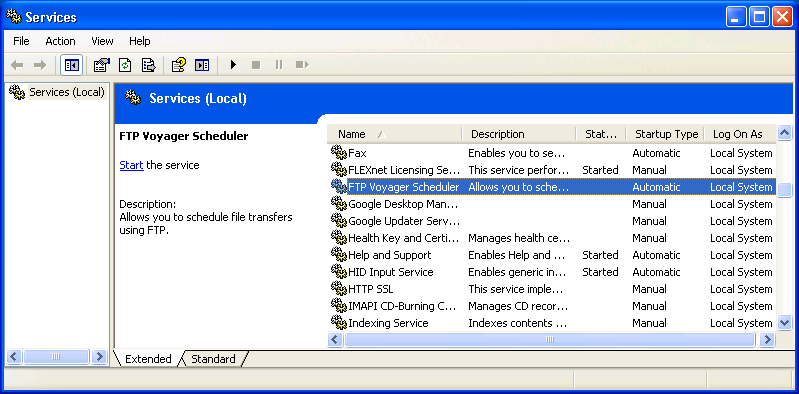To have FTP Voyager run scheduled transfers automatically, it should be configured to run as a system service. Otherwise, it won't start when the system is rebooted and will need to be manually started.
Rhino Software, Inc., the developer of FTP Voyager, provides information on configuring the software to run automatically as a service at Running FTP Voyager Scheduler as a System Service, which states the following:
FTP Voyager Scheduler can be configured to run as a system service by checking the box under View | Options | General | Run as a System Service. It is important to note that if you did not select this option at installation, you will need to uninstall and reinstall FTP Voyager before this will work properly. Instructions for backing up FTP Voyager settings can be found in KB article 1189
In version 12.3.0.1 of FTP Voyager, you can take the following steps to run FTP Voyager Scheduler as a system service.
- In FTP Voyager Scheduler, click on View.
- Select Options.
- Under the General tab, click on "Run as a system service" to put a check in the checkbox next to it.
- Click on OK.
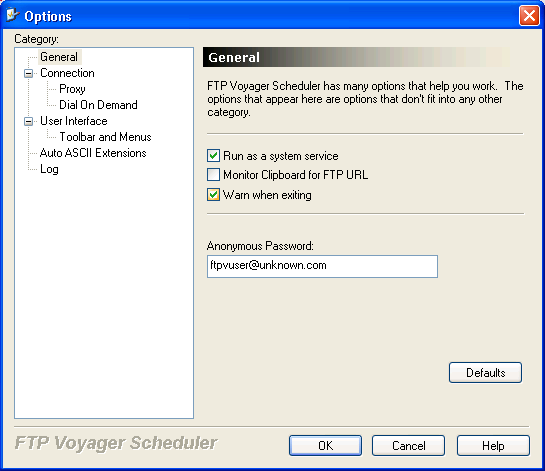
To verify the software is configured to run as a system service,
you can type services.msc at a command prompt. You
should see a Startup Type of "automatic" next to
FTP Voyager Scheduler.