You can import data from a Microsoft Access database in Microsoft Excel 2007, even if you don't have Microsoft Access on the system. To do so, take the steps below:
- Open Excel.
- Create a new blank workbook or open an existing one that you wish to use.
- Click on Data.
- Select Import External Data.
- Select Import Data.
- Browse to the location of the Access .mdb file
- You will then be prompted to select the table in the Access database that you wish to import into an Excel spreadsheet. Select the table you wish to use by clicking on it and then clicking on OK.
- An Import Data window will open asking you where you wish
to place the data in the Excel spreadsheet. The default location will be column
A row 1. If that is where you want the data to go, click on OK, otherwise
specify the location you wish to use.
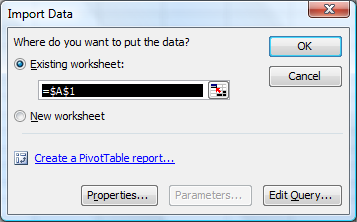
References:
-
Import Microsoft Access Data Into Excel
Mysticgeek's Realm :: Your Guide Through the Cyber Galaxy!

