In Windows XP, if there are certain programs that you use quite frequently and would like to have immediately accessible when you click on the Windows Start button, you can add them to the Start menu, which is the menu that appears when you click on that button.
Normally, you will see your default email client and web browser at the top of the start menu. There may also be other items already on the menu.
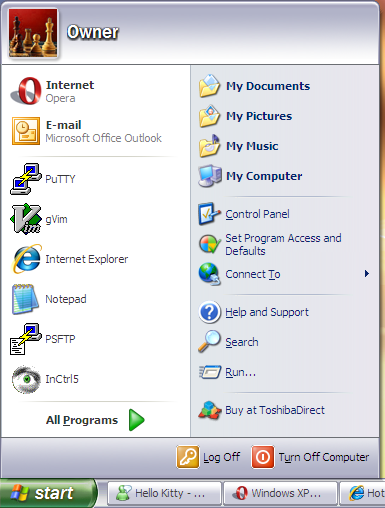
If you want to add another item at the top of the start menu in the same section as the shortcuts for your default email client and web browser, all you need to do is click on Start, select All Programs and then locate the the program you wish to add to the menu. Right-click on that program and select Pin to Start menu. In the example below, Windows Live Messenger has been selected to be added to the Start menu.
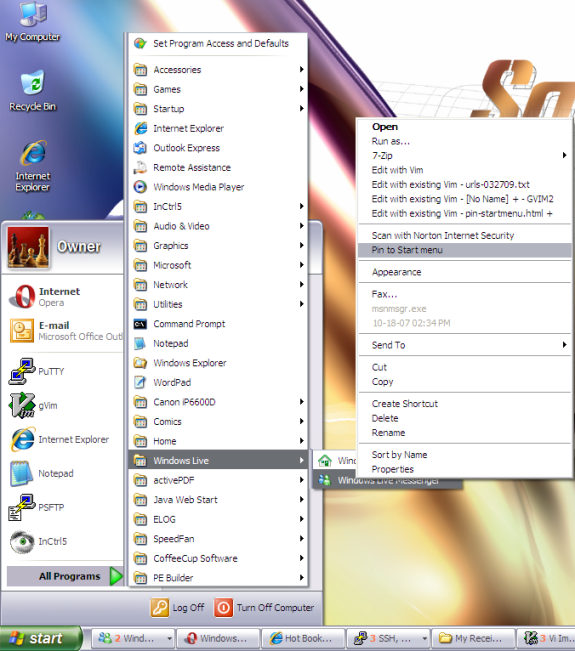
You will then see the program on the upper-left side of the Start menu. You can now run the program by clicking on the Start button and selecting the program from that location.
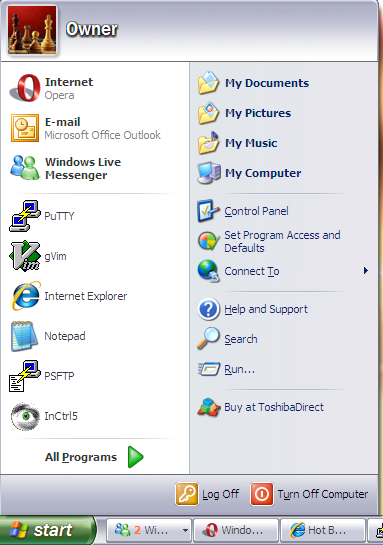
If you ever want to remove the program from the Start menu, click the Start button, right-click on the program, and choose Unpin from the Start menu.
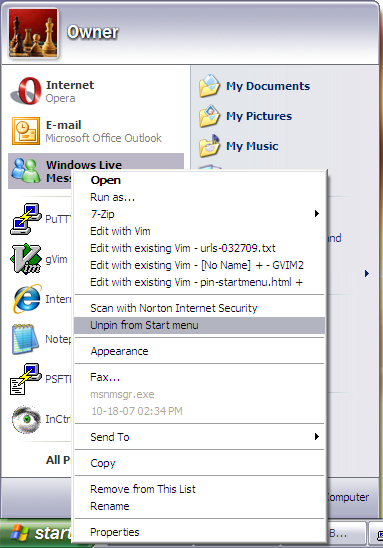
-
Customize your Start menu
Published: September 7, 2006
Microsoft Corporation

