If you need to know when a Microsoft Windows system was last updated using the Windows Update feature, you can find the information in the registry by running
regedit and navigating to
HKEY_LOCAL_MACHINE\SOFTWARE\Microsoft\Windows\CurrentVersion\WindowsUpdate\Auto Update\Results. Beneath this location you will find
Detect, Download, and Install keys.
Beneath each of those you will find a LastSuccessTime value with
a timestamp in the form yyyy-mm-dd hh:mm:ss
(year-month-day hours:minutes:sectonds), e.g., 2013-10-18 20:25:19.
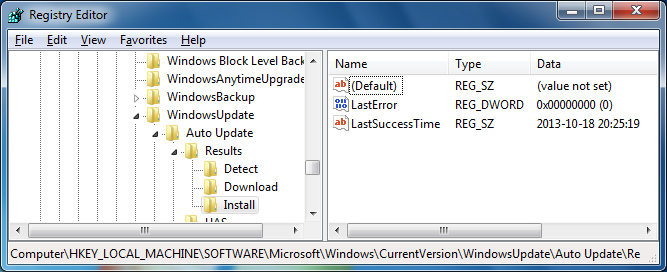
You can display all of the values from a command prompt usin the reg
query command below:
reg query "HKEY_LOCAL_MACHINE\SOFTWARE\Microsoft\Windows\CurrentVersion\WindowsUpdate\Auto Update\Results" /s
E.g.,
C:\>reg query "HKEY_LOCAL_MACHINE\SOFTWARE\Microsoft\Windows\CurrentVersion\Wind
owsUpdate\Auto Update\Results" /s
HKEY_LOCAL_MACHINE\SOFTWARE\Microsoft\Windows\CurrentVersion\WindowsUpdate\Auto
Update\Results\Detect
LastSuccessTime REG_SZ 2013-10-18 17:17:17
LastError REG_DWORD 0x0
HKEY_LOCAL_MACHINE\SOFTWARE\Microsoft\Windows\CurrentVersion\WindowsUpdate\Auto
Update\Results\Download
LastSuccessTime REG_SZ 2013-10-16 23:05:55
LastError REG_DWORD 0x0
HKEY_LOCAL_MACHINE\SOFTWARE\Microsoft\Windows\CurrentVersion\WindowsUpdate\Auto
Update\Results\Install
LastSuccessTime REG_SZ 2013-10-18 20:25:19
LastError REG_DWORD 0x0
If you just wish to view a particular one, such as the value for the
LastSuccessTime for installation of an update, you can use a
command such as the following:
C:\>reg query "HKEY_LOCAL_MACHINE\SOFTWARE\Microsoft\Windows\CurrentVersion\WindowsUpdate\Auto Update\Results\Install" /v LastSuccessTime
Put the value to be queried after the /v argument to the
command.
E.g.:
C:\>reg query "HKEY_LOCAL_MACHINE\SOFTWARE\Microsoft\Windows\CurrentVersion\Wind
owsUpdate\Auto Update\Results\Install" /v LastSuccessTime
HKEY_LOCAL_MACHINE\SOFTWARE\Microsoft\Windows\CurrentVersion\WindowsUpdate\Auto
Update\Results\Install
LastSuccessTime REG_SZ 2013-10-18 20:25:19
