On my prior MacBook Pro laptop running OS X Mountain Lion (10.8.5), there was a speaker icon in the menu bar at the top of the system's screen which appeared between the battery status indicator and the day and time display.
![]()
I could click on the icon and a slider bar would appear that would allow me to adjust the volume or mute the audio by moving the slider to the bottom position.
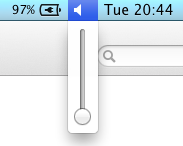
With my new MacBook Pro laptop running OS X Yosemite (10.10.5), there was no speaker icon on the menubar that would allow me to adjust the volume. I could adjust the sound volume or mute the audio from a command line interface, i.e. a Terminal window using the AppleScript osascript utility - see Muting audio on OS X from a Terminal window. But sometimes it would be easier to adjust it the way I had before. The speaker icon representing a volume control can be put on the menu bar at the top of screen by clicking on the Apple icon at the top, left-hand corner of the screen then selecting System Preferences, then selecting Sound. At the Sound window, simply check the box next to "Show volume in menu bar".
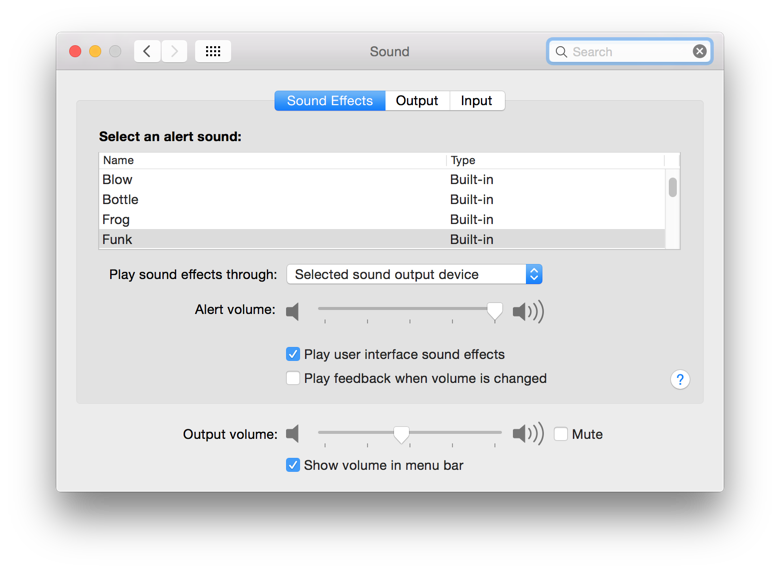
Once I checked the check box, the speaker icon appeared between the icon for WiFi conenctivity and the battery status indicator.


